You can change the microcontroller to be used in the created project.
Select the Microcontroller node and select [Change microcontroller...] on the context menu.
The following message dialog box will open.
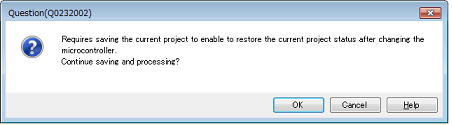
The project needs to be saved before making the following steps (The current project is overwritten by clicking the [OK] button).
To continue the process, click the [OK] button.
When multiple Microcontroller nodes for the projects using the same microcontroller are selected, the microcontroller settings can be changed at one time. |
The Change Microcontroller dialog box will open.
At this time, the current microcontroller is selected in the [Change microcontroller to] area.
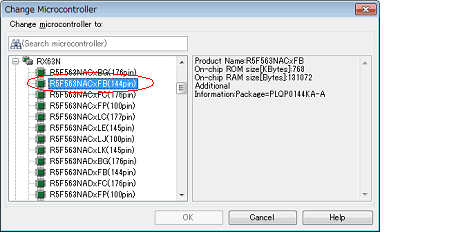
After selecting the new microcontroller, click the [OK] button.
The [OK] button becomes valid when the selected microcontroller differs from the current microcontroller. |
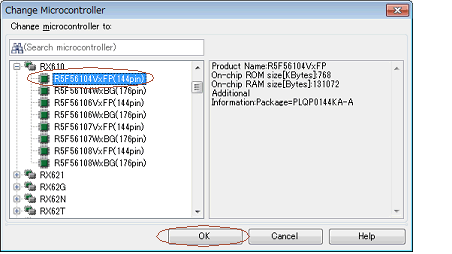
The current microcontroller is changed to the selected microcontroller.
The microcontroller can only be changed to another from the same family (RH850, RX, and RL78) that is compatible with the same build tools. |
After the microcontroller is changed, information for the pin configurator (design tool), code generator (design tool), and debug tool (except for registration of the Watch panel) is not maintained. |
The settings of the properties of the build tool are changed to those for the specified microcontroller. iodefine.h and the start-up source files of the specified microcontroller are copied as sample source files. For the start-up files, create a folder named "<device name after change>.nnn" (nnn = 000, 001, …) and copy them to that folder. The details of the changes are displayed in the Output panel. |
Although the [Section start address] property on the [Link Options] tabbed page is changed to the value for the specified microcontroller, the specification of addresses with #pragma address is not supported. If a section start address is changed, the size of the resulting section may extend beyond the capacity of the ROM or RAM. |