You can convert an e2 studio project for RX or RL78 into a CS+ project. Select [Open Project...] from the [Project] menu with CS+, and then select a project file (*.rcpc).
The Project Convert Setting dialog box will open.
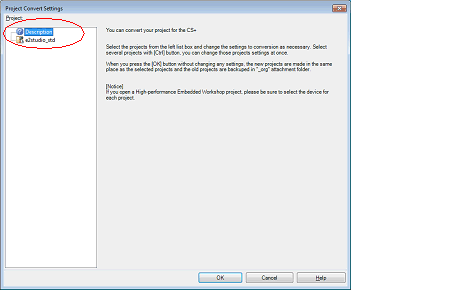
The [Project] area shows the configuration of conversion target projects as a tree; select the project for carrying out the conversion settings.
When you select the project, the area on the right shows the conversion target project setting items.
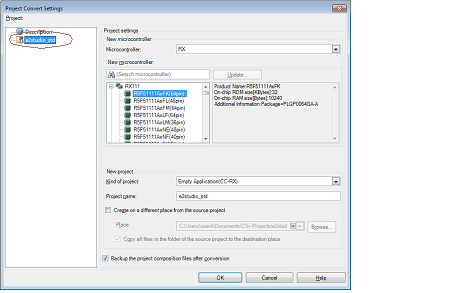
After setting the microcontroller to be used for the conversion target project, and project type, name, and place of creation settings, click the [OK] button.
If you select [Backup the project composition files after conversion], immediately after the conversion the project source files and complete project are packed up and saved. |
See "Project Convert Setting dialog box" for details about each setting item. |
The e2 studio project is converted to the CS+ project.
An e2 studio project is converted to a CS+ project according to the rule below.
An e2 studio project is converted to a project with the same name as the original project. After conversion, the project file name will be "project name.mtpj". |
The target for conversion is the file structure information of the e2 studio project file, configurations, build options, file exclusion, and link order information. |
When build options have been added from the version of the target build tools in the e2 studio project to the version of the build tools after conversion, the added options are set to the build tools' default values after conversion. |
The project files after conversion are created in the folder specified in the Project Convert Setting dialog box. |
Configurations of the e2 studio project are replaced with build modes of CS+ after conversion. Any characters that are not allowed in a CS+ folder name, however (\, /, :, *, ?, ", <, >, |) will be replaced by underscores ("_"). |
If nesting is to a depth of 20 or more categories, the 20th stage and deeper stages are ignored. Files in such categories are added to the 20th category. |
[RX] The following e2 studio and build-tool versions are supported for conversion: e2 studio V.2.0.0.16 or higher and CC-RX V1.00.00 or higher. The latest version of the compiler package installed on your computer is set as the version of your build tool. |
The settings of the properties of the build tool of the original project are converted, then the properties of the build tool are changed to those for the specified microcontroller. iodefine.h and the start-up source files of the specified microcontroller are copied as sample source files. For the start-up files, create a folder named "<device name after change>.nnn" (nnn = 000, 001, …) and copy them to that folder. |
[RL78] The following e2 studio and build-tool versions are supported for conversion: e2 studio V.4.0.0.00 or higher and CC-RL V1.00.00 or higher. The latest version of the compiler package installed on your computer is set as the version of your build tool. |
The project convert information file is displayed under the File node on the Project Tree panel. |
The output format of the project convert information file is shown below.
(1)Time and date on which a project was converted (2)<IDE version> CS+ IDE: Version [Date] (3)<Compiler package version> Compiler package used in e2 studio project: Version -> Compiler package used in CS+ project: Version (4)<Options not to use(Build mode)> Tool name of e2 studio (Tab name of build tool property in CS+) Option : (5)<Options to change(Build mode)> Tool name of e2 studio (Tab name of build tool property in CS+) Option of e2 studio project -> Option of CS+ project : |