This tab shows the detailed information on the build tool categorized by the following and the configuration can be changed.
(4) [Output File Type and Path]
(5) [Frequently Used Options(for Compile)]
(6) [Frequently Used Options(for Assemble)]
(7) [Frequently Used Options(for Link)]
(8) [Frequently Used Options(for Hex Output)]
(9) [Frequently Used Options(for Librarian)]
If the property in the [Frequently Used Options] category is changed, the value of the property having the same name contained in the corresponding tab will be changed accordingly. |
|
[Frequently Used Options(for Link)] category |
|
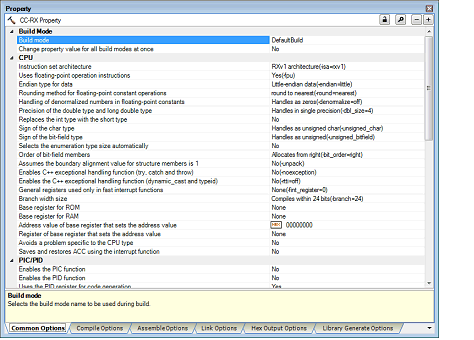
[Description of each category]
The detailed information on the build mode is displayed and the configuration can be changed.
The detailed information on the CPU is displayed and the configuration can be changed.
|
Selects the instruction-set architecture. This corresponds to the -isa option of the compiler and library generator, -isa option of the assembler. This property is displayed when [Always latest version which was installed] in the [Using compiler package version] property in the [Version Select] category is selected and the latest version is V2.01.00 or higher or when V2.01.00 or higher is selected in the [Using compiler package version] property. |
||||
|
The default value is set by selected device on creating project. |
||||
|
Selects the microcontroller type. This corresponds to the -cpu option of the compiler and library generator, -cpu option of the assembler. |
||||
|
Selects whether to use floating-point operation instructions. This corresponds to the -fpu and -nofpu option of the compiler, and to the -fpu and -nofpu option of the assembler. This property is displayed when [Always latest version which was installed] in the [Using compiler package version] property in the [Version Select] category is selected and the latest version is V2.01.00 or higher or when V2.01.00 or higher is selected in the [Using compiler package version] property. When the version is V2.01.00 or lower, this property is displayed in the [Compile Options] tab. |
||||
|
Depends on the Microcontroller type option. This item is not available when other than [None] in the [Instruction-set architecture] property is selected. |
||||
|
Outputs an object that uses FPU instructions. This item is not available when [RX200 series (-cpu=rx200)] in the [Microcontroller type] property is selected. |
||||
|
This corresponds to the -endian option of the compiler and library generator, -endian option of assembler. |
||||
|
Selects rounding method for floating-point constant operations. This option does not affect the method of rounding for floating-point operations during program execution. This corresponds to the -round option of the compiler and library generator. |
||||
|
Handling of denormalized numbers in floating-point constants |
Selects handling of denormalized numbers in floating-point constants. This option does not affect the method of rounding for floating-point operations during program execution. This corresponds to the -denormalize option of the compiler and library generator. |
|||
|
Selects precision of the double type and long double type. This corresponds to the -dbl_size option of the compiler and library generator. |
||||
|
Handles the double type and long double type in single precision. |
||||
|
Handles the double type and long double type in double precision. |
||||
|
Selects whether to replace the int type with the short type. This corresponds to the -int_to_short option of the compiler and library generator. |
||||
|
Replaces the int type with the short type and the unsigned int type with the unsigned short type. |
||||
|
Does not replace the int type with the short type and the unsigned int type with the unsigned short type. |
||||
|
Selects sign of the char type with no sign specification. This corresponds to the -signed_char and -unsigned_char options of the compiler and library generator. |
||||
|
Selects sign of the bit-field type with no sign specification. This corresponds to the -signed_bitfield and -unsigned_bitfield options of the compiler and library generator. |
||||
|
Selects whether to automatically selects the enumeration type size. This corresponds to the -auto_enum option of the compiler and library generator. |
||||
|
Processes the enumerated data qualified by enum as the minimum data type with which the enumeration value can fit in. |
||||
|
Processes the enumeration type size as the signed long type. |
||||
|
Selects order of bit-field members. This corresponds to the -bit_order option of the compiler and library generator. |
||||
|
Assumes the boundary alignment value for structure members is 1 |
Selects whether to assume the boundary alignment value for structure members is 1. This corresponds to the -pack and -unpack options of the compiler and library generator. |
|||
|
Assumes the boundary alignment value for structure members is 1. |
||||
|
Enables C++ exceptional handling function (try, catch and throw) |
Selects whether to enable C++ exceptional handling function (try, catch and throw). This corresponds to the -exception and -noexception options of the compiler and library generator. |
|||
|
Enables the C++ exceptional handling function (dynamic_cast and typeid) |
Selects whether to enable the C++ exceptional handling function (dynamic_cast and typeid). This corresponds to the -rtti option of the compiler and library generator. |
|||
|
Selects registers used only for fast interrupts. If a register specified by this option has been specified by the -base option, an error will occur. This corresponds to the -fint_register option of the compiler and library generator, -fint_register option of the assembler. |
||||
|
This corresponds to the -branch option of the compiler and library generator. |
||||
|
Specifies the general register used as a fixed base address throughout the program. When "base=rom=register A" is specified, accesses to const variables are all performed relative to the specified "register A". Note that the total size of the constant area section must be within 64 Kbytes to 256 Kbytes. This corresponds to the -base option of the compiler and library generator, -base option of the assembler. This property is displayed only when [No] in the [Enables the PID function] property in the [PIC/PID] category is selected. |
||||
|
Specifies the general register used as a fixed base address throughout the program. When "base=ram=register B" is specified, accesses to initialized variables and uninitialized variables are all performed relative to the specified "register B". Note that the total RAM data size must be within 64 Kbytes to 256 Kbytes. This corresponds to the -base option of the compiler and library generator, -base option of the assembler. |
||||
|
Specifies the Address value of base register that sets the address value. This corresponds to the -base option of the compiler and library generator, -base option of the assembler. |
||||
|
Specifies the general register used as a fixed base address throughout the program. When "address value=register C" is specified, accesses to an area within 64 Kbytes to 256 Kbytes from the address value, among the areas whose addresses are already determined at the time of compilation, are performed relative to the specified "register C". This corresponds to the -base option of the compiler and library generator, -base option of the assembler. |
||||
|
Does not specify the base register that sets the address value. |
||||
|
Specifies R8 as the base register that sets the address value. |
||||
|
Specifies R9 as the base register that sets the address value. |
||||
|
Specifies R10 as the base register that sets the address value. |
||||
|
Specifies R11 as the base register that sets the address value. |
||||
|
Specifies R12 as the base register that sets the address value. |
||||
|
Specifies R13 as the base register that sets the address value. |
||||
|
Selects avoid a problem specific to the CPU type. This corresponds to the -patch option of the compiler and library generator, -patch option of the assembler. |
||||
|
The code generated in response to the call by the intrinsic function set_ipl will contain the MVTIPL instruction. |
||||
|
Selects whether to save and restore Accumulator(ACC) using the interrupt function. The generated saved and restored code is the same code generated when acc is selected in #pragma interrupt. This corresponds to the -save_acc option of the compiler and library generator. |
||||
The detailed information on the PIC/PID function is displayed and the configuration can be changed.
|
Selects whether to enable the PIC(position independent code) function. In PIC, all function calls are performed with BSR or BRA instructions. When acquiring the address of a function, a relative address from the PC should be used. This allows PIC to be located at a desired address after linkage. This option corresponds to the -pic option of the compiler and library generator, -pic option of the assembler. |
||||
|
Selects whether to enable the PID(position independent data) function. The constant area sections C, C_2, and C_1, the literal section L, and the switch statement branch table sections W, W_2, and W_1 are handled as PID (position independent data). PID can be accessed through a relative address from the PID register. This corresponds to the -pid option of the compiler and library generator, the -pid option of the assembler. This property is displayed only when [None] in the [Base register for ROM] property in the [CPU] category, and [Yes] in the [Uses the PID register for code generation] property is selected. |
||||
|
Yes (The maximum bit width of the offset: 16 bits) (-pid=16) |
16-bit (64 Kbytes to 256 Kbytes) addressing mode is supported. |
|||
|
Yes (The maximum bit width of the offset: No limitation) (-pid=32) |
||||
|
Selects whether to use the PID register for code generation. A master program called by an application program in which the PID function is enabled needs to be compiled/assembled with this option. This corresponds to the -nouse_pid_register option of the compiler and library generator, the -nouse_pid_register option of the assembler. This property is displayed only when [No] in the [Enables the PID function] property is selected. |
||||
The detailed information on output file types and paths is displayed and the configuration can be changed.
|
Selects the type of the file to be generated during a build. The file type set here will be the debug target. For other than the library project, only [Execute Module(Load Module File)] and [Execute Module(Hex File)] are displayed. |
||||
|
Specifies the folder which the intermediate file is output. If a relative path is specified, the reference point of the path is the main project or subproject folder. If an absolute path is specified, the reference point of the path is the main project or subproject folder (unless the drives are different). The following placeholder is supported. %BuildModeName%: Replaces with the build mode name. %ProjectName%: Replaces with the project name. %MicomToolPath%: Replaces with the absolute path of the install folder of this product. If this is blank, it is assumed that the project folder has been specified. This property is displayed when [Always latest version which was installed] in the [Using compiler package version] property in the [Version Select] category is selected and the latest version is V2.00.00 or higher or when V2.00.00 or higher is selected in the [Using compiler package version] property. |
||||
|
Directly enter in the text box or edit by the Browse For Folder dialog box which appears when clicking the [...] button. |
||||
The detailed information on frequently used options during compilation is displayed and the configuration can be changed.
|
Specifies the name of the path to the folder that stores the include file. The following placeholders are supported. %ActiveProjectDir%: Replaces with the absolute path of the active project folder. %ActiveProjectName%: Replaces with the active project name. %BuildModeName%: Replaces with the build mode name. %MainProjectDir%: Replaces with the absolute path of the main project folder. %MainProjectName%: Replaces with the main project name. %MicomToolPath%: Replaces with the absolute path of the install folder of this product. %ProjectDir%: Replaces with the absolute path of the project folder. %ProjectName%: Replaces with the project name. %TempDir%: Replaces with the absolute path of the temporary folder. %WinDir%: Replaces with the absolute path of the Windows system folder. The reference point of the path is the project folder. |
||||
|
Edit by the Path Edit dialog box which appears when clicking the [...] button. For the subproperty, you can use the text box directly enter the text. |
||||
|
Changes the specified order of the include paths which the system set during compiling. |
||||
|
Edit by the System Include Path Order dialog box which appears when clicking the [...] button. |
||||
|
Changes not allowed (Only the specified order of the include paths can be changed.) |
||||
|
Specifies the macro name to be defined. Specify in the format of "macro name=string", with one macro name per line. The "=string" part can be omitted, and in this case, the macro name is assumed to be defined. |
||||
|
Edit by the Text Edit dialog box which appears when clicking the [...] button. For the subproperty, you can use the text box directly enter the text. |
||||
|
Selects whether to output debugging information to object module files. This corresponds to the -debug and -nodebug options of the compiler. |
||||
|
Does not output debugging information to object module files. |
||||
|
Partially optimizes the program by automatically allocating variables to registers, integrating the function exit blocks, integrating multiple instructions which can be integrated, etc. |
||||
|
Outputs additional information for inter-module optimization |
Selects whether to output additional information for inter-module optimization. At linkage, inter-module optimization is applied to files for which this option has been specified. |
|||
|
Outputs additional information for inter-module optimization. |
||||
|
Does not outputs additional information for inter-module optimization. |
||||
|
This corresponds to the -speed and -size option of the compiler. |
||||
|
Selects whether to output a source list file. This corresponds to the -listfile and -nolistfile option of the compiler. |
||||
|
Specifies the contents of the source list file. Selects whether to output the C/C++ source file. This corresponds to the -show option of the compiler. This property is not displayed when [Yes (-lisfile)] in the [Outputs a source list file] property is selected. |
||||
|
Specifies the contents of the source list file. Selects whether to output the statements unsatisfied in conditional assembly. This corresponds to the -show option of the compiler. This property is not displayed when [Yes (-lisfile)] in the [Outputs a source list file] property is selected. |
||||
|
Does not output the statements unsatisfied in conditional assembly. |
||||
|
Specifies the contents of the source list file. Selects whether to output the information before .DEFINE replacement. This corresponds to the -show option of the compiler. This property is not displayed when [Yes (-lisfile)] in the [Outputs a source list file] property is selected. |
||||
|
Specifies the contents of the source list file. Selects whether to output the assembler macro expansion statements. This corresponds to the -show option of the compiler. This property is not displayed when [Yes (-lisfile)] in the [Outputs a source list file] property is selected. |
||||
The detailed information on frequently used options during assembling is displayed and the configuration can be changed.
|
Specifies the name of the path to the folder that stores the include file. The following placeholders are supported. %ActiveProjectDir%: Replaces with the absolute path of the active project folder. %ActiveProjectName%: Replaces with the active project name. %BuildModeName%: Replaces with the build mode name. %MainProjectDir%: Replaces with the absolute path of the main project folder. %MainProjectName%: Replaces with the main project name. %MicomToolPath%: Replaces with the absolute path of the install folder of this product. %ProjectDir%: Replaces with the absolute path of the project folder. %ProjectName%: Replaces with the project name. %TempDir%: Replaces with the absolute path of the temporary folder. %WinDir%: Replaces with the absolute path of the Windows system folder. The reference point of the path is the project folder. |
||||
|
Edit by the Path Edit dialog box which appears when clicking the [...] button. For the subproperty, you can use the text box directly enter the text. |
||||
|
Changes the specified order of the include paths which the system set during assembling. |
||||
|
Edit by the System Include Path Order dialog box which appears when clicking the [...] button. |
||||
|
Changes not allowed (Only the specified order of the include paths can be changed.) |
||||
|
Specifies the macro name to be defined. Specifies in the format of "macro name=string", with one macro name per line. |
||||
|
Edit by the Text Edit dialog box which appears when clicking the [...] button. For the subproperty, you can use the text box directly enter the text. |
||||
|
Selects whether to output debugging information to object module files. This corresponds to the -debug and -nodebug options of the assembler. This property is not displayed when [No] in the [Build simultaneously] property is selected. |
||||
|
Does not output debugging information to object module files. |
||||
|
Selects whether to output additional information for inter-module optimization. At linkage, inter-module optimization is applied to files for which this option has been specified. This corresponds to the -goptimize option of the assembler. This property is displayed only when [No] in the [Build simultaneously] property is selected. |
||||
|
Outputs additional information for inter-module optimization. |
||||
|
Does not output additional information for inter-module optimization. |
||||
|
Selects whether to output an assemble list file. This corresponds to the -listfile and -nolistfile option of the assembler. This property is displayed only when [No] in the [Build simultaneously] property is selected. |
||||
|
Specifies the contents of the assemble list file. Selects whether to output the statements unsatisfied in conditional assembly. This corresponds to the -show option of the assembler. This property is displayed only when [Yes (-listfile)] in the [Output a assemble list file] property is selected. |
||||
|
Does not output the statements unsatisfied in conditional assembly. |
||||
|
Specifies the contents of the assemble list file. Selects whether to output the information before .DEFINE replacement. This corresponds to the -show option of the assembler. This property is displayed only when [Yes (-listfile)] in the [Output a assemble list file] property is selected. |
||||
|
Outputs the information before replacement specified with .DEFINE. |
||||
|
Does not output the information before replacement specified with .DEFINE. |
||||
|
Specifies the contents of the assemble list file. Selects whether to output the assembler macro expansion statements. This corresponds to the -show option of the assembler. This property is displayed only when [Yes (-listfile)] in the [Output a assemble list file] property is selected. |
||||
The detailed information on frequently used options during linking is displayed and the configuration can be changed.
This category is not displayed for the library project.
|
Specifies an input library file. The following placeholders are supported. %BuildModeName%: Replaces with the build mode name. %ProjectName%: Replaces with the project name. %MicomToolPath%: Replaces with the absolute path of the product install folder. |
||||
|
Edit by the Path Edit dialog box which appears when clicking the [...] button. For the subproperty, you can use the text box directly enter the text. |
||||
|
Specifies whether debugging information is output. This corresponds to the -nodebug, -sdebug, and -debug options of the linker. |
||||
|
Outputs a debugging information to <output file name>.dbg file. |
||||
|
This corresponds to the -nooptimize and -optimize options of the linker. |
||||
|
Selects whether to delete variables/functions that are not referenced. This corresponds to the -optimize option of the linker. This property is displayed only when [Custom] in the [Optimization type] property is selected. |
||||
|
Does not delete variables/functions that are not referenced. |
||||
|
Selects whether to create a subroutine for the same instruction sequence. This corresponds to the -optimize option of the linker. This property is displayed only when [Custom] in the [Optimization type] property is selected. |
||||
|
Does not create a subroutine for the same instruction sequence. |
||||
|
Specifies the minimum code size for the optimization. This corresponds to the -samesize option of the linker. This property is displayed only when [Yes (-OPtimize=SAMe_code)] in the [Creates a subroutine for the same instruction sequence] property is specified. |
||||
|
Selects whether to replace an instruction with a smaller-size instruction. This corresponds to the -optimize option of the linker. This property is displayed only when [Custom] in the [Optimization type] property is selected. |
||||
|
Does not replace an instruction with a smaller-size instruction. |
||||
|
Selects whether to optimize branch instruction size. This corresponds to the -optimize option of the linker. This property is displayed only when [Custom] in the [Optimization type] property is selected. |
||||
|
Optimizes branch instruction size according to program allocation information. |
||||
|
Directly enter in the text box or edit by the Section Settings dialog box which appears when clicking the [...] button. |
||||
The detailed information on frequently used options during hex output is displayed and the configuration can be changed.
This category is not displayed for the library project.
The detailed information on frequently used options during library generating is displayed and the configuration can be changed.
This category is displayed only for the library project and when [Relocatable module file (-FOrm=Relocate)] in the [Output file type] property in the [Output] category from [Librarian Options] tab is selected.
|
Specifies whether debugging information is output. This corresponds to the -nodebug and -debug options of the linker. |
||||
The detailed information on the build method is displayed and the configuration can be changed.
|
Selects whether to generate the load module file by compiling/assembling/linking multiple files simultaneously. The files with the individual build options and files to be executed prior to the build are excluded from running a build simultaneously. See "2.2.1 Running simultaneous build" for details about running a build simultaneously. This property is displayed when [Always latest version which was installed] in the [Using compiler package version] property in the [Version Select] category is selected and the latest version is V2.00.00 or higher or when V2.00.00 or higher is selected in the [Using compiler package version] property. |
||||
|
Compiles, assembles, and links multiple files simultaneously. |
||||
|
Selects whether to enable the parallel build facility. The parallel build facility enables CS+ to compile/assemble multiple source files in parallel using all processors mounted on the computer. This speeds up compilation/assemble. In addition, parallel build between projects can be set by selecting [Tool] menu >> [Option] and then making a setting in the [General - Build] category of the Option dialog box. See "2.2.2 Running parallel build" for details about parallel build. |
||||
|
Selects whether to recompile/assemble the source file if there are no files that include it. |
||||
|
Recompiles/assembles the source file if there are no files that include it. |
||||
|
Does not recompile/assemble the source file if there are no files that include it. |
||||
|
Selects compatibility with High-performance embedded workshop about paths and linkage order. |
||||
|
Accords to the High-performance Embedded Workshop's linkage order. |
||||
The detailed information on the build tool version is displayed and the configuration can be changed.
|
The folder in which the compiler package to be used is installed is displayed. |
||||
|
The version of the compiler package to be used when [Always latest version which was installed] is selected in the [Using compiler package version] property is displayed. This setting is common to all the build modes. This property is displayed only when [Always latest version which was installed] in the [Using compiler package version] property is selected. |
||||
The detailed information on notes is displayed and the configuration can be changed.
|
Edit by the Text Edit dialog box which appears when clicking the [...] button. For the subproperty, you can use the text box directly enter the text. |
|||
Other detailed information on the build tool are displayed and the configuration can be changed.
|
Specifies the format of the message being built. This applies to the messages output by the build tool to be used, and commands added by plugins. It does not apply to the output messages of commands specified in the [Commands executed before build processing] or [Commands executed after build processing] property. The following placeholders are supported. %Program%: Replaces with the program name under execution. %Options%: Replaces with the command line option under build execution. %TargetFiles%: Replaces with the file name being built. If this is blank, it is assumed that "%Program% %Options%" will be set automatically. |
||||
|
Directly enter to the text box (up to 256 characters) or select from the drop-down list. |
||||
|
Displays the file name and command line options in the output message. |
||||
|
Displays the program name and command line options in the output message. |
||||
|
Specifies the display format of the build option list. This applies to the options of the build tool to be used, and commands added by plugins. It does not apply to the options of commands specified in the [Commands executed before build processing] or [Commands executed after build processing] property. The following placeholders are supported. %Program%: Replaces with the program name under execution. %Options%: Replaces with the command line option under build execution. %TargetFiles%: Replaces with the file name being built. If this is blank, it is assumed that "%TargetFiles% : %Program% %Options%" will be set automatically. |
||||
|
Directly enter to the text box or edit by the Character String Input dialog box which appears when clicking the [...] button. |
||||
|
Specifies the command to be executed before build processing. Use the call instruction to specify a batch file (example: call a.bat). The following placeholders are supported. %ActiveProjectDir%: Replaces with the absolute path of the active project folder. %ActiveProjectName%: Replaces with the active project name. %BuildModeName%: Replaces with the build mode name. %MainProjectDir%: Replaces with the absolute path of the main project folder. %MainProjectName%: Replaces with the main project name. %MicomToolPath%: Replaces with the absolute path of the install folder of this product. %OutputDir%: Replaces with the absolute path of the output folder. %OutputFile%: Replaces with the absolute path of the output file. %ProjectDir%: Replaces with the absolute path of the project folder. %ProjectName%: Replaces with the project name. %TempDir%: Replaces with the absolute path of the temporary folder. %WinDir%: Replaces with the absolute path of the Windows system folder. When "#!python" is described in the first line, the contents from the second line to the last line are regarded as the script of the Python console, and then executed before build processing. |
||||
|
Commands executed before build processing[number of defined items] |
||||
|
Edit by the Text Edit dialog box which appears when clicking the [...] button. For the subproperty, you can use the text box directly enter the text. |
||||
|
Specifies the command to be executed after build processing. Use the call instruction to specify a batch file (example: call a.bat). The following placeholders are supported. %ActiveProjectDir%: Replaces with the absolute path of the active project folder. %ActiveProjectName%: Replaces with the active project name. %BuildModeName%: Replaces with the build mode name. %MainProjectDir%: Replaces with the absolute path of the main project folder. %MainProjectName%: Replaces with the main project name. %MicomToolPath%: Replaces with the absolute path of the install folder of this product. %OutputDir%: Replaces with the absolute path of the output folder. %OutputFile%: Replaces with the absolute path of the output file. %ProjectDir%: Replaces with the absolute path of the project folder. %ProjectName%: Replaces with the project name. %TempDir%: Replaces with the absolute path of the temporary folder. %WinDir%: Replaces with the absolute path of the Windows system folder. When "#!python" is described in the first line, the contents from the second line to the last line are regarded as the script of the Python console, and then executed after build processing. |
||||
|
Commands executed after build processing[number of defined items] |
||||
|
Edit by the Text Edit dialog box which appears when clicking the [...] button. For the subproperty, you can use the text box directly enter the text. |
||||
|
Inputs the option to be added additionally. The options set here are added at the end of the options group of the compiler. |
||||
|
Directly enter in the text box or edit by the Character String Input dialog box which appears when clicking the [...] button. |
||||