This tab shows the detailed information on the link phase categorized by the following and the configuration can be changed.
(3) [Convert Load Module File]
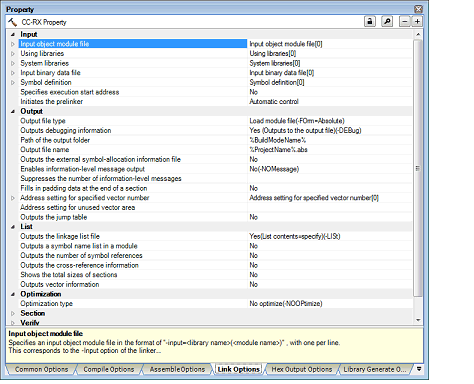
[Description of each category]
The detailed information on input files is displayed and the configuration can be changed.
The detailed information on output files are displayed and the configuration can be changed.
|
Specifies whether debugging information is output. This corresponds to the -nodebug, -sdebug, and -debug options of the linker. |
|||||
|
Outputs a debugging information to <output file name>.dbg file. |
|||||
|
Reserves ROM and RAM areas in the initialized data area and relocates a defined symbol in the ROM section with the specified address in the RAM section. Specifies in the format of "ROM section name=RAM section name", with one section name per line. |
|||||
|
Edit by the Text Edit dialog box which appears when clicking the [...] button. For the subproperty, you can use the text box directly enter the text. |
|||||
|
Specifies path of the output folder. The following placeholders are supported. %BuildModeName%: Replaces with the build mode name. %ProjectName%: Replaces with the project name. %MicomToolPath%: Replaces with the absolute path of the product install folder. If this is blank, it is assumed that the project folder has been specified. |
|||||
|
Directly enter in the text box or edit by the Browse For Folder dialog box which appears when clicking the [...] button. |
|||||
|
Specifies an output file name. If the extension is omitted, ".abs" is automatically added. The following placeholders are supported. %ActiveProjectName%: Replaces with the active project name. %BuildModeName%: Replaces with the build mode name. %MainProjectName%: Replaces with the main project name. %ProjectName%: Replaces with the project name. If this is blank, it is assumed that "%ProjectName%.abs" has been specified. |
|||||
|
Specifies the divided output file. Specifies in the format of "file name=start address-end address" or "file name=section name", with one file name per line. To define multiple sections, use a colon to separate each entry written, as in "file name=section name:section name". (example: file1.abs=sec1:sec2). Specifies an address in the hexadecimal notation (example: file2.abs=400-ffff). If the extension is omitted, ".abs" is automatically added. The following placeholders are supported. %BuildModeName%: Replaces with the build mode name. %ProjectName%: Replaces with the project name. %MicomToolPath%: Replaces with the absolute path of the product install folder. If this is blank, it is assumed that "%ProjectName%.abs" has been specified. This corresponds to the -output option of the linker. This property is displayed only when [Yes] in the [Divides load module file] property is selected. |
|||||
|
Edit by the Text Edit dialog box which appears when clicking the [...] button. For the subproperty, you can use the text box directly enter the text. |
|||||
|
Selects whether to output the external symbol-allocation information file. |
|||||
|
|||||
|
Specifies whether to enable information-level message output. This corresponds to the -message and -nomessage options of the linker. |
|||||
|
Selects whether to notify the unreferenced symbol. This corresponds to the -msg_unused option of the linker. Note that this property is displayed when [Yes (-Message)] is selected in the [Enables information-level message output] property or when [No (-NOMessage)] is selected in the [Enables information-level message output] property while 400 is not included in the numbers of the [Suppresses the number of information-level messages] property. |
|||||
|
Specifies suppresses the number of information-level messages. If multiple message numbers are specified, delimit them with comma (example: 4,200). Also, the range can be set using hyphen (example: 4,200-203,1300). This corresponds to the -nomessage option of the linker. This property is displayed only when [No (-NOMessage)] in the [Enables information-level message output] property is specified. |
|||||
|
Directly enter in the text box or edit by the Character String Input dialog box which appears when clicking the [...] button. |
|||||
|
Selects whether to fill in padding data at the end of a section. |
|||||
|
Specifies the address setting for specified vector number. Specifies in the format of "vector number=symbol" or "vector number=address", with one vector number per line. Specifies a decimal value from 0 to 255 for "vector number". Specifies the external name of the target function for "symbol". |
|||||
|
Address setting for specified vector number[number of defined items] |
|||||
|
Edit by the Text Edit dialog box which appears when clicking the [...] button. For the subproperty, you can use the text box directly enter the text. |
|||||
|
Specifies the address setting for unused vector area. Specifies in the format of "symbol" or "address". Specifies the external name of the target function for "symbol". |
|||||
|
Directly enter in the text box or edit by the Character String Input dialog box which appears when clicking the [...] button. |
|||||
|
Selects whether to output the jump table. This corresponds to the -jump_entries_for_pic option of the linker. |
|||||
|
The section that outputs a jump table to branch to external definition symbols |
Specifies the section that outputs a jump table to branch to external definition symbols. Specifies in the format of "section name", with one section per line. This corresponds to the -jump_entry_for_pic option of the linker. This property is displayed only when [Yes (-JUMP_ENTRIES_FOR_PIC)] in the [Outputs the jump table] property is specified. |
||||
|
The section that outputs a jump table to branch to external definition symbols[number of defined items] |
|||||
|
Edit by the Text Edit dialog box which appears when clicking the [...] button. For the subproperty, you can use the text box directly enter the text. |
|||||
The detailed information on converting the load-module file are displayed and the configuration can be changed.
|
Selects the load module file convert format. This corresponds to the -form option of the linker. This property is displayed only in the following cases.
|
||||||||
|
Selects whether to output data with the specified data record regardless of the address range. This corresponds to the -record option of the linker. This property is displayed only in the following cases.
|
||||||||
|
Selects whether to output data with the specified data record regardless of the address range. This corresponds to the -record option of the linker. This property is displayed only in the following cases.
|
||||||||
|
Selects whether to divide the conversion file. This corresponds to the -output option of the linker. This property is displayed only in the following cases.
|
||||||||
|
Specifies path of the conversion file output folder. The following placeholders are supported. %BuildModeName%: Replaces with the build mode name. %ProjectName%: Replaces with the project name. %MicomToolPath%: Replaces with the absolute path of the product install folder. If this is blank, it is assumed that the project folder has been specified. This corresponds to the -output option of the linker. This property is displayed only in the following cases.
|
||||||||
|
Directly enter in the text box or edit by the Browse For Folder dialog box which appears when clicking the [...] button. |
||||||||
|
Selects whether to divide the conversion file. The default extensions depends on [Load module file convert format] property when extension omitted. The default extensions are as follows: "Hex file (-FOrm=Hexadecimal)" : .hex "S record file (-FOrm=Stype)" : .mot "Binary data file (-FOrm=Binary)" : .bin. The following placeholders are supported. %ProjectName%: Replaces with the project name. This corresponds to the -output option of the linker. This property is displayed only in the following cases.
|
||||||||
|
||||||||
|
Specifies the division conversion file. Specifies in the format of "file name=start address-end address" or "file name=section name", with one file name per line. Specifies an address in the hexadecimal notation (example: file2.mot=400-ffff). To define multiple sections, use a colon to separate each entry written, as in "file name=section name:section name" (example: file1.mot=stack:istack). The default extensions depends on [Load module file convert format] property when extension omitted. The default extensions are as follows: "Hex file (-FOrm=Hexadecimal)" : .hex "S record file (-FOrm=Stype)" : .mot "Binary data file (-FOrm=Binary)" : .bin. The following placeholders are supported. %BuildModeName%: Replaces with the build mode name. %ProjectName%: Replaces with the project name. %MicomToolPath%: Replaces with the absolute path of the product install folder. This corresponds to the -output option of the linker. This property is displayed only in the following cases.
|
||||||||
|
Edit by the Text Edit dialog box which appears when clicking the [...] button. For the subproperty, you can use the text box directly enter the text. |
||||||||
|
Selects whether to fill the unused areas in the output ranges with the value. This corresponds to the -space option of the linker. This property is displayed only in the following cases.
|
||||||||
|
Fills the unused areas in the output ranges with random values. |
||||||||
|
Fills the unused areas in the output ranges with user-specified hexadecimal value. |
||||||||
|
Does not fill the unused areas in the output ranges with data. |
||||||||
|
Specifies the output padding data. This corresponds to the -space option of the linker. This property is displayed only in the following cases.
|
||||||||
|
Selects whether to specify the maximum byte count for a data record. This corresponds to the -byte_count option of the linker. This property is displayed only in the following cases.
|
||||||||
|
Specifies the maximum byte count for a data record. This corresponds to the -byte_count option of the linker. This property is displayed only in the following cases.
|
||||||||
|
Selects whether to generate CRC code. This corresponds to the -crc option of the linker. This property is displayed only in the following cases.
|
||||||||
|
Yes (Polynomial expression: CRC-CCITT, Endian: Automatic) (-CRc) |
||||||||
|
Yes (Polynomial expression: CRC-CCITT, Endian: Big-endian data) (-CRc) |
Selects the CRC-CCITT as a polynomial expression and selects the BIG as an endian. |
|||||||
|
Yes (Polynomial expression: CRC-CCITT, Endian: Little-endian data) (-CRc) |
Selects the CRC-CCITT as a polynomial expression and selects the LITTLE as an endian. |
|||||||
|
Yes (Polynomial expression: CRC-16, Endian: Automatic) (-CRc) |
||||||||
|
Yes (Polynomial expression: CRC-16, Endian: Big-endian data)(-CRc) |
Selects the CRC-16 as a polynomial expression and selects the BIG as an endian. |
|||||||
|
Yes (Polynomial expression: CRC-16, Endian: Little-endian) data (-CRc) |
Selects the CRC-16 as a polynomial expression and selects the LITTLE as an endian. |
|||||||
|
Specifies the address where the result is output. Specifies an address in hexadecimal. This corresponds to the -crc option of the linker. This property is displayed only in the following cases.
|
||||||||
|
Specifies in the format of "start address-end address". Specifies an address in the hexadecimal notation (example: 400-ffff). This corresponds to the -crc option of the linker. This property is displayed only in the following cases.
|
||||||||
|
Edit by the Text Edit dialog box which appears when clicking the [...] button. For the subproperty, you can use the text box directly enter the text. |
||||||||
|
Selects whether to output the S9 record at the end. This corresponds to the -s9 option of the linker. This property is displayed only in the following cases.
|
||||||||
The detailed information on the list are displayed and the configuration can be changed.
The detailed information on the optimization is displayed and the configuration can be changed.
The detailed information on the section is displayed and the configuration can be changed.
|
Directly enter in the text box or edit by the Section Settings dialog box which appears when clicking the [...] button. |
||||
|
The specified section that outputs externally defined symbols to the file |
Specifies the section start address. Specifies in the format of "section name", with one section name per line. |
|||
|
The specified section that outputs externally defined symbols to the file[number of defined items] |
||||
|
Edit by the Text Edit dialog box which appears when clicking the [...] button. For the subproperty, you can use the text box directly enter the text. |
||||
|
Specifies the section name to be changed to 0x10 bytes alignment. Specifies in the format of "section name", with one section name per line. This corresponds to the -aligned_section option of the linker. |
||||
|
Edit by the Text Edit dialog box which appears when clicking the [...] button. For the subproperty, you can use the text box directly enter the text. |
||||
|
Reserves ROM and RAM areas in the initialized data area and relocates a defined symbol in the ROM section with the specified address in the RAM section. Specifies in the format of "ROM section name=RAM section name", with one section name per line. |
||||
|
Edit by the Text Edit dialog box which appears when clicking the [...] button. For the subproperty, you can use the text box directly enter the text. |
||||
The detailed information on the verify is displayed and the configuration can be changed.
Other detailed information on linking are displayed and the configuration can be changed.
|
Selects whether to compress the debugging information. This corresponds to the -compress and -nocompress option of the linker. |
||||||||||
|
Selects whether to reduce the memory occupancy. This corresponds to the -memory option of the linker. This property is not displayed when any one of the following items is selected.
|
||||||||||
|
Changes the warning-level messages to information-level messages |
Selects whether to change the warning-level messages to information-level messages. This corresponds to the -change_message option of the linker. |
|||||||||
|
Changes all warning-level messages to the information-level messages. |
||||||||||
|
Yes(Specifies error number) (-change_message=information=<ErrorNumber>) |
Changes the warning-level messages with the specified error numbers to the information-level messages. |
|||||||||
|
Does not change the warning-level messages to the information-level messages. |
||||||||||
|
Specifies error number of warning-level message. If multiple message numbers are specified, delimit them with comma (example: 4,200). Also, the range can be set using hyphen (example: 4,200-203,1300). This corresponds to the -change_message option of the linker. This property is displayed only when [Yes(Specifies error number) (-change_message=information=<ErrorNumber>)] in the [Changes the warning-level messages to information-level messages] property is specified. |
||||||||||
|
Directly enter in the text box or edit by the Character String Input dialog box which appears when clicking the [...] button. |
||||||||||
|
Changes the information-level messages to warning-level messages |
Selects whether to change the information-level messages to warning-level messages. This corresponds to the -change_message option of the linker. |
|||||||||
|
Changes all information-level messages to warning-level messages. |
||||||||||
|
Yes(Specifies error number) (-change_message=warning=<ErrorNumber>) |
Changes the information-level messages with the specified error numbers to warning-level messages. |
|||||||||
|
Does not change the information-level messages to warning-level messages. |
||||||||||
|
Specifies error number of information-level message. If multiple message numbers are specified, delimit them with comma (example: 4,200). Also, the range can be set using hyphen (example: 4,200-203,1300). This corresponds to the -change_message option of the linker. This property is displayed only when [Yes(Specifies error number) (-change_message=warning=<ErrorNumber>)] in the [Changes the information-level messages to warning-level messages] property is specified. |
||||||||||
|
Directly enter in the text box or edit by the Character String Input dialog box which appears when clicking the [...] button. |
||||||||||
|
Changes the information-level and warning-level messages to error-level messages |
Selects whether to change the information-level and warning-level messages to error-level messages. This corresponds to the -change_message option of the linker. |
|||||||||
|
Changes all information-level and warning-level messages to error-level messages. |
||||||||||
|
Yes(Specifies error number) (-change_message=error=<ErrorNumber>) |
Changes the information-level and warning-level messages with the specified error numbers to error-level messages. |
|||||||||
|
Does not change the warning-level messages to information-level messages. |
||||||||||
|
Specifies error number of information-level and warning-level message. If multiple message numbers are specified, delimit them with comma (example: 4,200). Also, the range can be set using hyphen (example: 4,200-203,1300). This corresponds to the -change_message option of the linker. This property is displayed only when [Yes(Specifies error number) (-change_message=error=<ErrorNumber>)] in the [Changes the information-level and warning-level messages to error-level messages] property is specified. |
||||||||||
|
Directly enter in the text box or edit by the Character String Input dialog box which appears when clicking the [...] button. |
||||||||||
|
Selects whether to display the copyright information. This corresponds to the -logo and -nologo option of the linker. |
||||||||||
|
Specifies the command to be executed before link processing. Use the call instruction to specify a batch file (example: call a.bat). The following placeholders are supported. %ActiveProjectDir%: Replaces with the absolute path of the active project folder. %ActiveProjectName%: Replaces with the active project name. %BuildModeName%: Replaces with the build mode name. %LinkedFile%: Replaces with the absolute path of the output file under link processing. %MainProjectDir%: Replaces with the absolute path of the main project folder. %MainProjectName%: Replaces with the main project name. %MicomToolPath%: Replaces with the absolute path of the install folder of this product. %OutputDir%: Replaces with the absolute path of the output folder. %OutputFile%: Replaces with the absolute path of the output file. %Program%: Replaces with the file name of the running program. %ProjectDir%: Replaces with the absolute path of the project folder. %ProjectName%: Replaces with the project name. %TempDir%: Replaces with the absolute path of the temporary folder. %WinDir%: Replaces with the absolute path of the Windows system folder. When "#!python" is described in the first line, the contents from the second line to the last line are regarded as the script of the Python console, and then executed before link processing. |
||||||||||
|
Commands executed before link processing[number of defined items] |
||||||||||
|
Edit by the Text Edit dialog box which appears when clicking the [...] button. For the subproperty, you can use the text box directly enter the text. |
||||||||||
|
Specifies the command to be executed after link processing. Use the call instruction to specify a batch file (example: call a.bat). The following placeholders are supported. %ActiveProjectDir%: Replaces with the absolute path of the active project folder. %ActiveProjectName%: Replaces with the active project name. %BuildModeName%: Replaces with the build mode name. %LinkedFile%: Replaces with the absolute path of the output file under link processing. %MainProjectDir%: Replaces with the absolute path of the main project folder. %MainProjectName%: Replaces with the main project name. %MicomToolPath%: Replaces with the absolute path of the install folder of this product. %OutputDir%: Replaces with the absolute path of the output folder. %OutputFile%: Replaces with the absolute path of the output file. %Program%: Replaces with the file name of the running program. %ProjectDir%: Replaces with the absolute path of the project folder. %ProjectName%: Replaces with the project name. %TempDir%: Replaces with the absolute path of the temporary folder. %WinDir%: Replaces with the absolute path of the Windows system folder. When "#!python" is described in the first line, the contents from the second line to the last line are regarded as the script of the Python console, and then executed after link processing. |
||||||||||
|
Commands executed after link processing[number of defined items] |
||||||||||
|
Edit by the Text Edit dialog box which appears when clicking the [...] button. For the subproperty, you can use the text box directly enter the text. |
||||||||||
|
Inputs the link options to be added additionally. The options set here are added at the end of the link options group. |
||||||||||
|
Directly enter to the text box or edit by the Character String Input dialog box which appears when clicking the [...] button. |
||||||||||
|
Inputs the link options to be added additionally. The options set here are added at the end of the link options group. This property is displayed only in the following cases.
|
||||||||||
|
Directly enter to the text box or edit by the Character String Input dialog box which appears when clicking the [...] button. |
||||||||||