This dialog box is used to run builds, rebuilds and cleans in batch with the build modes that the project (main project and subproject) has.
The batch build order follows the project build order, the order of the subprojects, main project. |
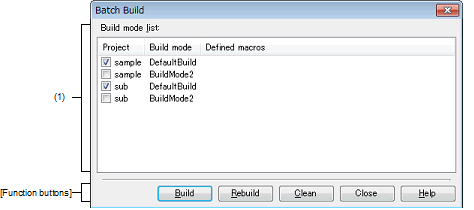
The following items are explained here.
This area displays the list of the combinations of the names of the main project and subprojects in the currently opened project, their build modes, and their macro definitions.
This area displays the main project and subprojects in the currently opened project.
Select the check boxes for the combinations of the main project and subprojects and their build modes which you wish to run a build.
When this dialog box is opened for the first time after the project is created, all the check boxes are unchecked. From the second time, the previous setting is retained.
This area displays the build modes which the main project and subprojects have.
For the combination of the main project and subprojects and their build modes, the defined macros which have been set in the [Compile Options] tab and the [Assemble Options] tab on the Property panel are separated with "|" and displayed.
The defined macro in the compile option comes before the one in assemble option. They are separated with ", " and displayed.
Pressing the space key while a row is selected switches the selected/non-selected state of the check box.
Clicking on the header of each column sorts the entries (in ascending order by default). |
You can select all check boxes or clear them by clicking buttons displayed on the upper left of this area. |
|
Closes this dialog box and runs builds of the selected projects in the respective build modes. The execution result of the builds is displayed on the Output panel. After the builds are complete, the build mode configuration restores to the one before this dialog box was opened. If any project is not selected, this button will be disabled. |
|
|
Closes this dialog box and runs rebuilds of the selected projects in the respective build modes. The execution result of the rebuilds is displayed on the Output panel. After the rebuilds are complete, the build mode configuration restores to the one before this dialog box was opened. If any project is not selected, this button will be disabled. |
|
|
Closes this dialog box and deletes the files which are built in the respective build modes set for the selected projects. The execution result of the cleans is displayed on the Output panel. After the cleans are complete, the build mode configuration restores to the one before this dialog box was opened. If any project is not selected, this button will be disabled. |
|


