This dialog box configures the composition files of the source project (the source files and the like) to convert them for the build tool of the project to be created.
This dialog box is only displayed if the build tool of the source project is CA78K0R, and that of the project to be created is CC-RL. |
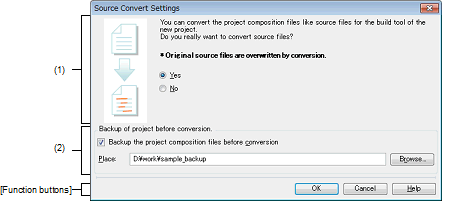
The following items are explained here.
From the Create Project dialog box, set the build tool of the source project to CA78K0R, and that of the project to create to CC-RL, and then click the [Create] button. |
You cannot open this dialog box when the [Copy composition files in the diverted project folder to a new project folder] check box is checked from the Create Project dialog box. |
Select whether to convert the source files when creating the project.
The source files are converted.
The source files are not converted.
Make settings relating to backing up the source project.
Select this check box if you wish to backup the entire source project and its source files as a single bundle.
Specify the location in which to save the entire source project and its source files.
Enter the absolute path directly, or click the [Browse...] button, and select the location via the Browse For Folder dialog box.
By default, "project-folder-of-project-being-created_backup" is displayed. If there is already a folder with the same name, a number (2, 3, ...) will be added to the folder name.
This field is enabled only when the [Backup the project composition files before conversion] check box is checked.
|
Opens the Browse For Folder dialog box. When a folder is selected, the path is shown in the text box. |
Up to 247 characters can be entered in [Place]. When the input violates any restriction, the following messages are shown. |
When the path name is too long to be shown in the text area, |
 is displayed. The absolute path pops up when the mouse cursor is hovered over
is displayed. The absolute path pops up when the mouse cursor is hovered over  .
.