This dialog box is used to display messages output by the various tools.
Figure A.39 | Message Dialog Box |
The following items are explained here.
[How to open]
- | The dialog box appears automatically when a message is output. |
[Description of each area]
Shows messages to inform in icons and message information (edit not allowed).
Note that the message is categorized by the following message types and an alphabet to indicate the message type is added to the head of the ID number.
|
|
|
|
|

|
C
|
Internal error
|
Processing terminated (suspended) due to internal error.
|
|
E
|
Fatal error
|
Processing terminated (suspended) due to fatal error.
|
|

|
M
|
Information
|
Informational message. Check the message and continue the process.
|
|

|
Q
|
Choice
|
This type of message is displayed when a choice is necessary in order to carry on with the next operation. It performs the selected action.
|
|

|
W
|
Warning
|
Warning message. Check the message and continue the process.
|
[Direct message type Cause] only appears when there are details for the message output.
Refer to the message displayed in [Direct message type Cause] and its help if you are unable to identify the cause of the issue from the message output and its help.
Remark | The message types may differ; for example, the type of the message output may be a warning, while the direct cause is a fatal error.
Example |
- | Message
W0240001 : Could not move to the definition location of the symbol. Specify the symbol. |
- | [Direct Warning Cause]
Could not move. (E0220005) |
This area displays the information only when there is detailed information in the output message. To display this area, click [Detail] button (the area is not displayed as default).
The details of the output message are displayed in tree view categorized by items (edit not allowed).
|
|
|
|
Error
|
Output error message is shown.
|
|
Error Process
|
The function that the error occurred and the function (group) that treated the error are listed by each message statement that shows the error origination (if the messages that show the error origination are same, they are listed together).
|
|
Technical Information
|
Shows the name of the error method by each module name that the error occurred.
|
When displaying it, the following icon is added.
|
|
|
|

|
Error or warning
|
|

|
Error process or warning process
|
|

|
Technical information
|
|

|
Character string that shows cause of error or warning
|
|

|
Module name that error occurs
|
|

|
Method name that error occurs
|
|
Expand All
|
Expands all the node in the list.
|
|
Detail Version Information...
|
Opens the Detail Version Information dialog box.
|
[[Edit] menu (Message dialog box-dedicated items)]
The following items are exclusive to [Edit] menu in Message dialog box (other items are all invalid).
|
Copy
|
Copies the selected characters in the message area to the clipboard.
|
|
Select All
|
Selects all the characters in the message area.
|
[Context menu]
[Message area]
|
Copy
|
Copies the selected characters in the message area to the clipboard.
|
|
Select All
|
Selects all the characters in the message area.
|
|
Help for Message
|
Displays the help with regard to the displayed message.
|
[Function buttons]
The following items are exclusive to [Edit] menu in Message dialog box (other items are all invalid).
|
|
|
|
 /
/ 
|
Display/hide the detailed display area.
Note that this button is available only when there is detailed information.
|
|
Record Screen
|
Saves a snapshot of the window and error information on the desktop.
These files would help us to reply more quickly and efficiently when you contact us.
|
|
OK
|
Closes this dialog box.
|
|
Help
|
Displays the help with regard to the displayed message.
And a Web browser is displayed and a search for FAQs with regard to the message is started.
Caution | When [Online] is selected from [How to Access Help] and the [Search FAQ when the help of a message opens.] check box is selected, the help or FAQs may not be displayed. |
- | When you wish to display the help and FAQs |
Use the offline help. (From the [Help] menu, select [How to Access Help] >> [Offline].)
- | When you wish to display the online help |
Hide FAQs. (Clear the [Search FAQ when the help of a message opens.] check box in the [General - Smart Browser] category of the Option dialog box.)
FAQs can be searched on the Smart Browser panel. Enter the message number, etc. in the text box and click the [Search FAQ] button.
|
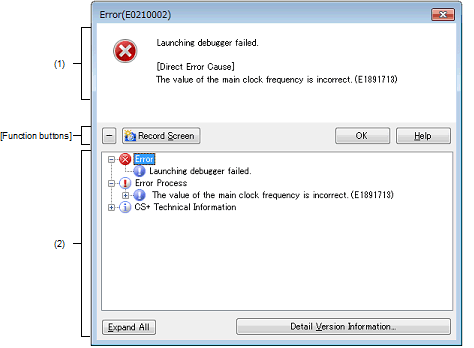










 /
/ 