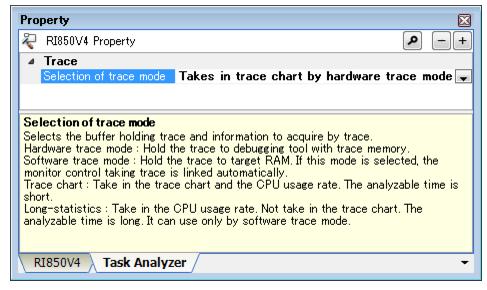|
|
Select the type of information to be acquired as trace data and the location where trace data is to be stored.
|
|
|
|
|
|
Select from the drop-down list
|
|
|
|
Does not use the task analyzer tool.
|
Taking in trace chart by hardware trace mode
|
Acquires information in a trace chart (such as the execution transition state of the processing program and the state of Realtime OS resource usage) and CPU usage status as trace data.
The trace buffer is allocated in the trace memory prepared by the debug tool.
|
Taking in trace chart by software trace mode
|
Acquires information in a trace chart (such as the execution transition state of the processing program and the state of Realtime OS resource usage) and CPU usage status as trace data.
|
Taking in long-statistics by software trace mode
|
Acquires the CPU usage status as trace data.
The trace buffer is allocated in the prespecified section ".kernel_data_trace.bss".
|
Operation after used up the buffers
|
Select the operation after using up the trace buffer.
This item is displayed only when "Taking in trace chart by software trace mode" is selected in [ Selection of trace mode].
|
|
|
Continue to execution while the buffers overwriting
|
|
|
Select from the drop-down list.
|
|
|
Continue to execution while the buffers overwriting
|
Overwrites the oldest trace data written to the buffer.
|
|
|
Stops writing to the trace buffer.
|
|
|
Specify the size of the trace buffer (bytes).
This item is displayed only when "Taking in trace chart by software trace mode" is selected in [ Selection of trace mode].
|
|
|
|
|
|
Enter directly in the text box.
|
|
|
|
|
|
Select the location to store trace data.
This item is displayed only when "Taking in trace chart by software trace mode" is selected in [ Selection of trace mode].
|
|
|
|
|
|
Select from the drop-down list.
|
|
|
|
Allocates the trace buffer in the prespecified section ".kernel_data_trace.bss".
|
|
|
Allocates the trace buffer at the address specified in [ Buffer address].
|
|
|
Specify the start address of the area to be allocated as the trace buffer.
This item is displayed only when "Another buffer" is selected in [Select the buffer].
|
|
|
|
|
|
Enter directly in the text box.
|
|
|
|