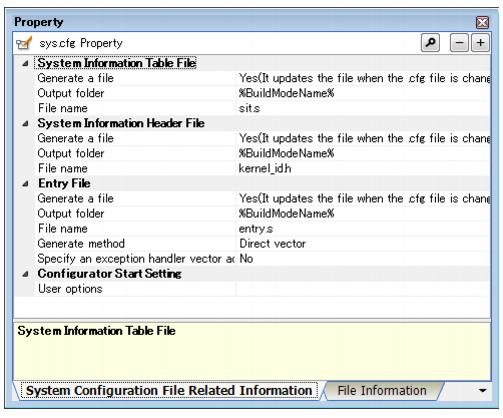|
|
Select whether to generate an entry file and whether to update the file when the system configuration file is changed.
|
|
|
Yes(It updates the file when the .cfg file is changed)(-e)
|
|
|
Select from the drop-down list.
|
|
|
Yes(It updates the file when the .cfg file is changed)(-e)
|
Generates an entry file and displays it on the project tree.
If the system configuration file is changed when there is already an entry file, then the entry file is updated.
|
Yes(It does not update the file when the .cfg file is changed)(-ne)
|
Does not update the entry file when the system configuration file is changed.
An error occurs during build if this item is selected when the entry file does not exist.
|
No(It does not register the file to the project)(-ne)
|
Does not generate an entry file and does not display it on the project tree.
If this item is selected when there is already an entry file, then the file itself is not deleted.
|
|
|
Specify the folder for outputting the entry file.
If a relative path is specified, the reference point of the path is the project folder.
If an absolute path is specified, the reference point of the path is the project folder (unless the drives are different).
The following macro name is available as an embedded macro.
%BuildModeName%: Replaces with the build mode name.
If this field is left blank, macro name "%BuildModeName%" will be displayed.
This property is not displayed when [No(It does not register the file that is added to the project)(-ne)] in the [Generate a file] property is selected.
|
|
|
|
|
|
Directly enter to the text box or edit by the Browse For Folder dialog box which appears when clicking the [...] button.
|
|
|
|
|
|
If the file name is changed, the name of the file displayed on the project tree.
Use the extension ".s". If the extension is different or omitted, ".s" is automatically added.
This property is not displayed when [No(It does not register the file that is added to the project)(-ne)] in the [Generate a file] property is selected.
|
|
|
|
|
|
Directly enter to the text box.
|
|
|
|
|
|
|
|
|
|
|
|
Select from the drop-down list.
|
|
|
|
Generates an entry file for the table reference method.
|
|
|
Generates an entry file for the direct vector method.
|
Base address of the interrupt handler address table
|
Specifies the base address of the interrupt handler address table.
This item is not displayed when "Direct vector" is selected in [Generate method].
|
|
|
|
|
|
Enter directly in the text box.
|
|
|
|
Specify the exception handler vector address
|
Select whether to specify the exception handler vector address.
|
|
|
|
|
|
Select from the drop-down list.
|
|
|
|
Specifies the exception handler vector address.
|
|
|
Does not specify the exception handler vector address.
|
Exception handler vector address
|
Specify the exception handler vector address.
This item is not displayed when "No" is selected in [Specify the exception handler vector address].
|
|
|
|
|
|
Enter directly in the text box.
|
|
|
|