This dialog box is used to display and modify detailed information on an access-related event selected in the Events panel.
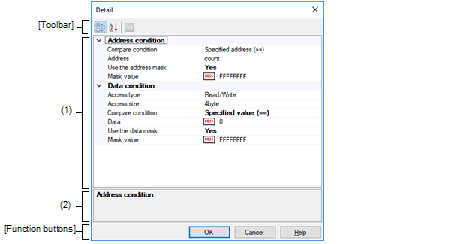
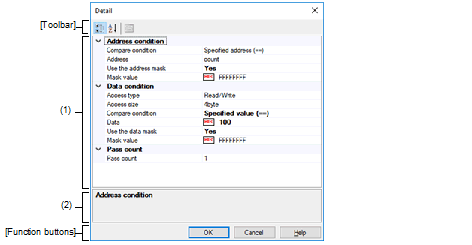
This section describes the following.
On the Events panel, move the caret to any one of the following events, and then select [Edit Condition...] from the context menu. |
Access-related event as start and end condition in detailed information on Performance Measurement event |
Specify the address condition.
|
Specify the condition to compare address. The condition for an access event being generated varies with the value of this setting. : Before Read, Before Write, Before Read/Write [Inside the range (<=Addresses<=)] / [Outside the range !(<=Addresses<=)] |
||||
|
Specifies the address with [Address]. |
||||
|
Specifies the range with [Start address] and [End address]. |
||||
|
This item appears only when [Specified address (==)], [Greater than or equal to (>=)] or [Less than or equal to (<=)] is selected in [Compare condition]. |
||||
|
This item appears only when [Inside the range (<=Addresses<=)] or [Outside the range !(<=Addresses<=)] is selected in [Compare condition]. |
||||
|
This item appears only when [Inside the range (<=Addresses<=)] or [Outside the range !(<=Addresses<=)] is selected in [Compare condition]. |
||||
|
Specify whether to specify an address mask. This item appears only when [Specified address (==)] is selected in [Compare condition]. |
||||
|
Specify the value of address mask. This item appears only when [Use the address mask] is set to [Yes]. |
||||
|
In [Compare condition] under [[Data Condition]], only [No conditions] is selectable. |
||||
|
Sets 16-byte as the access size. In [Compare condition] under [[Data Condition]], only [No conditions] is selectable. This item only appears when the selected microcontroller supports it. |
||||
|
Specify the condition to compare the data. This item appears only when [1byte], [2byte], [4byte] or [8byte] is selected in [Access size]. |
||||
|
Specifies the data with [Data]. |
||||
|
Specifies the range with [Lower data] and [Upper data]. |
||||
|
This item appears only when [Specified value (==)], [Any other value (!=)], [Greater than or equal to (>=)] or [Less than or equal to (<=)] is selected in [Compare condition]. |
||||
|
Hexadecimal number up to [Access size] |
||||
|
Specify the lower data for the range in [Compare condition]. This item appears only when [Inside the range (<=Values<=)] or [Outside the range !(<=Values<=)] is selected in [Compare condition]. |
||||
|
Hexadecimal number up to [Access size] |
||||
|
Specify the upper data for the range in [Compare condition]. This item appears only when [Inside the range (<=Values<=)] or [Outside the range !(<=Values<=)] is selected in [Compare condition]. |
||||
|
Hexadecimal number up to [Access size] |
||||
|
Specify whether to specify a data mask. This item appears only when [1byte], [2byte], [4byte] or [8byte] is selected in [Access size]. This item appears only when [Specified value (==)] or [Any other value (!=)] is selected in [Compare condition]. |
||||
|
Specify the value of data mask. This item appears only when [Use the data mask] is set to [Yes]. |
||||
|
Hexadecimal number up to [Access size] |
||||
Specify the pass count condition.
|
The relevant event occurs when the event condition is met as many times as the specified pass count. |
||||
This area displays a simple description of the item selected in the Event conditions setting area.
|
Displays all categories in the Event conditions setting area. |
||
|
Hides categories in the Event conditions setting area and rearranges only setting items in the ascending order |
||


