This dialog box is used to save data displayed in the Disassemble panel, Memory panel, or Trace panel, and save uploaded data (see "2.6.3 Execute uploading").
This dialog box appears only when connected to the debug tool.
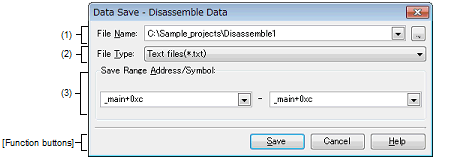
This section describes the following.
With the Disassemble panel in focus, select [Save Disassemble Data As…] form the [File] menu. |
With the Memory panel in focus, select [Save Memory Data As…] form the [File] menu. |
With the Trace panel in focus, select [Save Trace Data As…] form the [File] menu. |
Specify the name of the file to save.
You can either type a filename directly into the text box (up to 259 characters), or select one from the input history via the drop-down list (up to 10 items).
You can also specify the file by clicking the […] button, and selecting a file via the Select Data Save File dialog box.
When only the name of the file is specified, i.e. path information is not included, the file will be in the project folder.
Select the format in which to save the file from the following drop-down list.
The available file formats will differ as follows depending on the type of data being saved.
The data is saved with entries separated by commas (,). |
See "2.6.3 Execute uploading" for details on uploading. |
Specify the range of data to save.
You can either type ranges directly into the text boxes, or select them from the input history via the drop-down lists (up to 10 items).
The method of specifying the ranges will differ as follows depending on the type of data to be saved.
These are the numbers shown in the [Number] area of the Trace panel. |
A symbol name at the current caret position can be complemented by pressing the [Ctrl] + [Space] key in each text box (see "2.20.2 Symbol name completion function"). |