This panel displays the information entered in the Device Pin List panel.
The Device top view area can be zoomed in and out by |
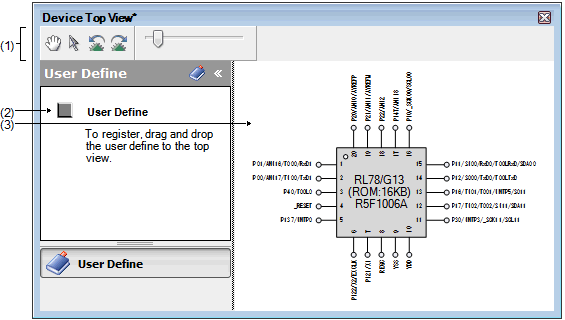
The following items are explained here.
On the Project Tree panel, double-click [Project name (Project)] >> [Pin Configurator (Design Tool)] >> [Device Top View]. |
On the Project Tree panel, select [Project name (Project)] >> [Pin Configurator (Design Tool)] >> [Device Top View], and then press the [Enter] key. |
In the Property panel, on the [Pin Configurator Settings] tab >> [Package >> [Package type]], if "BGA" is selected, then this panel cannot be opened. |
This area consists of the following buttons.
|
Clicks this button to enable changing of the display in the Device top view area by drag and drop. By pressing this button, the shape of the mouse cursor in the Device top view area changes from the arrow to the hand. |
|
|
Clicks this button to enable moving external peripheral components in the Device top view area to arbitrary locations, and select pins.
By pressing this button, the shape of the mouse cursor which has changed into the hand by pressing the |
|
|
Rotates the content in the Device top view area 90 degrees counter-clockwise. |
|
|
Rotates the content in the Device top view area 90 degrees clockwise. |
|
|
Expands or reduces the content in the Device top view area. |
Drag and drop the  button from this area to the Device top view area to create and display an external peripheral controller.
button from this area to the Device top view area to create and display an external peripheral controller.
This area displays the pin assignment of the microcontroller.
Settings of the pin assignment are displayed using the colors specified by selecting [Device Top View Settings] tab >> [Color] in the Property panel.
If the pin name in the diagram is double-clicked, the Device Pin List panel opens and the focus moves to the clicked pin in the list. |
 in the tool bar.
in the tool bar.

 button reverts back to the arrow.
button reverts back to the arrow.

