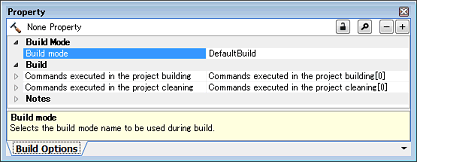This tab shows the detailed information on each file categorized by the following and the configuration can be changed.
(1) [File Information]
(2) [Notes]
Figure A.16 | Property Panel: [File Information] Tab |
[Description of each category]
The detailed information on the file is displayed and the configuration can be changed.
|
File name
|
The file name is displayed.
Change the file name on the project tree.
|
|
Default
|
file name
|
|
How to change
|
Changes not allowed
|
|
Relative path
|
The relative path from the project folder is displayed.
|
|
Default
|
The relative path from the project folder
|
|
How to change
|
Changes not allowed
|
|
Absolute path
|
The absolute path of the file is displayed.
|
|
Default
|
The absolute path of the file
|
|
How to change
|
Changes not allowed
|
|
Save with absolute path
|
Select whether to save the file location with the absolute path.
This property is not displayed if the Property panel being displayed while a dependency file is selected on the project tree.
|
|
Default
|
No
|
|
How to change
|
Select from the drop-down list.
|
|
Restriction
|
Yes
|
Saves the file location with the absolute path.
|
|
No
|
Saves the file location with the relative path.
|
|
Last update
|
The time and date on which this file was changed last is displayed.
|
|
Default
|
File updated time and date
|
|
How to change
|
Changes not allowed
|
|
Writable
|
Select whether to enable writing to the file.
This property is not displayed if the Property panel being displayed while a dependency file is selected on the project tree.
|
|
Default
|
Yes (when the file is write enabled)
No (when the file is not write enabled)
|
|
How to change
|
Select from the drop-down list.
|
|
Restriction
|
Yes
|
Enables the file to write.
|
|
No
|
Does not enable the file to write.
|
The detailed information on notes is displayed and the configuration can be changed.
This category is not displayed if the Property panel being displayed while a dependency file is selected on the project tree.
|
Memo
|
Add memos to the file.
Add one item in one line.
The specified memo is displayed as the subproperty.
|
|
Default
|
Memo[number of items]
|
|
How to change
|
Edit by the Text Edit dialog box which appears when clicking the [...] button.
For the subproperty, you can enter directly in the text box.
|
|
Restriction
|
Up to 256 characters
Up to 256 items can be specified.
|