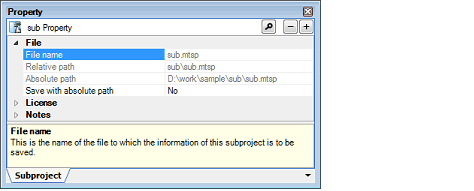This tab shows the detailed information on subproject categorized by the following and the configuration can be changed.
(1) [File]
(2) [License]
(3) [Notes]
Figure A.13 | Property Panel: [Subproject] Tab |
[Description of each category]
The detailed information on files is displayed.
|
File name
|
Displays the file name of the file to save the information on the subproject.
|
|
Default
|
Name of the subproject file
|
|
How to change
|
Changes not allowed
|
|
Relative path
|
Displays the relative path of the subproject file to which subproject information is saved, from the location of the main project.
This property is shown only when the subproject is selected in Project Tree panel. Note that if the relative path does not exist (such as the case that the main project and subproject are in the different drive), it is not displayed.
|
|
Default
|
Relative path from the main project
|
|
How to change
|
Changes not allowed
|
|
Absolute path
|
Displays the absolute path of the subproject file to save the information on them.
|
|
Default
|
Absolute name of subprojects.
|
|
How to change
|
Changes not allowed
|
|
Save with absolute path
|
Select whether to save the subproject information to a subproject file using the absolute path.
|
|
Default
|
No
|
|
How to change
|
Select a value from the drop-down list.
|
|
Restriction
|
Yes
|
Saves the file using the absolute path.
|
|
No
|
Saves the file using the relative path.
|
The detailed information on a license is displayed and their configuration can be changed.
|
Use standard edition for floating license
|
Select whether to use only a floating license for the standard edition.
|
|
Default
|
Yes
|
|
How to change
|
Select a value from the drop-down list.
|
|
Restriction
|
Yes
|
Uses a floating license for the standard edition.
|
|
No
|
Uses a floating license for editions other than the standard edition.
|
|
Standard edition for floating license is currently in use
|
Displays if a floating license for the standard edition is used.
|
|
Default
|
Yes
|
|
How to change
|
Changes not allowed
|
The detailed information on records is displayed and their configuration can be changed.
|
Memo
|
Add memos to subprojects.
Memo is added one item in one line.
The added memos are displayed as subproperty.
|
|
Default
|
Memo [Number of items]
|
|
How to change
|
Edit by the Text Edit dialog box which appears when clicking the [...] button.
For the subproperty, you can use a text box directly enter the text.
|
|
Restriction
|
Up to 256 characters
Up to 256 characters are allowed.
|