This panel is used to display operation logs for various components (analysis tool, design tool, build tool, debug tool, etc.) provided by CS+ and a list of locations that refer to the specified function/variable.
See "2.11 Display List of Referencing Location" for details on how to output lists of locations referencing a function or variable.
Remark | This panel can be zoomed in and out by  in the tool bar, or by moving the mouse wheel forward or backward while holding down the [Ctrl] key.
in the tool bar, or by moving the mouse wheel forward or backward while holding down the [Ctrl] key. |
The following items are explained here.
[How to open]
- | From the [View] menu, select [Output]. |
[Description of each area]
This area displays operation logs for various components (analysis tool, design tool, build tool, debug tool, etc.) provided by CS+ and a list of places that refer to the specified function/variable.
For details on the contents displayed in this area, see the section explaining the corresponding tab.
The origin of messages is changed when each tab is selected.
The following tabs are available for the analysis tool.
Remark | When the new message is output, "*" mark is displayed to the left of the tab name. |
[[File] menu (Output panel-dedicated items)]
The [File] menu for this panel provides the following items and functions.
|
Save Output-Tab Name
|
Overwrites the contents that are displayed on the currently selected tab to the preciously saved text file (*.txt).
Note that when the file has never been saved or the file is write disabled, the same operation is applied as the selection in [Save Output-Tab Name As....].
|
|
Save Output-Tab Name As...
|
Opens the Save As dialog box to newly save the contents that are displayed on the currently selected tab to the specified text file (*.txt).
|
[[Edit] menu (Output panel-dedicated items)]
The [Edit] menu for this panel provides the following items and functions.
|
Copy
|
Copies the contents of the selected range to the clipboard as character string(s).
|
|
Select All
|
Selects all the messages displayed on the currently selected tab.
|
|
Find...
|
Opens the Find and Replace dialog box.
|
|
Replace...
|
Opens the Find and Replace dialog box.
|
[Context menu]
The context menu displayed by right-clicking on this panel provides the following items and functions.
|
Copy
|
Copies the contents of the selected range to the clipboard as character string(s).
|
|
Select All
|
Selects all the messages displayed on the currently selected tab.
|
|
Clear
|
Deletes all the messages displayed on the currently selected tab.
|
|
Tag Jump
|
Opens the Editor panel and jumps to the number of the corresponding line in the corresponding file of the message at the caret position.
|
|
Stop Searching
|
Cancels the current search operation.
However, this item is not displayed when a search is not being executed.
|
|
Help for Message
|
Displays help for the message on the current caret position.
This item only applies to warning messages and error messages.
|
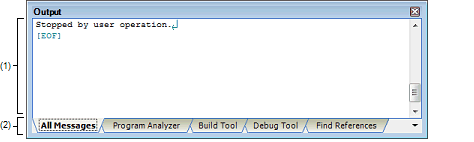
 in the tool bar, or by moving the mouse wheel forward or backward while holding down the [Ctrl] key.
in the tool bar, or by moving the mouse wheel forward or backward while holding down the [Ctrl] key.