This panel allows you to search through information on registers given in hardware manuals and the API (Code Generator Plug-in) provided by Renesas.
You can also automatically acquire information on the desired register or API by placing the cursor over the register or API name in the Editor, Disassemble, SFR (for RL78), IOR (for RX), or Watch panel.
The hardware manual (RL78) or register information file (RX) for the target device is automatically downloaded from the Renesas Web site and stored in the [SmartManual Docs] folder within the project folder. |
Check the Smart Browser panel to see whether you have the latest versions of hardware manuals and technical updates. The hardware manuals that have been downloaded to the [SmartManual Docs] folder may be older than the latest versions available in the Smart Browser panel. |

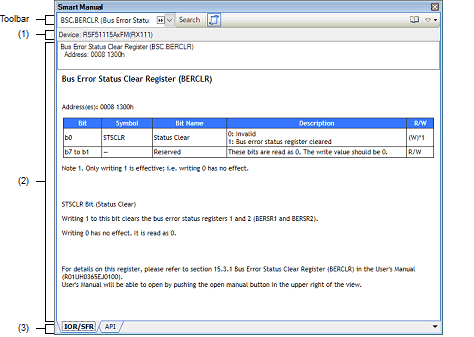
The following items are explained here.
With |
This panel will be hidden again if you press the [ESC] key or move the caret or focus from the panel. |
This area shows the target device that includes the register or API displayed in the manual area.
This area shows the information that CS+ has found regarding the register or API.
Be sure to read the disclaimer in relation to the information being displayed.
Selecting a tab allows you to switch which specifications of registers or API functions are displayed in the manual area.
When you place the mouse cursor over the Editor, Disassemble, SFR (for RL78), IOR (for RX), or Watch panel and find the name of a register or API function, the corresponding tab is automatically displayed.
Copyright Pieter van Ginkel (C) 2012-2015
https://github.com/pvginkel/PdfiumViewer
This software includes the work that is distributed in the Apache License 2.0.
 ON, place the mouse cursor over the name of a register or API listed in the Editor, Disassemble, SFR (for RL78), IOR (for RX), or Watch panel while the Smart Manual panel is being hidden by the auto-hide feature as described in "
ON, place the mouse cursor over the name of a register or API listed in the Editor, Disassemble, SFR (for RL78), IOR (for RX), or Watch panel while the Smart Manual panel is being hidden by the auto-hide feature as described in "




