This window is used to communicate with the serial interface provided in the CPU.
Since this window operates as the serial interface of the remote node of the CPU, transmission data from CPU turns into reception data in this window, and transmission data from this window turns into reception data in the CPU.
The following two types of files can be handled in this window.
The transmission/reception data displayed in the top area in this window can be saved to the serial log data file (*.log) (CSV format) by selecting the [File] menu >> [Save]/[Save As...].
Moreover, the transmission data created in the lower part of this window can be saved to the serial transmission data file (*.ser) (CSV format) by clicking the [Save] button (the contents can be restored by clicking the [Load] button).
Saving/restoring the created data can also be performed by saving/loading the project file. In this case, however, data is not saved as a CSV format text file but saved into the project file.
If the saved serial transmission data file is opened or the project file is opened while Simulator GUI is running with a microcontroller different from the one used when the file was created, the settings of the serial interface that are not provided in the microcontroller will not be restored. |
Multiple instances of this window can be opened. After opening this window, select the serial interface to be verified in the Serial selection area. |
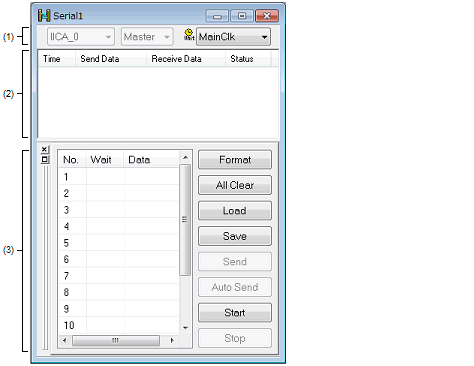
This section describes the following.
Selects the serial interface to be used.
|
Selects the serial interface to be used from the list of provided serial interfaces (drop-down list)Note. |
|
|
Selects the transfer mode (master or slave) when IICA has been selected from the list of serial interfaces. |
|
|
Selects the time information unit applied to [Wait] in the Serial editor area from the drop-down list. The time information unit can be changed by selecting the [Edit] menu >> [Time unit]. |
Once selected, the serial interface cannot be changed. |
Displays the transmission/reception data.
The display timing is when all the bits constituting the data have been received or sent.
Only data from which the start bit, stop bit, and parity bit have been deleted is displayed in this area.
The notation of data can be changed by selecting the [View] menu>> [Numeric Representation] >> [Binary]/[Hexadecimal].
Log display is cleared upon debugger or simulator reset.
This area is where the transmission data is created.
This area can be shown or hidden by selecting the [View] menu >> [Serial Editor].
|
This is a number assigned sequentially from the beginning. It cannot be directly written. |
||
|
Specifies the time from the completion of transmission or reception of the immediately previous data until the start of transmission or reception of next data.Valid during transmission using the [Auto send] button and during reception using the [Auto receive] button. The time information unit is the unit selected by selecting the [Edit] menu >> [Time unit]. The wait value is input by placing the cursor in the Wait field to be edited and double-clicking. |
||
|
This area is used to edit transmission data. Data can be directly input by placing the cursor in the data field and double-clicking. Data suffixed by "0x" is treated as hexadecimal data, and data suffixed by "0b" is treated as binary data. The default code is the hexadecimal code. If a bit length different from that specified in the Format (UART) dialog box or Format (CSI) dialog box is specified, data from the lower bit is valid. |
||
|
Opens the Format (UART) dialog box, Format (CSI) dialog box, or Format (IIC) dialog box. |
||
|
Clears all Serial editor area. |
||
|
Loads the contents of the previously saved serial transmission data file (*.ser) and restores them in the Serial editor area. A file created for UART cannot be loaded as a file for CSI and vice versa. |
||
|
Saves the contents of the Serial editor area to the specified serial transmission data file (*.ser). |
||
|
Sends one of the data selected in the Serial editor area. The next data becomes selected upon completion of transmission. |
||
|
Makes the data selected in the Serial editor area the first data, and automatically transfers from the data to the bottom of the area. The data transmission time interval is the time specified for Wait. |
||
|
The [Send] button is switched to [Receive] when this window is used as the reception side of IICA. |
||
|
The [Auto Send] button is switched to [Auto Receive] when this window is used as the reception side of IICA. Cancels the wait state at time interval specified in the Serial editor area and automatically receives data. The data reception time interval is the time specified for Wait. |
||
|
This button is activated when IICA is selected from the list of serial interfaces in the Serial selection area, and master mode is selected as the transfer mode. Pressing it generates a start condition, which starts serial transfer. |
||
|
This button is activated when IICA is selected from the list of serial interfaces in the Serial selection area, and master mode is selected as the transfer mode. Pressing it generates a stop condition, which stops serial transfer. |
||
|
This button is activated when IICA is selected from the list of serial interfaces in the Serial selection area, and master mode is selected as the transfer mode. Pressing it sends the address of the slave which is to be the other party in communications. |
||
The help for this window will not be displayed even if the [F1] key on the keyboard is pressed while the cursor is placed in this area. |
When the CSI selected in this window is set to master mode, the clock must be supplied for reception. To perform reception, transmission of dummy data is therefore required. |
[Dedicated menu (Serial window)]
|
Pastes the contents of the clipboard to the selected location. |
||
|
Opens the Format (UART) dialog box, Format (CSI) dialog box, or Format (IIC) dialog box. |
||
|
Selects whether Serial editor area is displayed or not. |
||
|
Changes the notation of the Log display area display method. |
||
|
Opens the Customize dialog box. |
The following context menus are available in the Serial editor area.
 button.
button.

