This dialog box is used to assign shortcut keys to the various commands.
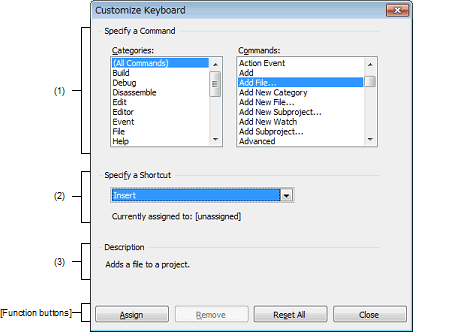
The following items are explained here.
In the [Toolbars] tab of the User Setting dialog box, click the [Keyboard...] button. |
Display a list of the categories of commands provided by CS+.
Display a list of the commands belonging to the category selected under [Categories] and their associated icons (if any).
If "(All Commands)" is selected under [Categories], then all commands provided by CS+ appear, with their associated icons (if any).
This area displays the default shortcut key currently assigned to the command selected under [Commands] (if no keys area assigned, then "None" appears).
To change the assigned shortcut key, select a key from the following drop-down list, and then click the [Assign] button.
[Current assigned to] displays the command currently assigned to the shortcut key specified in the [Specify a Shortcut] area (if no commands are assigned to this key, then "None" appears).
This area displays a popup describing the function of the command selected under [Commands].
|
Assigns the shortcut key selected under [Commands] to the command selected under the [Specify a Shortcut] area. Note, however, that this button will be disabled if the key selected in the [Specify a Shortcut] area is already assigned to another command. |
|
|
Removes the assignment of the shortcut key selected under the [Specify a Shortcut] area to the command selected under [Commands] ("None" will appear in the [Specify a Shortcut] area drop-down list). Note, however, that this button will be disabled if no keys have been assigned to the command selected under [Commands]. |
|
|
Ends the shortcut key assignment and closes this dialog box. |