These dialog boxes are used to set a section name when adding, modifying, or overlaying a section, respectively.
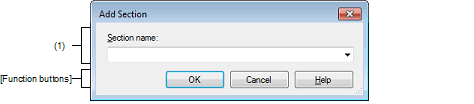
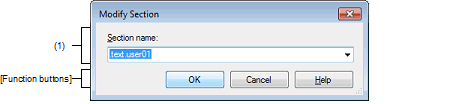
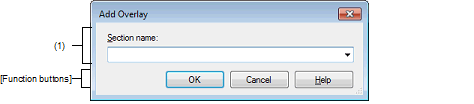
The following items are explained here.
On the Section Settings dialog box, select a section in the address-section area, and then click the [Add...] button. |
On the Section Settings dialog box, select a section in the address-section area, and then click the [Modify...] button. |
On the Section Settings dialog box, click the [New Overlay...] button. |
Directly enter the section name in the text box or select from the drop-down list.
The following characters can be used only: A-Z, a-z, 0-9, @, _, *, dot(.).
Wildcard characters (*) can also be used.
Note that numeric characters (0 to 9) cannot be used at the beginning of a section name.
The following reserved sections are set in the drop-down list.
|
Closes this dialog box and adds the specified section to the address-section area in the Section Settings dialog box. When there is no empty column in the section group (an address and the sections allocated to the address) where the specified section is to be included, a new section row is added to the bottom of the section group. When there is an empty column, the section is added there. Closes this dialog box and replaces the section name selected in the address-section area in the Section Settings dialog box with the one specified. Closes this dialog box and adds the [Overlayn] column (n: number starting with "1") to the address-section area in the Section Settings dialog box. Sets the specified section in the column that corresponds to the selected section group. |
|