This dialog box saves the displayed contents of Disassemble panel, Memory panel or Trace panel and the upload data. (See "2.5.3 Executing an upload")
This dialog box can only be opened when CS+ is connected with the debug tool.
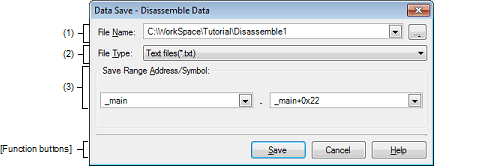
This section describes the following.
While focus is on the Disassemble panel, choose [Save Disassemble Data As...] from the [File] menu. |
While focus is on the Memory panel, choose [Save Memory Data As...] from the [File] menu. |
While focus is on the Trace panel, choose [Save Trace Data As...] from the [File] menu. |
Specify a file name under which you want to save the data.
Enter a name directly in the text box (specifiable in up to 259 characters) or select an input history item from the drop-down list (up to 10 history entries).
It is also possible to select a file from the Select Data Save File dialog box that is opened by clicking the [...] button.
If you specify only a file name with no path information attached, the project folder is assumed.
Select the file format in which to save the data from the drop-down list below.
The selectable file format is determined by the type of data you are saving.
The data is saved with entries separated by commas (,). |
For the selectable file format, see "Table 2.3 Uploadable File Formats".
Specify the range of data to save.
You can either type ranges directly into the text boxes, or select them from the input history via the drop-down lists
The method of specifying the ranges will differ as follows depending on the type of data to be saved.
These are the numbers shown in the [Number] area of the Trace panel. |
By holding down [Ctrl]+[Space] keys in this text box, you can complete the symbol name at the present caret position (see "2.21.2 Symbol name completion function"). |