This dialog box selects a file to download and sets download conditions (see Section "2.5 Download and Upload").
The files specified in the project (main project or sub-project) as the subject to build are automatically registered as the subject files to be downloaded (not removable).
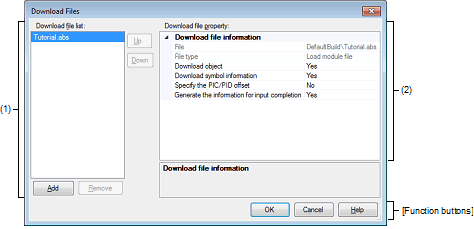
This section describes the following.
Select the [Download files] property in the [Download] category on the [Download File Settings] tab of the Property panel and then click the [...] button that is displayed. |
This area displays a list of file names to download. By default, the file names specified in the project (main project or sub-project) as the subject to build are displayed (not removable).
Files are downloaded in the order in which they are listed here.
To add a new download file, click the [Add] button in this area and then specify the download conditions for the file to be added in the [Download file property] area.
|
Moves a selected file one line up. However, this button is disabled when the file at the top of the list or a file specified as the subject to build in the project is selected. |
|
|
Moves a selected file one line down. However, this button is disabled when the file at the bottom of the list or a file specified as the subject to build in the project is selected. |
|
|
Adds one blank item ("-") to the list, with the item selected. In the [Download file property] area, specify the download conditions for the file to be added. However, this button is disabled when 20 or more files are already registered. |
|
|
Removes a selected file from the list. However, the files specified as the subject to build in the project cannot be removed. |
Place the mouse cursor at a file name, and the path information for the subject file is displayed in a popup box. |
The order in which files are listed can be changed by dragging any file name up or down in the list with the mouse. However, the files specified as the subject to build in the project cannot have their order in the list changed. |
This section displays download conditions or changes of settings made for a file selected in the [Download file list] area.
Also, if a new download file is added using the [Add] button, this section may be used to specify download conditions for the file added.
If any file as the subject to build in the project is selected in the [Download file list] area, or while the program is under execution, the [...] button is not displayed. |
Proper debug operation is not guaranteed when you have selected "Yes" for load modules that were created without using PIC/PID function (see Section "2.7 Usage of PIC/PID Function"). |