This dialog box is used to display or change detailed information on access-related events selected on the Events panel.
Note that the access-related events refer to the following events on the Events panel.
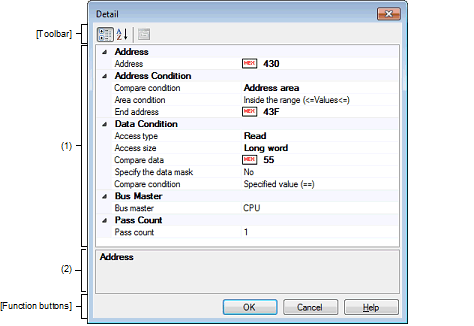
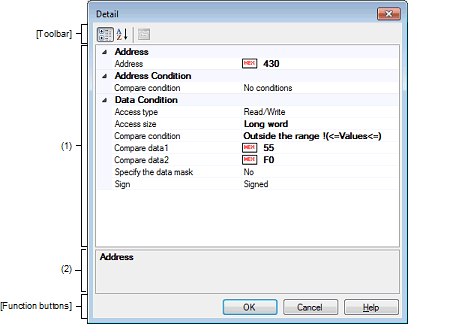
This section describes the following.
On the Events panel, move the caret to the access-related event in trace of which you wish to change the detailed information, then select [Edit Condition ...] from the context menu. |
On the Events panel, move the caret to the access-related event in point trace of which you wish to change the detailed information, then select [Edit Condition ...] from the context menu. |
On the Events panel, move the caret to the access-related event in timer result of which you wish to change the detailed information, then select [Edit Condition ...] from the context menu. |
On the Events panel, move the caret to the access-related event in combination break of which you wish to change the detailed information, then select [Edit Condition ...] from the context menu. |
On the Events panel, move the caret to the access-related hardware break of which you wish to change the detailed information, then select [Edit Condition ...] from the context menu. |
This area displays, in list form of the category, the detailed information on an access-related event that is selected on the Events panel, allowing for its settings to be changed directly.
This area displays a simple description of the category or property selected in the detailed information display/change area.
|
Displays categories in the detailed information display/change area. |
|
|
Hides categories in the detailed information display/change area and rearranges only the property items in the ascending order. |
[Description of each category]
The properties that can be displayed and changed differ with the debug tool used.
|
Specify address comparison range condition. This property is displayed only when [Address area] is selected in the [Compare condition] property. |
|||
|
The start address is the value displayed in the [Address] property. This property is displayed only when [Address area] is selected in the [Compare condition] property. |
|||
|
Specify a mask value in hexadecimal.Note3 This property is displayed only when [Compare with address mask] is selected in the [Compare condition] property. |
|||
|
This property is displayed only when [Compare with address mask] is selected in the [Compare condition] property. |
|||
|
Condition holds true when the address range that matches the result of the mask is accessed. |
|||
|
Condition holds true when any address that does not match the result of the mask is accessed. |
|||
[RX100, RX200 Series other than RX26T Group] |
[RX600, RX700 Series, RX26T Group] |
The address value to be used as the condition is masked bit-wise with a mask value for which "0" is specified. |
|
Specify mask data in hexadecimal.Note This property is displayed only when [Yes] is specified in the [Specify the data mask] property. |
|||
|
Specify data comparison condition. This property is displayed only when [Yes] is specified in the [Specify the data mask] property. |
|||
|
Condition holds true with the access of the data value that matches the result of the mask. |
|||
|
Condition holds true with any access of the data value that does not match the result of the mask. |
|||
The data value to be used as the condition is masked bit-wise with a mask value for which "0" is specified. |
|
When the specified data access from the CPU occurs, the condition holds true. |
||||
|
When the specified data access from the DMAC/DTC occurs, the condition holds true. |
||||
For an microcontroller that does not have the function for selecting the Bus master of data access, [Bus master] property is not displayed. |
|
Specify a pass count in decimal. The relevant event occurs when the event condition is met as many times as the entered pass count. |
|||
[E1] [E20] |
[E1(Serial)/E20(Serial) [RX100, RX200 Series other than RX26T Group]] |
|
Specify data comparison condition. This property is not displayed when [No conditions] is specified in the [Access size] property. |
|||
|
True when the sign is inverted between the previously accessed data and the data accessed this time.Note1 |
|||
|
True when the difference between the previously accessed data and the data accessed this time exceeds a specified value.Note1 |
|||
|
Specify compare data in hexadecimal. This property is displayed when one of the following is specified in [Compare condition] property. |
|||
|
Specify compare data in hexadecimal. This property is displayed when one of the following is specified in [Compare condition] property. |
|||
|
Specify compare data in hexadecimal. This property is displayed when [Difference] is specified in [Compare condition] property. |
|||
|
Specify whether or not to specify a data mask. This property is displayed when one of the following is specified in [Compare condition] property. |
|||
|
Specify a mask value in hexadecimal.Note2 This property is displayed when [Yes] is specified in [Specify the data mask] property. |
|||
|
Specify whether or not the data to be compared includes a sign. This property is displayed when one of the following is specified in [Compare condition] property. |
|||
For [Inverse sign] and [Difference], since comparison is made with the previous data, the condition never holds true after a reset and in the first determination of whether condition is true. |
The address value to be used as the condition is masked bit-wise with a mask value for which "0" is specified. |

