This dialog box is used to search for a function/variable existing in the call graph displayed in the Call Graph panel.
Searches can be performed only for functions/variables (function boxes/variable boxes) that appear in a call graph. |
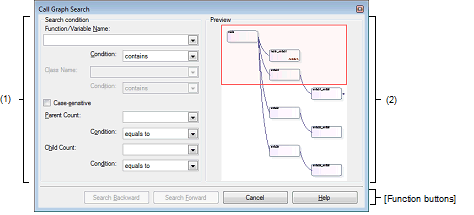
The following items are explained here.
On the toolbar of the Call Graph panel, click the |
Focus the Call Graph panel, and then select [Find...] from the [Edit] menu. |
Configure the search conditions.
If multiple search conditions are specified, then only a function/variable meeting all conditions will be searched.
Specify a function name/variable name to search.
You can either type character strings directly into the text box (up to 2046 characters), or select one from the input history via the drop-down list (up to 10 items).
The previous specified function name/variable name is displayed by default (if it does not exist, then this is left blank).
From the following drop-down list, select the condition for the character strings specified with [Function/Variable Name].
Drag and drop an arbitrary row of the Function List panel/Variable List panel to this area. |
If required as a search parameter for a function/variable, you can specify the class name to which a member function/member variable to search belongs.
You can either type character strings directly into the text box (up to 2046 characters), or select one from the input history via the drop-down list (up to 10 items).
The previous specified class name is displayed by default (if it does not exist, then this is left blank).
From the following drop-down list, select the condition for the character strings specified with [Class Name].
Specify whether to search for characters specified in [Function/Variable Name]/[Class Name] [CC-RX] in case-sensitive.
If required as a search parameter for a function, you can specify the number of parent functions to search.
You can either type a value directly into the text box (settable range: 0 to 65535), or select one from the input history via the drop-down list (up to 10 items).
The previous specified value is displayed by default (if it does not exist, then this is left blank).
From the following drop-down list, select the condition for the numeric value specified with [Parent Count].
If required as a search parameter for a function, you can specify the number of child functions to search.
You can either type a value directly into the text box (settable range: 0 to 65535), or select one from the input history via the drop-down list (up to 10 items).
The previous specified value is displayed by default (if it does not exist, then this is left blank).
From the following drop-down list, select the condition for the numeric value specified with [Child Count].
This area displays all part of the call graph.
If the area currently displayed in the Call Graph panel is a portion of the entire call graph, then that area is shown in a red frame.
|
The search uses the specified conditions, starting from the function name/variable name at the bottom of the call graph, and proceeding upward. The corresponding function box/variable box is highlighted. If a function box/variable box has been selected on the Call Graph panel, then the search starts from the corresponding function/variable, moving upward. Note that if an illegal value is specified, or the program is executing, then a message will appear, and the function/variable search will not be performed. If focus moves to this dialog box from a panel other than the Call Graph panel or the Call Graph panel is hidden, then this button will be disabled. |
|
|
The search uses the specified conditions, starting from the function name/variable name at the top of the call graph, and proceeding downward. The corresponding function box/variable box is highlighted. If a function box/variable box has been selected on the Call Graph panel, then the search starts from the corresponding function/variable, moving downward. Note that if an illegal value is specified, or the program is executing, then a message will appear, and the function/variable search will not be performed. If focus moves to this dialog box from a panel other than the Call Graph panel or the Call Graph panel is hidden, then this button will be disabled. |
|
 button.
button.
