This dialog box is used to set the filter conditions when filtering the display of analysis information on the Function List panel/Variable List panel.
The filtering configured via this dialog box and the Filtering results linked to panel are mutually exclusive functions. |
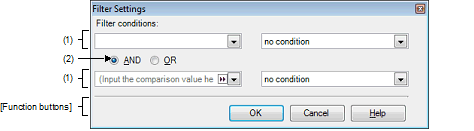
The following items are explained here.
On the Function List panel/Variable List panel, click the filter icon ( |
Configure the filter conditions.
In the First condition setting area (top)/Second condition setting area (bottom), you can specify up to two conditions. Use the Logical operator buttons ([AND]/[OR]) to set the two conditions as a single filter condition.
You can either type the comparison value of for the filter (number or string) directly via the keyboard (up to 2048 characters), or select one from the input history via the drop-down list (maximum 10 items).
By default, the comparison value set in the current target item is displayed.
Select the condition for the comparison value specified in (a) above, from the drop-down list.
By default, the condition set in the current target item is selected.
If [no condition] is selected, then the comparison value will be ignored (not set as a condition). |
Use the top condition-specification area if you only wish to specify one filtering condition. |
Select the logical relationship holding between the conditions specified in the First condition setting area (top)/Second condition setting area (bottom) via the following option button.
|
Only information meeting both condition 1 and condition 2 is displayed. |
|
|
Only information meeting either condition 1 or condition 2 is displayed. |
|
Displays the analysis information in the Function List panel/Variable List panel under the specified filtering conditions. If the Filtering results linked to panel was performed, then all display-filters linked to the panel conducted prior to this are deleted. |
|
 /
/  ), and then select the [(Custom)].
), and then select the [(Custom)].