This panel is used to display the class information [CC-RX], function information and variable information in a tree structure.
The following types of function/variable are displayed in this panel.
Note, however, that the class information [CC-RX], function information and variable information in the files not to be analyzed is not displayed in this panel (see "1.1.1 What is analyzed").
See "2.5 Display Class/Function/Variable Information" for details on how to display the class information [CC-RX], function information and variable information.
[CC-RX] |
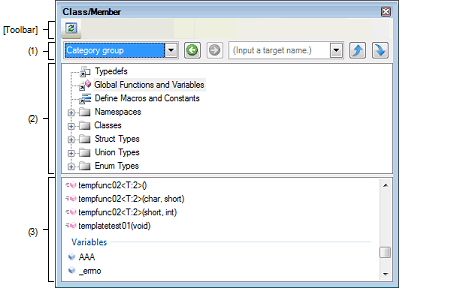
The following items are explained here.
On the toolbar in the Main window, click the |
|
Selects a classification method for the tree from the drop-down list. |
|
|
Selects the last node that was selected. Note that this item is disabled if there are no node selections in the history, or during execution of a program. |
|
|
Selects the node that was selected before the
Note that this item is disabled if there are no node selections in the history that were selected via |
|
|
Specifies the character strings to search via the You can either type character strings directly from the key board (up to 512 characters), or select one from the input history via the drop-down list (up to 10 items). Note that this item is disabled during execution of a program. |
|
|
Searches up in the last tree to have focus for nodes containing the string specified in the [Target Name] combo box, and selects the node that is found. Note that this button is disabled if the [Target Name] combo box is left blank, or during execution of a program. |
|
|
Searches down in the last tree to have focus for nodes containing the string specified in [Target Name] combo box, and selects the node that is found. Note that this button is disabled if the [Target Name] combo box is left blank, or during execution of a program. |
After typing character strings to search, to press the [Enter] key is the same function as clicking the |
This area used to display the class and other information defined by the program in tree format.
Information about the node being selected in this tree appears in the Functions/Variables list area.
You can use the [View Setting] combo box to classify the display into the following five groups.
The node name and their order in the tree are described below.
Note however, that if information could not be obtained, or there are no child nodes to display, then that node will not appear in the tree.
You can expand/shrink the node with a child node by double-clicking it.
This classifies and displays classes, interfaces and other types.
[CC-RX] |
[CC-RX] |
This classifies and displays nodes by their access specifiers specified in their classes, etc..
Nodes of the same type are displayed in alphabetical order.
[CC-RX] |
This classifies and displays nodes by the namespaces in which the class or other elements are defined.
Nodes of the same type are displayed in the access specifier order (see "(a) Category group (default)"), and nodes with the same access specifier are displayed in alphabetical order.
Function, classes, and other elements that do not belong to any namespace (including when they are in C source file) are displayed in the same manner, in the "(Global)" instead of "Namespace name". If an element is defined in an anonymous namespace, its "Namespace name" will be "(Anonymous:<File name>)", and it will be displayed in the same way. |
[CC-RX] |
This classifies and displays the files in which the class or other elements are defined.
Nodes of the same type are displayed in the access specifier order (see "(a) Category group (default)"), and nodes with the same access specifier are displayed in alphabetical order.
[CC-RX] |
This displays nodes in alphabetical order, regardless of their classes or access specifiers.
[CC-RX] |
Typedefs node/Global Functions and Variables node/Define Macros and Constants node is not displayed if no information displayed in the Functions/Variables list area exist. |
[CC-RX] |
When the mouse cursor is hovered over a xxx name node (except for a file name node), the namespace name to which it belongs appears in a pop-up. However, if it belongs to a global namespace or an anonymous namespace, then "-" or "<unnamed>" will appear. |
About Namespace name node: |
About Class name node: |
About Class/Interface/Struct type: |
If Class name/Interface name/Struct type name/Union type name/Enum type name is an anonymous (i.e. it has no tag name), then it will be displayed in the format of "<unnamed_N>" (N: A number from 1 automatically provided in appearance order). |
You can jump to the corresponding node (Class name node, Interface name node, etc. in the same tree) by double-clicking a node displayed under the Base Types node/Derived Types node/Inner Types node. |
You can jump to the location where the node currently being selected is defined or declared (see "2.7 Jump to Defined Location"/"2.8 Jump to Declared Location"). |
This area displays the information of the node currently being selected in the Classes/Categories tree area (e.g. function names/variable names that are defined in the node).
The relationship between the selection in the Classes/Categories tree area and the display contents of this area is as follows:
Nothing is displayed in this area if functions/variables to be displayed do not exist or nothing is being selected in the Classes/Categories tree area. |
When the mouse cursor is hovered over a xxx name node (except for a file name node), the namespace name to which it belongs appears in a pop-up. However, if it belongs to a global namespace or an anonymous namespace, then "-" or "<unnamed>" will appear. |
For template functions [CC-RX], the line for the definition of a template function and the line for the function using a template function are displayed individually.
[CC-RX] |
You can jump to the location where the node currently being selected is defined or declared (see "2.7 Jump to Defined Location"/"2.8 Jump to Declared Location"). |
The toolbar provides the following items and functions
[[Edit] menu (Class/Member panel-dedicated items)]
The [Edit] menu for this panel provides the following items and functions.
|
Copies the contents of the selected node to the clipboard as character strings. |
|
|
Selects all the nodes being displayed in the Functions/Variables list area. |
The context menu displayed by right-clicking on this panel provides the following items and functions.
|
Opens the Editor panel and displays the source file in which the node currently being selected is defined (see "2.7 Jump to Defined Location"). |
||
|
Opens the Editor panel and displays the source file in which the node currently being selected is declared (see "2.8 Jump to Declared Location"). |
||
|
Opens the Disassemble panel (Disassemble1) and displays the disassemble data corresponding to the start address of the nodeNote currently being selected in the Functions/Variables list area (see "2.7 Jump to Defined Location"). Note that this item is disabled while disconnecting from the debug tool. |
||
|
Opens the Memory panel (Memory1) and displays the memory list corresponding to the start address of the nodeNote currently being selected in the Functions/Variables list area (see "2.7 Jump to Defined Location"). Note that this item is disabled while disconnecting from the debug tool. |
||
|
Opens the Function List panel/Variable List panel and selects the function/variable of the nodeNote currently being selected. |
||
|
Copies the contents of the selected node to the clipboard as character strings. |
||
 button.
button. 


 button was clicked.
button was clicked. button, or during execution of a program.
button, or during execution of a program. 
 /
/  button (case-insensitive).
button (case-insensitive).

 button, and to press the [Shift] + [Enter] key is the same function as clicking the
button, and to press the [Shift] + [Enter] key is the same function as clicking the  button.
button. Typedefs
Typedefs Global Functions and Variables
Global Functions and Variables Define Macros and Constants
Define Macros and Constants Namespaces
Namespaces  Namespace name
Namespace name Class
Class 
 Interfaces
Interfaces 
 Struct Types
Struct Types
 Union Types
Union Types
 Enum Types
Enum Types


 Typedefs
Typedefs Global Functions and Variables
Global Functions and Variables Define Macros and Constants
Define Macros and Constants public
public 




 protected
protected 




 private
private 





 Typedefs
Typedefs Global Functions and Variables
Global Functions and Variables Define Macros and Constants
Define Macros and Constants




 File name
File name Typedefs
Typedefs Global Functions and Variables
Global Functions and Variables Define Macros and Constants
Define Macros and Constants




 Typedefs
Typedefs Global Functions and Variables
Global Functions and Variables Define Macros and Constants
Define Macros and Constants




 Typedefs
Typedefs
 Global Functions and Variables
Global Functions and Variables G
G


 Define Macros and Constants
Define Macros and Constants


 Interface name
Interface name




















