You can copy the product suite (IDE, language tools, microcontroller information, etc.) and project set (also includes subprojects if they exist) to a specified folder and save it organized into a single folder.
Select the Project node on the project tree and if you select [Save Project and Development Tools as Package] on the context menu.
If the project composition and properties have been changed, the message dialog box below will open.
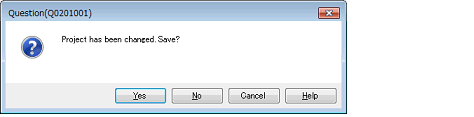
When you save the project, click the [Yes] button. When you don’t save the project, click the [No] button.
When files are being edited, the message dialog box below will open.
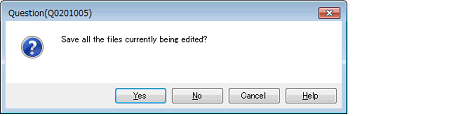
When you save the files, click the [Yes] button. When you don’t save the files, click the [No] button.
When using external tools such as an external text editor and files are being edited, the message dialog box below will open.
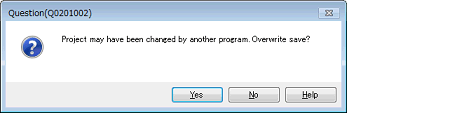
This dialog box only appears if in the Option dialog box, in the [General - External Text Editor] category, you selected the [Use external text editor] property. |
To continue with the operation, click the [OK] button.
The Pack Settings dialog box will open.
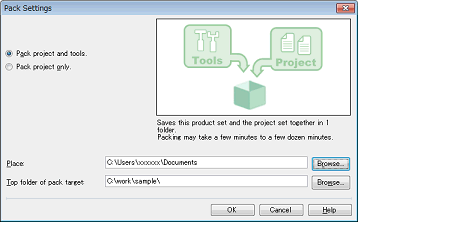
Specify the pack type (project and tools, or project only), save location folder, and the top folder of the packing target on the dialog box.
Specify the top folder of the packing target to save with the project folder structure preserved. |
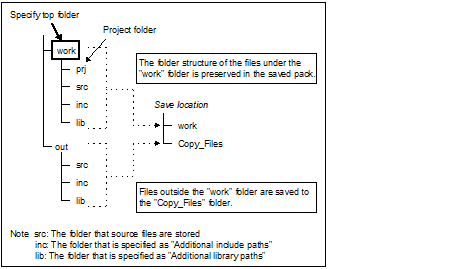
If you click the [OK] button, the copy process will begin.
The dialog box below is displayed during the copying process.
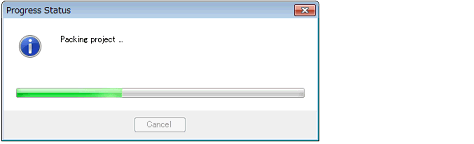
The save location folder structure is shown below.
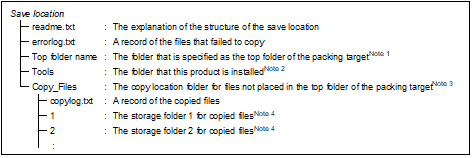
The following files in the top folder of the packing target specified in the Pack Settings dialog box are stored. |
All files in the folders specified in the [Additional include paths] and [Additional library paths] properties of the build tool, and the C source file or assembler source file that is the build target |
If you save the project only in the Pack Settings dialog box, this folder is not created. |
Files that are not in the top folder of the packing target are stored in folders for each identical path. |
The digits in the folder name are adjusted by the required number of folders. For example, for 2 digits, the name is "01", "02", and so on. |
Information on the start menu is not a subject of the save. When using the save location tools, follow the content of readme.txt in the save folder. |
Information on the tool installation is not a subject of the save. To uninstall the save location tools, delete the entire save folder. |
Custom settings made in the Option dialog box and User Setting dialog box are not saved. When you use tools from the saved file, the environment will be configured to the default settings. |
Files not placed inside the top folder of the packing target that is specified in the Pack Settings dialog box are copied to the Copy_Files folder when saving, so when using the save location project, you must re-register the files to the project. |