This dialog box allows you to customize toolbars and menus displayed in the Main window.
When this dialog box is open, any button on a toolbar or any menu item in a menu bar currently displayed in the Main window can be dragged and dropped to the desired position to change the sequence of buttons or menu items or perform button/menu item deletion.
While this dialog box is open, you cannot use functions of toolbars/menus. |
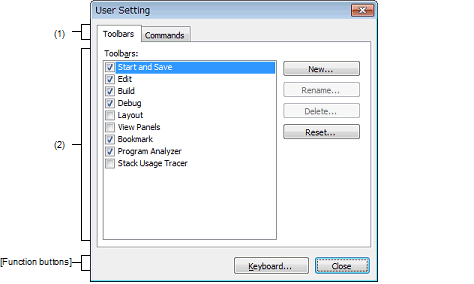
The following items are explained here.
Tab selection allows you to switch between the customization targets.
This dialog box has the following tabs:
You can set detailed customization conditions.
For details of displayed items/setting method, see the description of each tab.
|
Opens the Customize Keyboard dialog box to assign customized items to keys on the keyboard. |
|
|
Cancels the toolbar/menu customization setting and closes this dialog box. |