When you wish to change the build options and macro definitions according to the purpose of the build, you can collectively change those settings.
Build options and macro definition settings are organized into what is called "build mode", and by changing the build mode, you eliminate the necessity of changing the build options and macro definition settings every time.
The build mode prepared by default is only "DefaultBuild". Add a build mode according to the purpose of the build.
The method to add a build mode is shown below.
Creating a new build mode is performed with duplicating an existing build mode.
Select [Build Mode Settings...] from the [Build] menu. The Build Mode Settings dialog box will open.
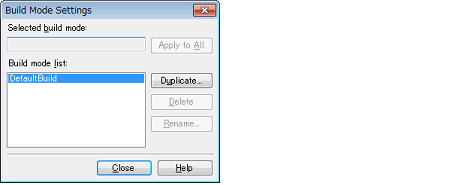
Select the build mode to be duplicated from the build mode list and click the [Duplicate...] button. The Character String Input dialog box will open.
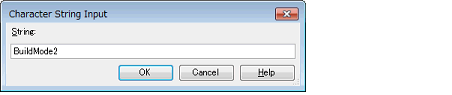
In the dialog box, enter the name of the build mode to be created and then click the [OK] button. The build mode with that name will be duplicated.
The created build mode is added to the build modes of the main project and all the subprojects which belong to the project.
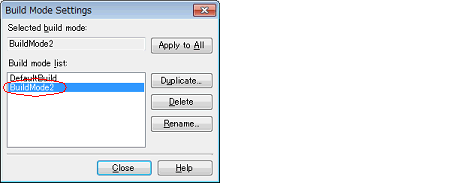
Change the build mode to the newly created build mode (see "2.7.7 Change the build mode").
Select the build tool node on the project tree and change the build options and macro definition settings on the Property panel.