When you wish to change the build options and macro definitions according to the purpose of the build, you can collectively change those settings.
Build options and macro definition settings are organized into what is called "build mode", and by changing the build mode, you eliminate the necessity of changing the build options and macro definition settings every time.
Select the Build tool node of the target project on the project tree and select the [Common Options] tab on the Property panel.
Select the build mode to be changed to on the [Build mode] property in the [Build Mode] category.

Select [Build Mode Settings...] from the [Build] menu. The Build Mode Settings dialog box will open.
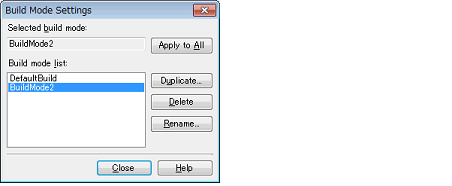
Select the build mode to be changed from the build mode list. The selected build mode will be displayed in [Selected build mode].
Click the [Apply to All] button. The build mode for the main project and all the subprojects which belong to the project will be changed to the build mode selected in the dialog box.
For projects that the selected build mode does not exist, the build mode is duplicated from "DefaultBuild" with the selected build mode name, and the build mode is changed to the duplicated build mode. |
The build mode prepared by default is only "DefaultBuild". |