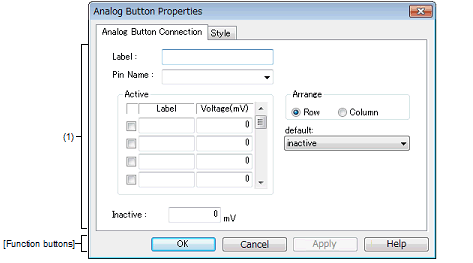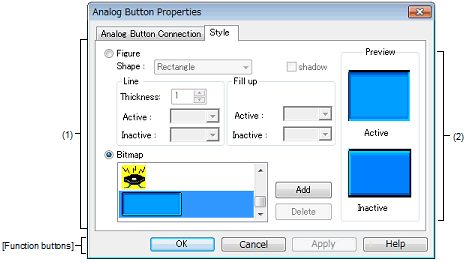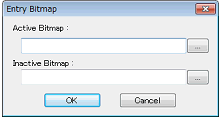|
Analog Button Properties dialog box
|
This property dialog box is used to set or change the pin connection information of analog buttons, which are one of the connection parts in the I/O Panel window.
Input to the simulator can be done from pin-connected analog buttons in the Simulation mode.
There are two types of analog button display styles, figure and bitmap. These styles can be changed on the [[Style] tab].
Figure A.65 | Analog Button Properties Dialog Box: [Analog Button Connection] Tab |
Figure A.66 | Analog Button Properties Dialog Box: [Style] Tab |
This section describes the following.
[How to open]
On the I/O Panel window, any one of the following:
- | Double-click a part object "Analog Button". |
- | Select [Properties...] form the context menu on a part object "Analog Button". |
- | Select a part object "Analog Button", and then select [Properties...] form the [View] menu. |
[[Analog Button Connection] tab]
(1) | Pin connection information setting area |
|
Label
|
This area is used to specify the part name. The part name input here is displayed on the button. Moreover, it is also displayed in the Parts List dialog box as the label.
|
|
Pin Name
|
This area is used to specify the pin name to be connected. The connection pins can be specified either via direct input or through selection from the drop-down list.
|
|
Active
|
Specify the active state.
|
|
Check box
|
Analog buttons are created by the number of selected check boxes.
|
|
Label
|
Directly input the name to be displayed on each analog button.
|
|
Voltage(mV)
|
Directly input the voltage to be input when each analog button is clicked, in mV units.
|
|
Arrange
|
Specify the button arrangement using the option button.
This setting is available if two or more analog buttons have been created in the Active area.
This setting is ignored if there is only one analog button or no analog buttons have been created.
|
|
Row
|
Analog buttons will be arranged horizontally (default).
|
|
Column
|
Analog buttons will be arranged vertically.
|
|
default
|
Maintains the analog button operation after CPU reset.
|
|
Not change at reset.
|
Maintains the analog button status immediately before CPU reset, after CPU reset.
|
|
inactive
|
All of the analog buttons are non-depressed after CPU reset (default).
|
|
Active is 'xxx'yyy(mV)
|
The analog button specified with "'xxx'(yyymV) " is depressed after CPU reset.
|
|
Inactive
|
Specify the input level when no analog buttons are depressed.
|
Remark | For the pin names that can be specified, see the user's manual of the microcontroller that is used. |
[[Style] tab]
(1) | Style information setting area |
|
Figure
|
Select this option button to display the analog button with the following specified figure.
|
|
Shape
|
Select the figure shape. Two shapes can be selected: rectangle and ellipse.
|
|
shadow
|
Cannot be selected.
|
|
Line
|
Specify and change the figure line, as follows.
You can change the color of figure line by clicking the pull-down button.
|
|
Thickness
|
Specifies the line thickness.
Specification is made either using a spin button or through direct input.
A value from 1 to 100 can be specified.
|
|
Active
|
Specifies the color of the line during active display.
|
|
Inactive
|
Specifies the color of the line during inactive display.
|
|
Fill up
|
Specify and change the figure filling, as follows.
You can change the color of figure filling by clicking the pull-down button.
|
|
Active
|
Specifies the fill color during active display.
|
|
Inactive
|
Specifies the fill color during inactive display.
|
|
Bitmap
|
Select this option button to display the analog button with the following specified bitmap (default).
|
|
Selection list
|
Select a bitmap to be used from the selection list.
The selectable bitmaps appear in the selection list.
|
|
[Add] button
|
Opens the Entry Bitmap dialog box below to add a new bitmap to the selection list.
The bitmap file to be added can be specified either through file selection using the [...] button, or through direct input.
|
|
[Delete] button
|
Deletes the currently selected bitmap from the selection list.
Note that only the bitmap that have been added by user can be deleted.
|
This area displays the style of the analog button currently being specified.
[Function buttons]
|
|
|
|
OK
|
Validates the settings and closes this dialog box.
|
|
Cancel
|
Cancels the settings and closes this dialog box.
|
|
Apply
|
Cannot be selected.
|
|
Help
|
Displays the help for this dialog box.
|
[Operation]
In the Simulation mode, while an analog button is depressed, the specified analog voltage value is input to the specified pin.
Clicking the depressed analog button again restores the button to its original state.
Figure A.67 | Connected Parts Display Example (Analog Button) |