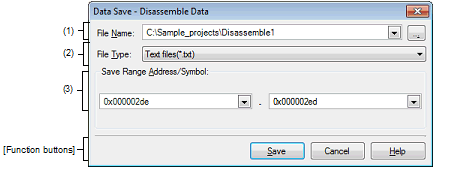This dialog box is used to save data displayed in the Disassemble panel, Memory panel, or Trace panel, and save uploaded data (see "2.5.3 Execute uploading").
This dialog box appears only when connected to the debug tool.
Figure A.52 | Data Save Dialog Box |
This section describes the following.
[How to open]
- | With the Disassemble panel in focus, select [Save Disassemble Data As…] form the [File] menu. |
- | With the Memory panel in focus, select [Save Memory Data As…] form the [File] menu. |
- | With the Trace panel in focus, select [Save Trace Data As…] form the [File] menu. |
- | From the [Debug] menu, select [Upload…]. |
[Description of each area]
Specify the name of the file to save.
You can either type a filename directly into the text box (up to 259 characters), or select one from the input history via the drop-down list (up to 10 items).
You can also specify the file by clicking the […] button, and selecting a file via the Select Data Save File dialog box.
Select the format in which to save the file from the following drop-down list.
The available file formats will differ as follows depending on the type of data being saved.
(a) | When saving the displayed content of a panel |
|
Text files (*.txt)
|
Text format (default)
|
|
CSV (Comma-Separated Variables) (*.csv)
|
CSV formatNote
|
Note | The data is saved with entries separated by commas (,).
If the data contains commas, each entry is surrounded by double quotes ("") in order to avoid illegal formatting. |
(b) | When saving upload data |
|
Intel HEX format (*.hex)
|
Intel HEX file format
|
|
Motorola S-record (*.mot)
|
Motorola S-record file format
|
|
Binary data (*.bin)
|
Binary file format
|
Specify the range of data to save.
You can either type ranges directly into the text boxes, or select them from the input history via the drop-down lists (up to 10 items).
The method of specifying the ranges will differ as follows depending on the type of data to be saved.
|
|
|
|
Disassemble panel
|
Specify the range of addresses to save via the start and end addresses.
Ranges can be entered as base-16 numbers or as address expressions.
When a range is selected in the panel, that range is specified by default.
When there is no selection, then the range currently visible in the panel is specified.
|
|
Memory panel
|
Specify the range of memory to save via the start and end addresses.
Ranges can be entered as base-16 numbers or as address expressions.
When a range is selected in the panel, that range is specified by default.
When there is no selection, then the range currently visible in the panel is specified.
|
|
Trace panel
|
- | Specifying a range to save |
Specify the trace range to save via the start and end trace numbersNote.
Ranges can only be entered as base-10 numbers.
From the drop-down list to the left, select [All Trace Data]. The text box to the right is disabled. All currently acquired trace data will be saved.
The range currently visible in the panel is specified by default.
|
|
Upload data
|
Specify the range of memory to save via the start and end addresses.
Ranges can be entered as base-16 numbers or as address expressions.
|
Note | These are the numbers shown in the [Number] area of the Trace panel. |
[Function buttons]
|
|
|
|
Save
|
Saves the data to a file with the specified filename, in the specified format.
|
|
Cancel
|
Cancels the save and closes this dialog box.
|
|
Help
|
Displays the help for this dialog box.
|