|
Debugging CAN Bus Reception Procedures panel [Full-spec emulator][E1][E20] |
This panel is central to the function of the solution for debugging of CAN bus reception.
See "2.22 Debugging CAN bus reception procedures [Full-spec emulator][E1][E20]" for details on the solution for debugging of CAN bus reception.
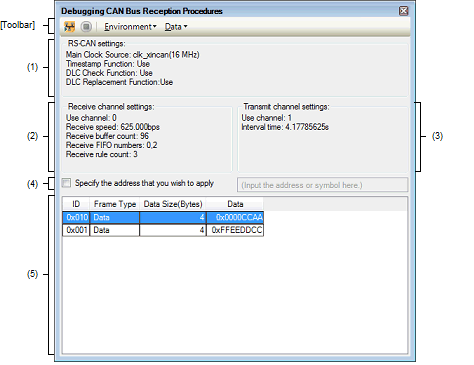
This section describes the following.
This area displays the following information related to the entire RS-CAN module.
The source of the clock that is input to the RS-CAN module and its frequency are displayed.
This displays whether the timestamp function is to be used.
This displays whether the DLC checking function is to be used.
This displays whether the DLC replacement function is to be used.
Information of the DLC replacement function is displayed only when the DLC checking function is used. |
This area only displays the current settings. In order to set new values, open the RS-CAN Module Setting dialog box [Full-spec emulator][E1][E20] from the [RS-CAN Module Setting...] button on the toolbar and edit the values.
This area displays the following information related to the receive channel used for debugging the CAN bus reception procedure.
The number of the channel used as the receive channel is displayed.
The receive speed is displayed.
The number of receive buffers to be used is displayed.
A list of receive FIFO numbers to be used is displayed.
The number of receive rules that have been set is displayed.
This area only displays the current settings. In order to set new values, open the Receive Channel Setting dialog box [Full-spec emulator][E1][E20] from the [Receive Channel Setting...] button on the toolbar and edit the values.
This area displays the following information related to the transmit channel used for debugging the CAN bus transmission procedure.
The number of the channel used as the transmit channel is displayed.
The interval time when continuously transmitting the transmit frames is displayed.
This area only displays the current settings. In order to set new values, open the Transmit Channel Setting dialog box [Full-spec emulator][E1][E20] from the [Transmit Channel Setting...] button on the toolbar and edit the values.
Select the timing to apply the settings made on this panel.
Specify whether to apply the settings when the instruction at the specified address has been executed after debugging of CAN bus reception has started.
This text box is valid only when [Specify the address that you wish to apply settings] has been selected.
You can either type an address expression directly into the text box (up to 1024 characters), or select one from the input history via the drop-down list (up to 10 items).
This area lists transmit frames that have already been set.
Each item is explained as follows:
The ID of a transmit frame is displayed as a hexadecimal value.
The type of a transmit frame is displayed. Each frame has either of the following values.
The size of the data in a transmit frame is displayed within the range of 0 to 8 bytes.
"-" is displayed when the frame type is "Remote".
The data of a transmit frame is displayed as a hexadecimal value.
"-" is displayed when the data size is 0 or the frame type is "Remote".
|
Starts debugging of CAN bus reception based on the settings made in this panel. |
||
|
Has the same functionality as the same button on the Debug toolbar in the Main window. |
||
|
The following cascade menus are displayed to set up the RS-CAN module. |
||
|
Opens the RS-CAN Module Setting dialog box [Full-spec emulator][E1][E20] to make settings for the entire RS-CAN module. |
||
|
Opens the Receive Channel Setting dialog box [Full-spec emulator][E1][E20] to set the receive channel. |
||
|
Opens the Transmit Channel Setting dialog box [Full-spec emulator][E1][E20] to set the transmit channel. |
||
|
The following cascade menus are displayed to set transmit frames. |
||
|
Opens the Transmit Frame Setting dialog box [Full-spec emulator][E1][E20] to add a transmit frame. |
||
|
Opens the Transmit Frame Setting dialog box [Full-spec emulator][E1][E20] to edit the selected transmit frame. |
||
|
Opens the Save File dialog box to save the transmit frames that have been set in this panel to a CSV file. |
||
|
Opens the Open File dialog box to import the transmit frame settings of this panel from a CSV file. |
||
|
Opens the Transmit Frame Setting dialog box [Full-spec emulator][E1][E20] to add a transmit frame. |
|
|
Opens the Transmit Frame Setting dialog box [Full-spec emulator][E1][E20] to edit the selected transmit frame. |
|
|
Opens the Save File dialog box to save the transmit frames that have been set in this panel to a CSV file. |
|
|
Opens the Open File dialog box to import the transmit frame settings of this panel from a CSV file. |

