This panel is used to display operation logs for various components (debug tool, design tool, build tool, etc.) provided by CS+, in addition to results of batch searches by the Find and Replace dialog box and a Printf event (see "2.16.1 Inset printf").
The messages are classified by the message origination tool and displayed on the individual tabs.
This panel can be zoomed in and out by |
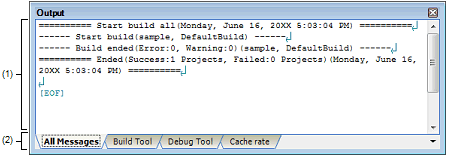
This section describes the following.
The output messages of each tool, search results and results by a Printf event are displayed.
In the case of search results (batch search), every time a search is performed, a new message will be displayed after the previous message is cleared (except for the [All Messages] tab).
The colors of message display differ with the type of message as shown below (character colors and background colors depend on the configuration in the [General - Font and Color] category of the Option dialog box).
|
Displayed when there is a critical error, or when execution is not possible due to a operational mistake |
||||
This area is provided with the following functions.
By double-clicking on the output message, the Editor panel is opened and the number of the corresponding line in the corresponding file is displayed.
This allows you to jump from error messages that are output when building, etc. to the corresponding error line in the source file.
If there is a caret on the line where a warning message or error message is being displayed, you can select [Help for Message] from the context menu. You can also display help for that line's message by pressing the [F1] key.
The Save As dialog box can be opened by selecting the [File] menu >> [Save Output-tab name As...], and the contents that are displayed on the currently selected tab can be saved in a text file (*.txt) (messages on deselected tabs will not be saved).
Select the tab that indicates the origin of message.
The following tabs are available for the debug tool.
Even if a new message is output on a deselected tab, tab selection will not automatically switch. In this case, "*" mark will be added in front of the tab name, indicating that a new message has been output. |
[[File] menu (Output panel-dedicated items)]
The following items are exclusive for the [File] menu in the Output panel (other items are common to all the panels).
Note that all these items are disabled during execution of a program.
|
Overwrites the contents that are displayed on the currently selected tab to the preciously saved text file (see "(c) Saving a log"). Note that when the file has never been saved or the file is write disabled, the same operation is applied as the selection in [Save Output-tab name As...]. |
|
|
Opens the Save As dialog box to newly save the contents that are displayed on the currently selected tab to the specified text file (*.txt) (see "(c) Saving a log"). |
[[Edit] menu (Output panel-dedicated items)]
The following items are exclusive for [Edit] menu in the Output panel (all other items are disabled).
 in the tool bar, or by moving the mouse wheel forward or backward while holding down the [Ctrl] key.
in the tool bar, or by moving the mouse wheel forward or backward while holding down the [Ctrl] key.

