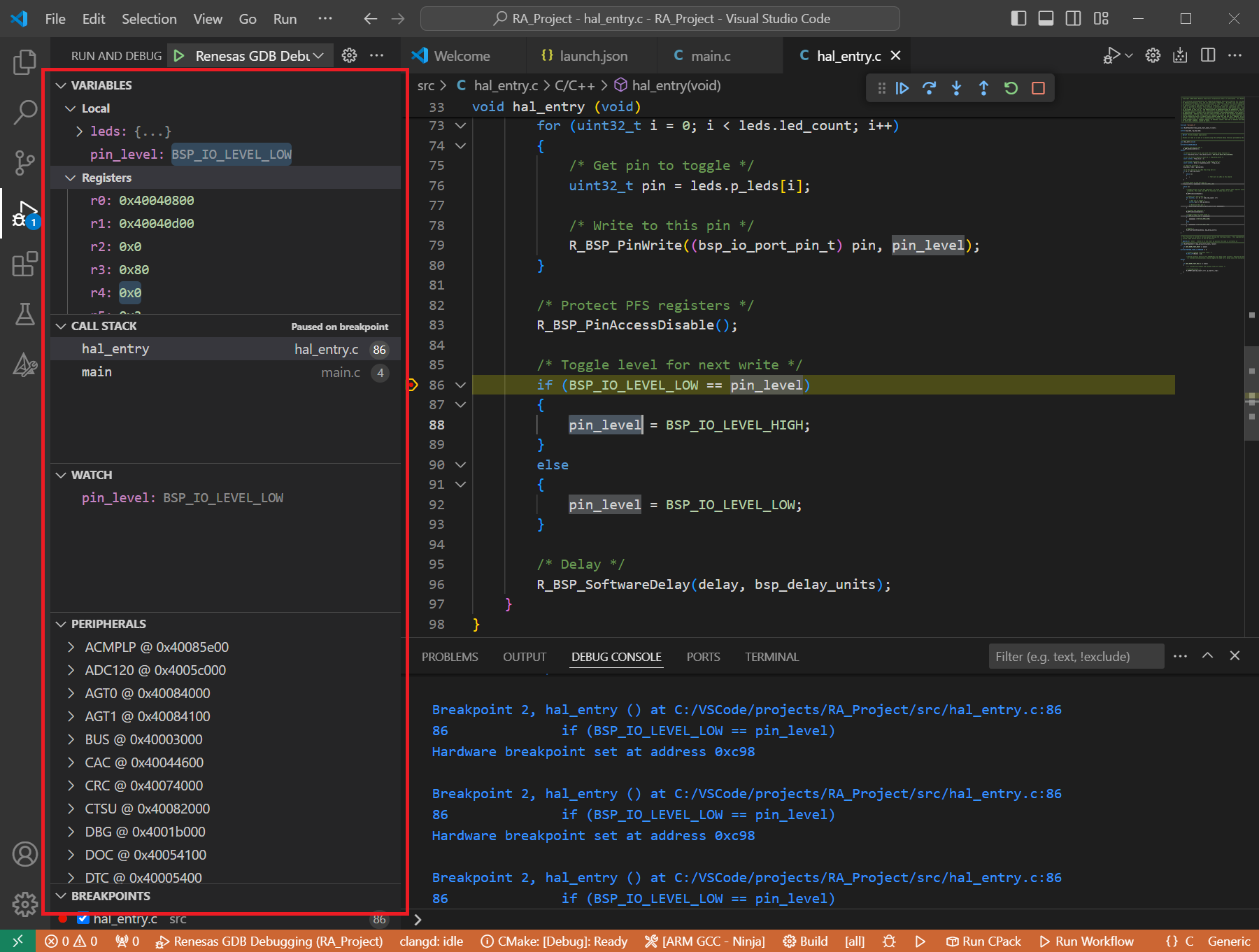13. Quick Start for Renesas RL78
13.1. Supported Environments
Operating System |
Windows: Windows 10 / Windows 11 Linux: Ubuntu 22.04 / Ubuntu 24.04 macOS: macOS 14 Sonoma (Apple silicon) / macOS 15 Sequoia (Apple silicon) |
VS Code version |
1.102.0 (minimum) |
VS Code can be downloaded and installed from this page https://code.visualstudio.com/.
13.2. Installation
Please choose your operating system for operating system dependent installation steps.
For the Renesas RL78 Family, Renesas Platform provides a straightforward installation wizard to install the CMake, Ninja, Python and the Support Files for RL78 Family. To set up your environment:
Open VS Code.
Navigate to the “Renesas” tab in VS Code. Then, click “Renesas Quick Install” in the “Environment” view.
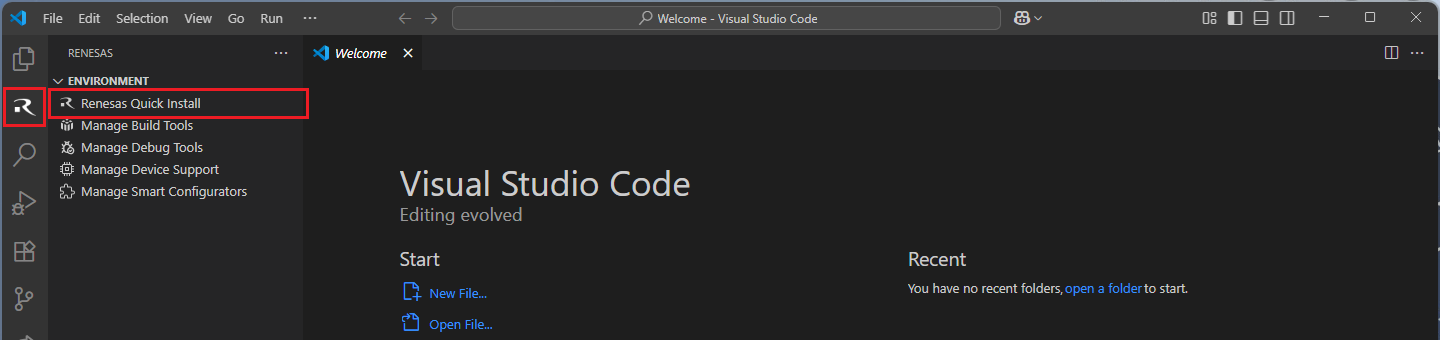
Click the “Install” button for the “Renesas RL78” device family. The Renesas Platform will now check the dependencies required by the Renesas RL78 Device Family. The Renesas Platform extension will check the local environment and CMake, Ninja, Python and the Support Files for RL78 Family, then create an installation plan for them if necessary.
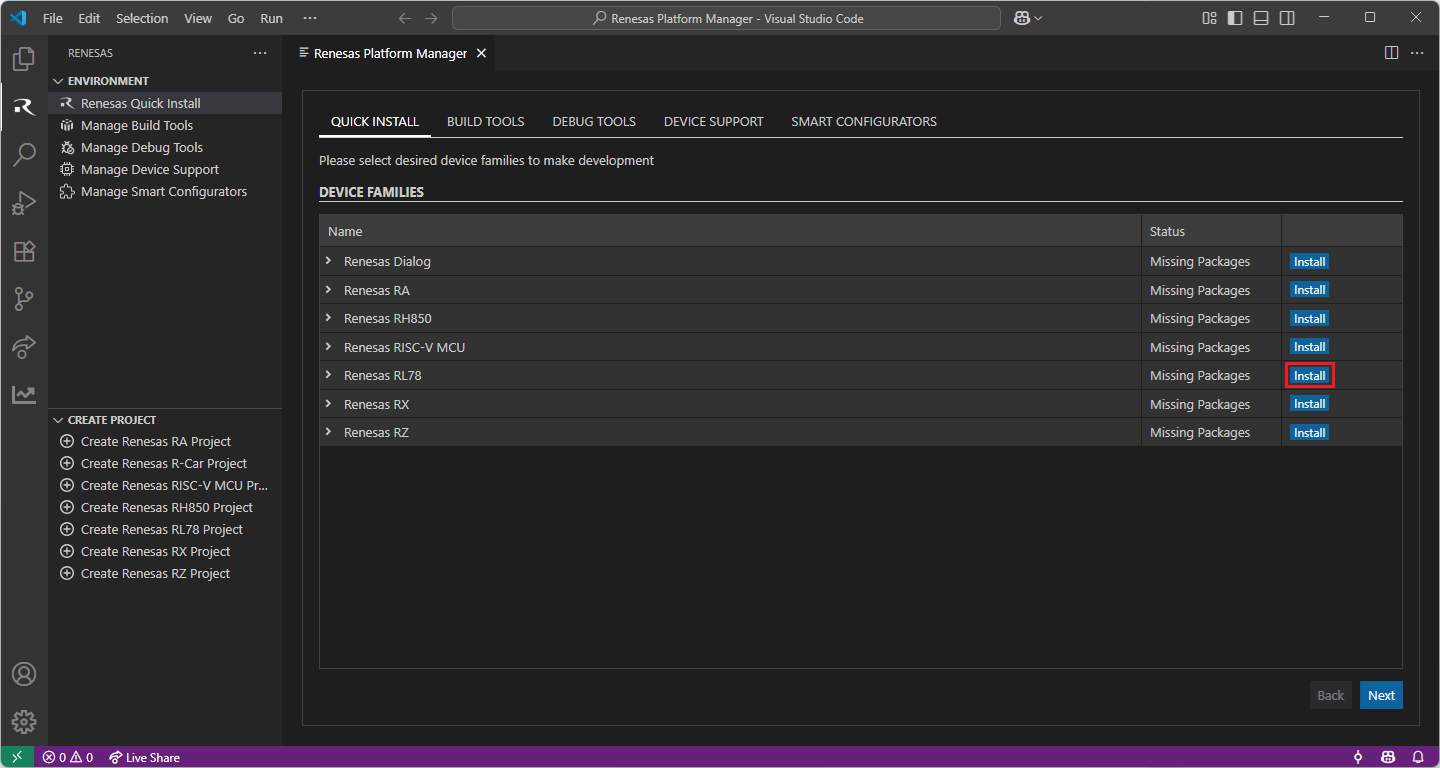
When your selection is ready, click the “Start Installations” button. The download and installation process will start automatically.
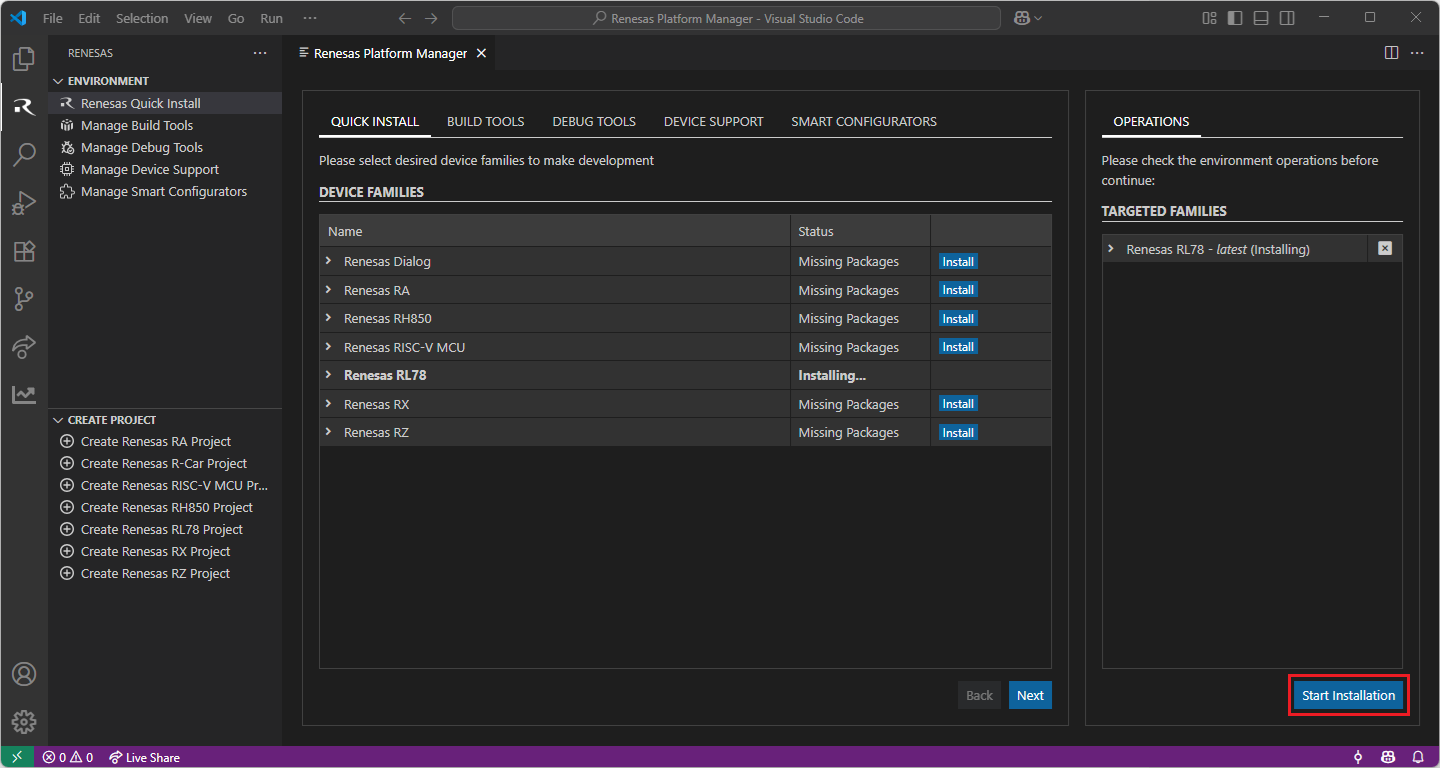
Installing the latest RL78 Smart Configurator (RL78 SC):
Download and install the latest version of RL78 Smart Configurator:
Note
Renesas Platform extension scans for changes at start-up, thus, after installing the Renesas RL78 Smart Configurator, please restart VS Code to force Renesas Platform to detect the recent RL78 Smart Configurator installation.
You can click “Manage Smart Configurators” to check the detected Smart Configurators. If it is not automatically detected, you can use the “Register SC” button to register the Smart Configurator manually by selecting the path of the Smart Configurator.
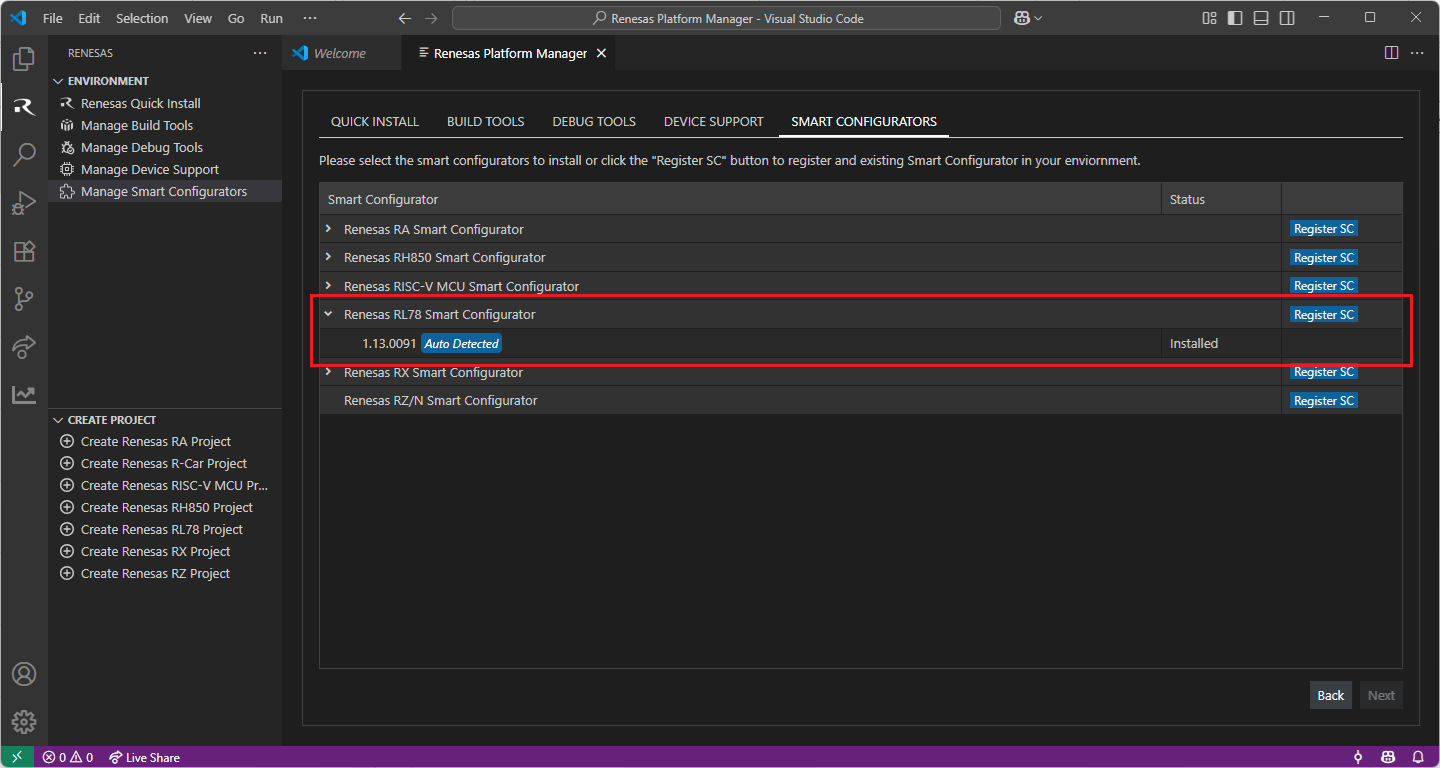
Installing Toolchains for RL78 Development:
Install one of the preferred toolchains for RL78 Project Build. It is recommended to use either “CC-RL” or “LLVM for Renesas RL78”.
Installing and Configuring “CC-RL” toolchain
For installing “CC-RL”:
Download and install the latest toolchain:
https://www.renesas.com/us/en/software-tool/c-compiler-package-rl78-family
Add the bin folder of the toolchain as “RENESAS_CCRL_TOOLCHAIN_PATH” to the environment variables.
Note
Configuring RENESAS_CCRL_TOOLCHAIN_PATH environment variable:
Use Window search to find and open “Edit the system environment variables”
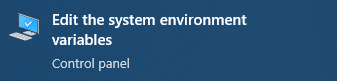
In “Advanced” tab, click on “Environment Variables…” button to open “Environment Variables” dialog
Click to “New…”.

Enter the “RENESAS_CCRL_TOOLCHAIN_PATH” to the Variable name field, and click to “Browse Directory…” to select the bin folder of the toolchain. Then click “OK”.
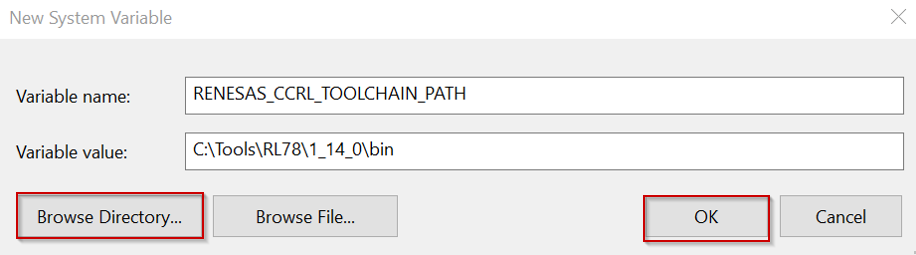
Installing and Configuring “LLVM for Renesas RL78” toolchain
For installing “LLVM for Renesas RL78”:
Download and install the latest toolchain:
Add the bin folder of the toolchain as “RENESAS_LLVM_TOOLCHAIN_PATH” to the environment variables.
Note
Configuring RENESAS_LLVM_TOOLCHAIN_PATH environment variable:
Use Window search to find and open “Edit the system environment variables”
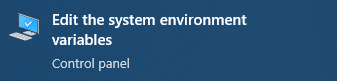
In “Advanced” tab, click on “Environment Variables…” button to open “Environment Variables” dialog
Click to “New…”.

Enter the “RENESAS_LLVM_TOOLCHAIN_PATH” to the Variable name field, and click to “Browse Directory…” to select the bin folder of the toolchain. Then click “OK”.
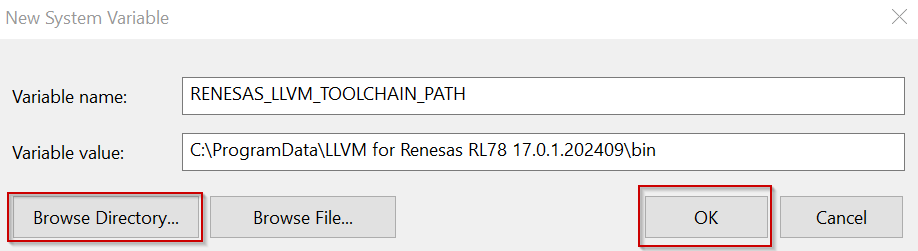
Installing Additional Emulator Drivers
You may need to download and install additional USB drivers for establishing a connection with the emulators and devices. Please install the latest drivers before starting your debug session. Use the following links to download the drivers suitable for your operating system and device:
For other Renesas emulators, please check for any recommended drivers:
For the Renesas RL78 Family, Renesas Platform provides a straightforward installation wizard to install the CMake, Ninja, Python and the Support Files for RL78 Family. To set up your environment:
Open VS Code.
Navigate to the “Renesas” tab in VS Code. Then, click “Renesas Quick Install” in the “Environment” view.
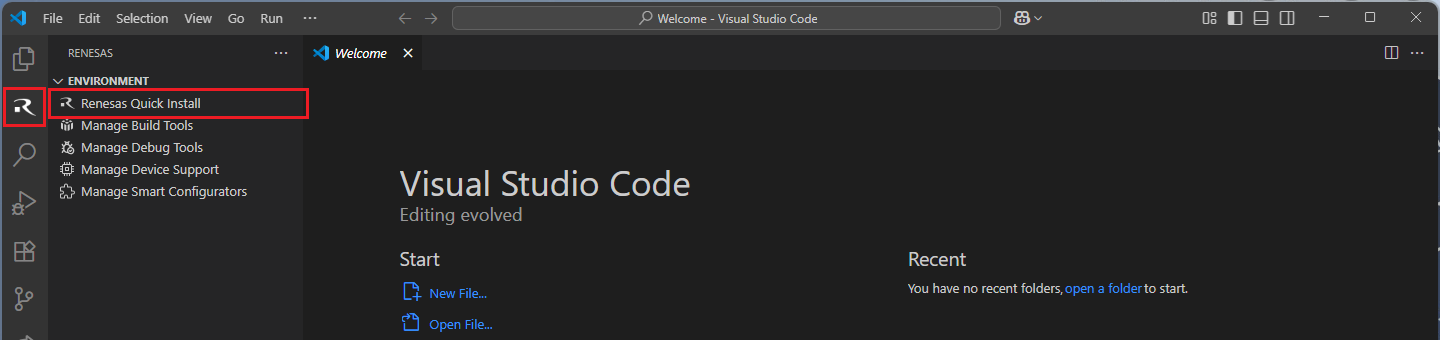
Click the “Install” button for the “Renesas RL78” device family. The Renesas Platform will now check the dependencies required by the Renesas RL78 Device Family. The Renesas Platform extension will check the local environment and CMake, Ninja, Python and the Support Files for RL78 Family, then create an installation plan for them if necessary.
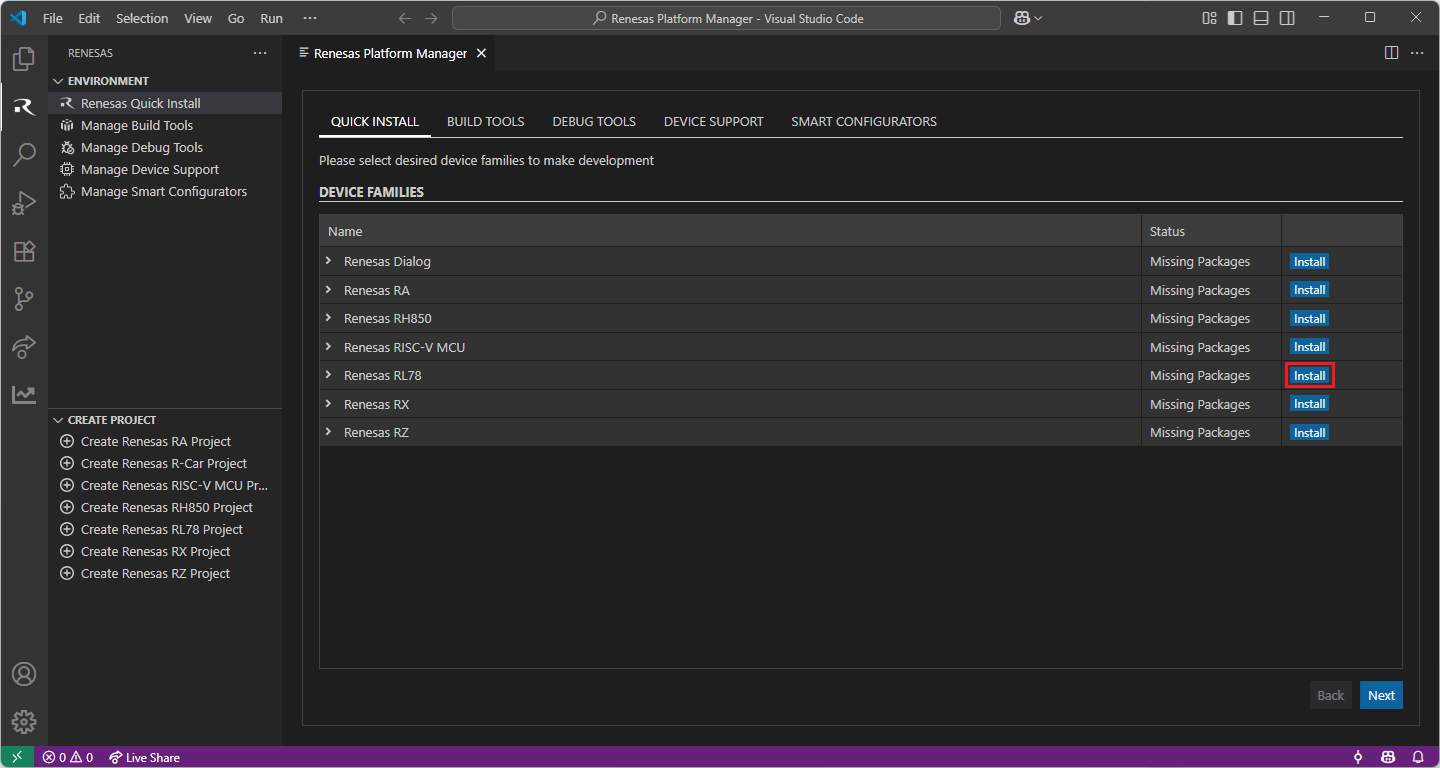
When your selection is ready, click the “Start Installations” button. The download and installation process will start automatically.
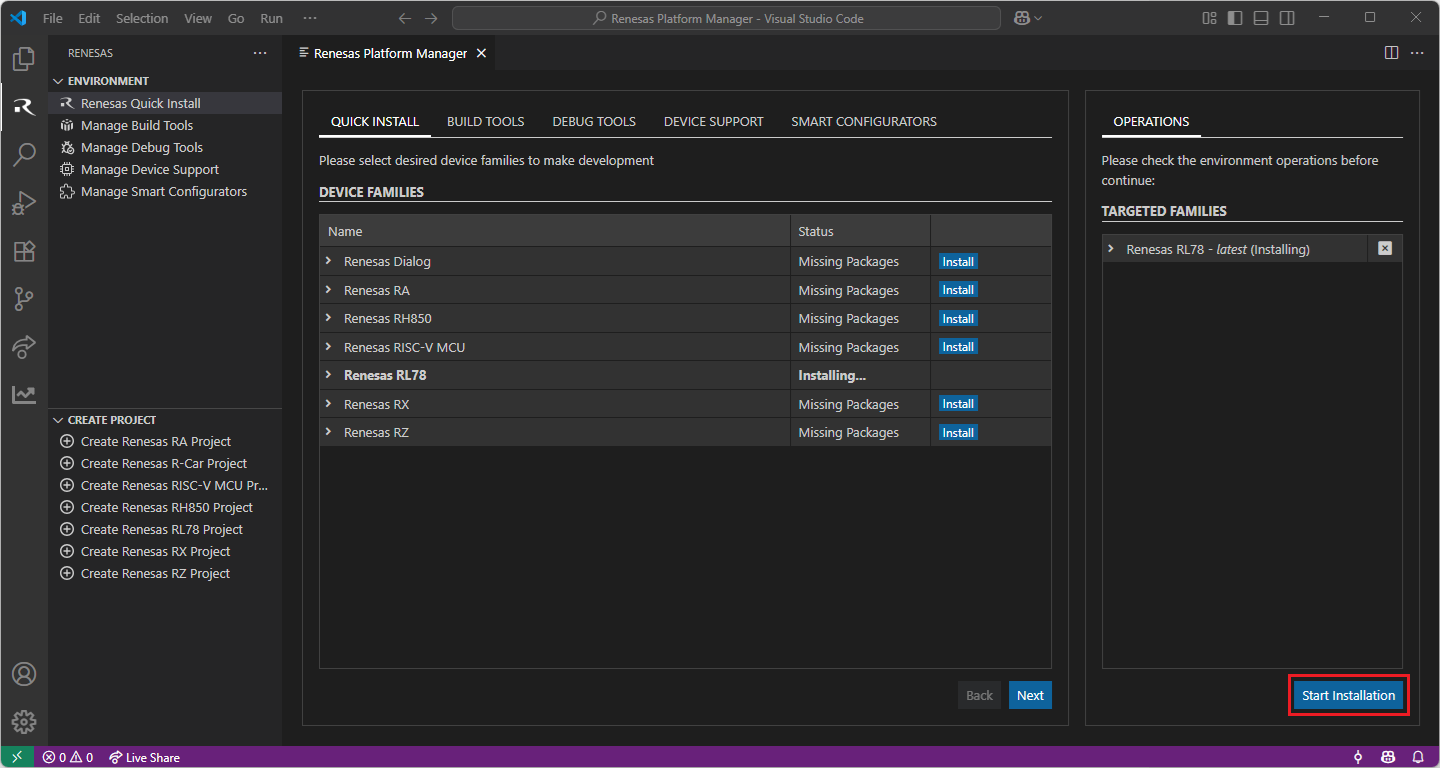
Most of the installations will be performed automatically, some installations may require manual interaction.
During the “Python 3.10” installation, the terminal wizard will appear for manual interaction. The terminal will show the execution plan and ask for confirmation before continuing. During the installation, it requires administrative rights to execute the installation, thus a password could be needed during the installation. Please make sure that the current user has “sudo” permissions and enter the password.
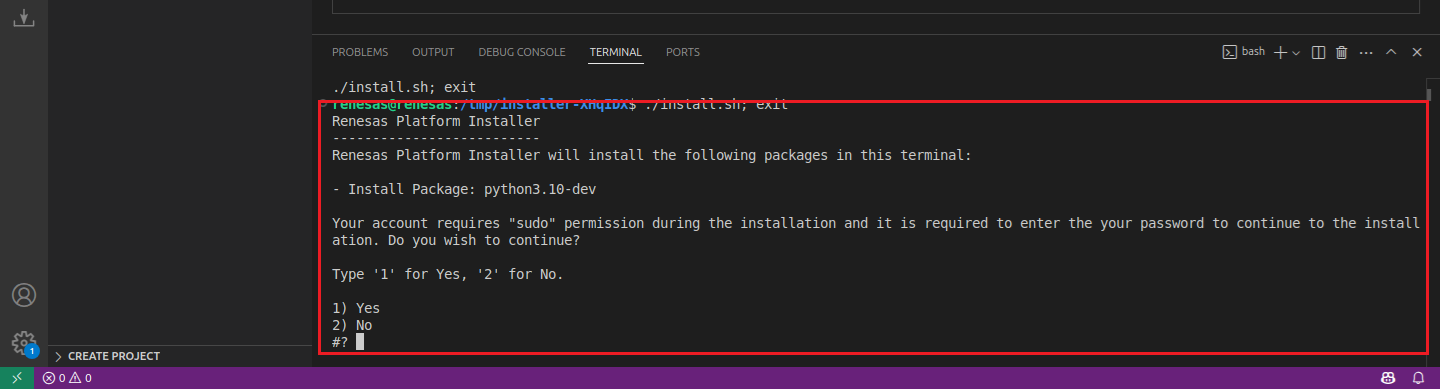
Installing Toolchains for RL78 Development:
Install one of the preferred toolchains for RL78 Project Build. It is recommended to use either “CC-RL” or “LLVM for Renesas RL78”.
Installing and Configuring “CC-RL” toolchain
For installing “CC-RL”:
Download and install the latest toolchain:
https://www.renesas.com/us/en/software-tool/c-compiler-package-rl78-family
Installing and Configuring “LLVM for Renesas RL78” toolchain
For installing “LLVM for Renesas RL78”:
Download and install the latest toolchain:
Installing Additional Emulator Drivers
You may need to download and install additional USB drivers for establishing a connection with the emulators and devices. Please install the latest drivers before starting your debug session. Use the following links to download the drivers suitable for your operating system and device:
For other Renesas emulators, please check for any recommended drivers:
For the Renesas RL78 Family, Renesas Platform provides a straightforward installation wizard to install the CMake, Ninja, Python and the Support Files for RL78 Family. To set up your environment:
Open VS Code.
Navigate to the “Renesas” tab in VS Code. Then, click “Renesas Quick Install” in the “Environment” view.
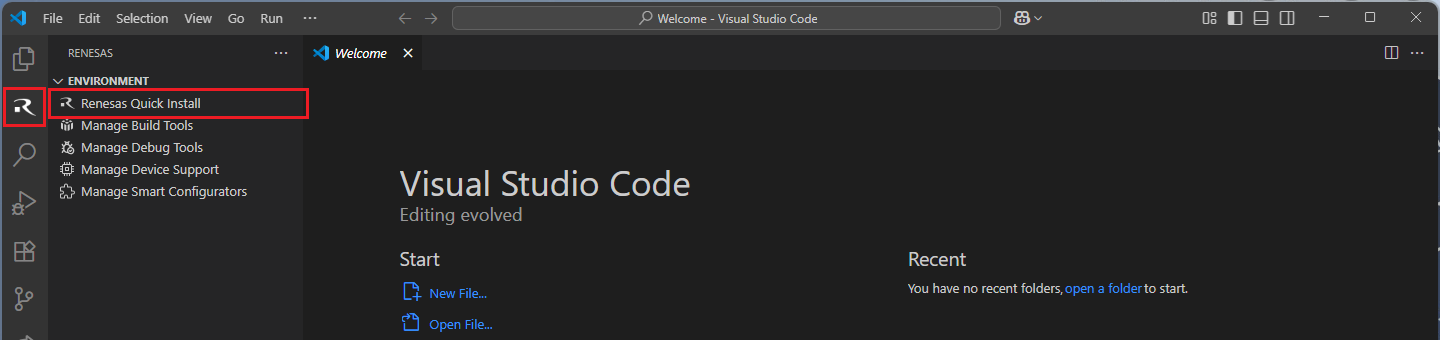
Click the “Install” button for the “Renesas RL78” device family. The Renesas Platform will now check the dependencies required by the Renesas RL78 Device Family. The Renesas Platform extension will check the local environment and CMake, Ninja, Python and the Support Files for RL78 Family, then create an installation plan for them if necessary.
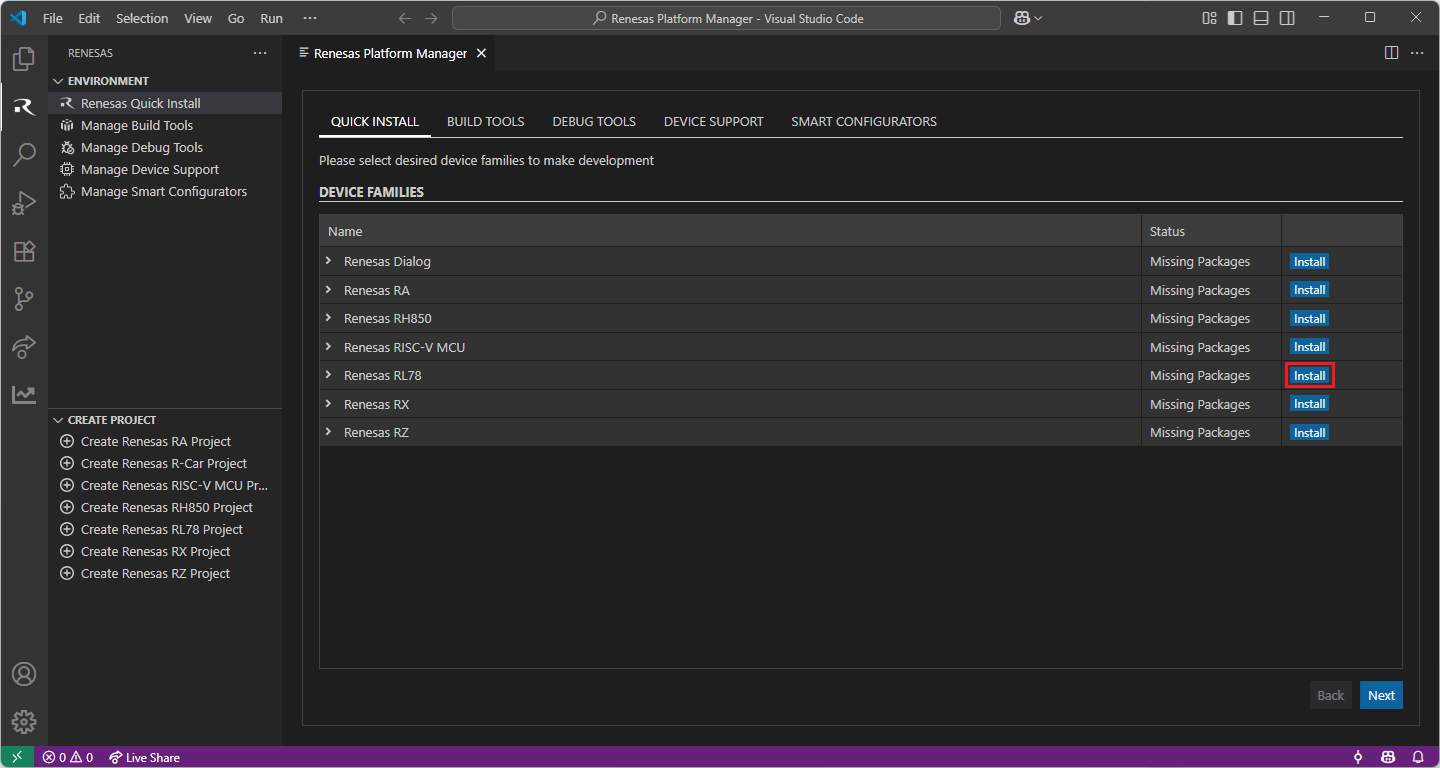
When your selection is ready, click the “Start Installations” button. The download and installation process will start automatically.
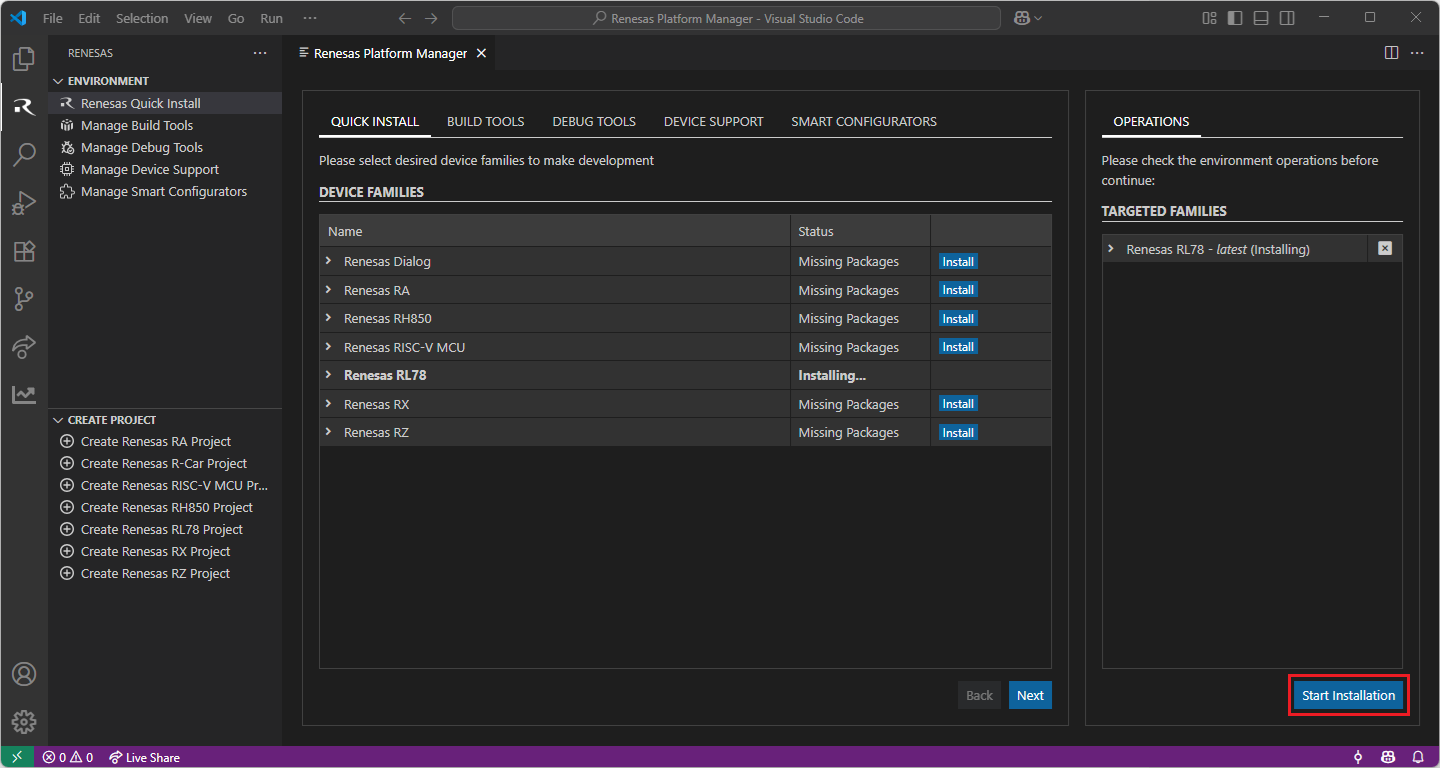
Most of the installations will be performed automatically, some installations may require manual interaction.
During the “Python 3.10” installation, the terminal wizard will appear for manual interaction. The terminal will show the execution plan and ask for confirmation before continuing. During the installation, it requires administrative rights to execute the installation, thus a password could be needed during the installation. Please make sure that the current user has “sudo” permissions and enter the password.
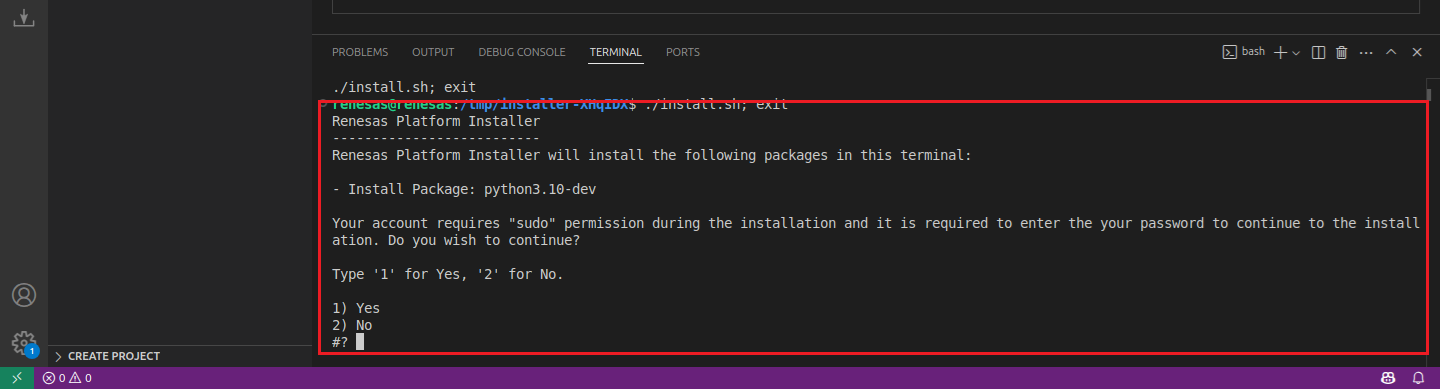
Installing Toolchains for RL78 Development:
Install one of the preferred toolchains for RL78 Project Build. It is recommended to use either “CC-RL” or “LLVM for Renesas RL78”.
Installing and Configuring “CC-RL” toolchain
For installing “CC-RL”:
Download and install the latest toolchain:
https://www.renesas.com/us/en/software-tool/c-compiler-package-rl78-family
Installing and Configuring “LLVM for Renesas RL78” toolchain
For installing “LLVM for Renesas RL78”:
Download and install the latest toolchain:
Installing Additional Emulator Drivers
You may need to download and install additional USB drivers for establishing a connection with the emulators and devices. Please install the latest drivers before starting your debug session. Use the following links to download the drivers suitable for your operating system and device:
For other Renesas emulators, please check for any recommended drivers:
To utilise the Renesas extensions on macOS, it’s necessary to install:
Homebrew
XZ Archive Utilities
First, install Homebrew (brew), which is an open-source software package management system that manages the installation of software for macOS. For installation and more information about Homebrew, please refer to https://brew.sh/.
After installing the Homebrew, install the “XZ Archive Utilities” by using brew install xz command.
$ brew install xz
For the Renesas RL78 Family, Renesas Platform provides a straightforward installation wizard to install the CMake, Ninja, Python and the Support Files for RL78 Family. To set up your environment:
Open VS Code.
Navigate to the “Renesas” tab in VS Code. Then, click “Renesas Quick Install” in the “Environment” view.
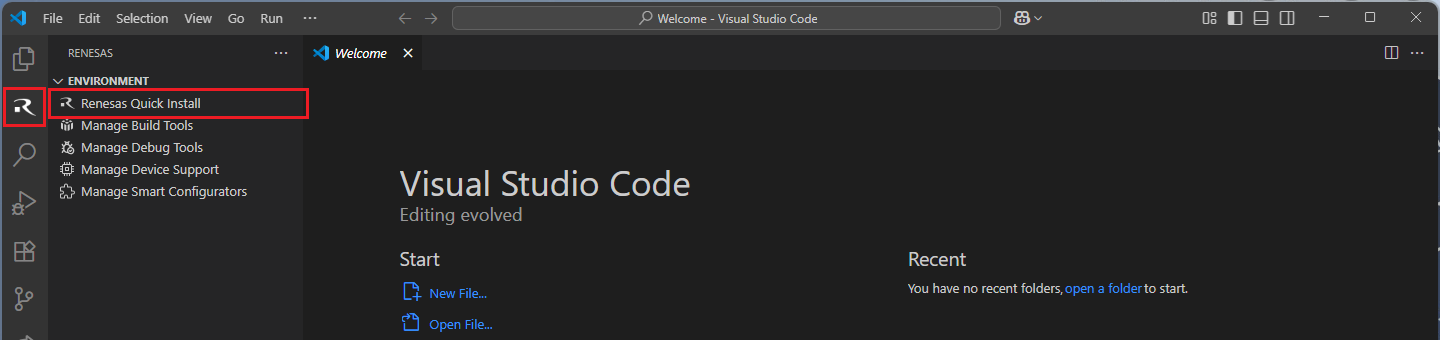
Click the “Install” button for the “Renesas RL78” device family. The Renesas Platform will now check the dependencies required by the Renesas RL78 Device Family. The Renesas Platform extension will check the local environment and CMake, Ninja, Python and the Support Files for RL78 Family, then create an installation plan for them if necessary.
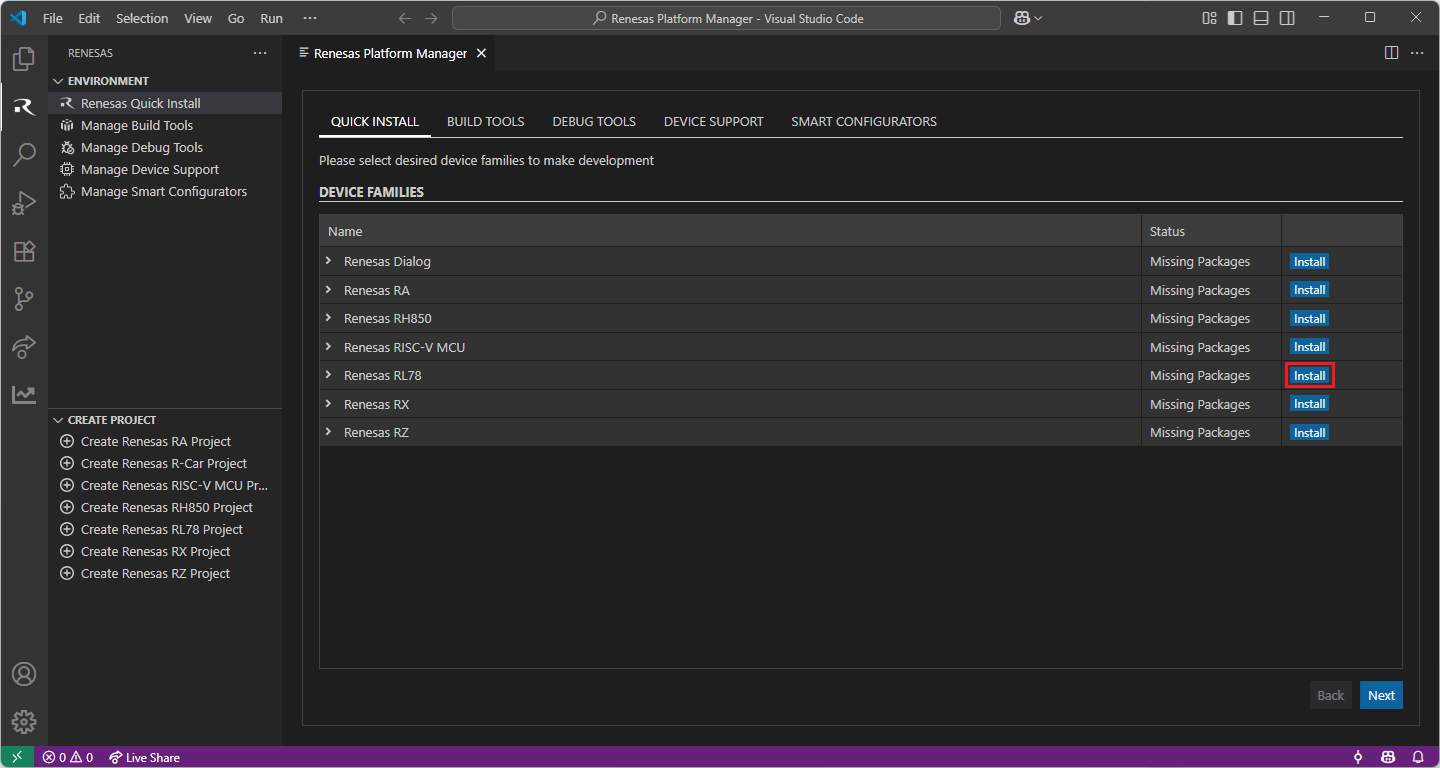
When your selection is ready, click the “Start Installations” button. The download and installation process will start automatically.
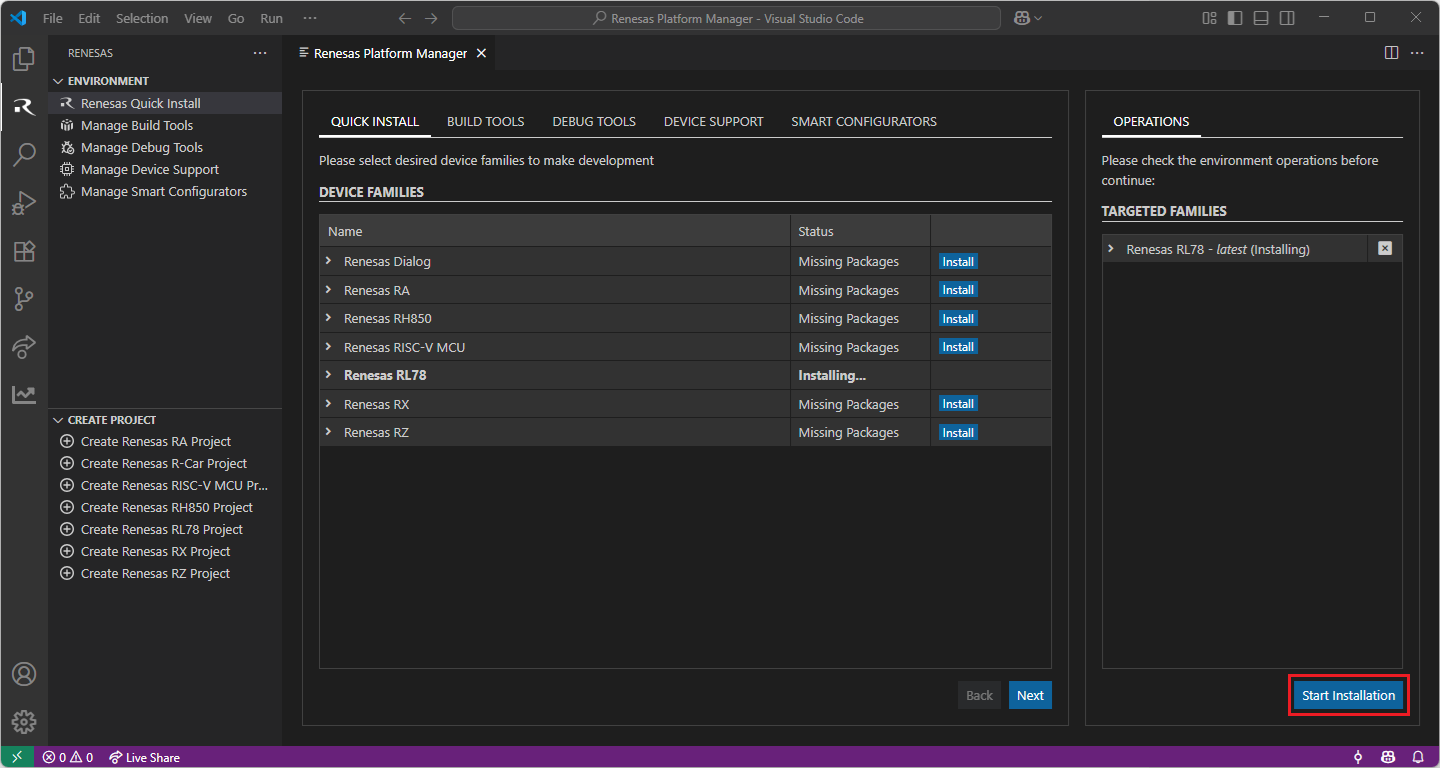
Most of the installations will be performed automatically, some installations may require manual interaction.
During the “Python 3.10” installation, the terminal wizard will appear for manual interaction. The terminal will show the execution plan and ask for confirmation before continuing. During the installation, it requires administrative rights to execute the installation, thus a password could be needed during the installation. Please make sure that the current user has “sudo” permissions and enter the password.
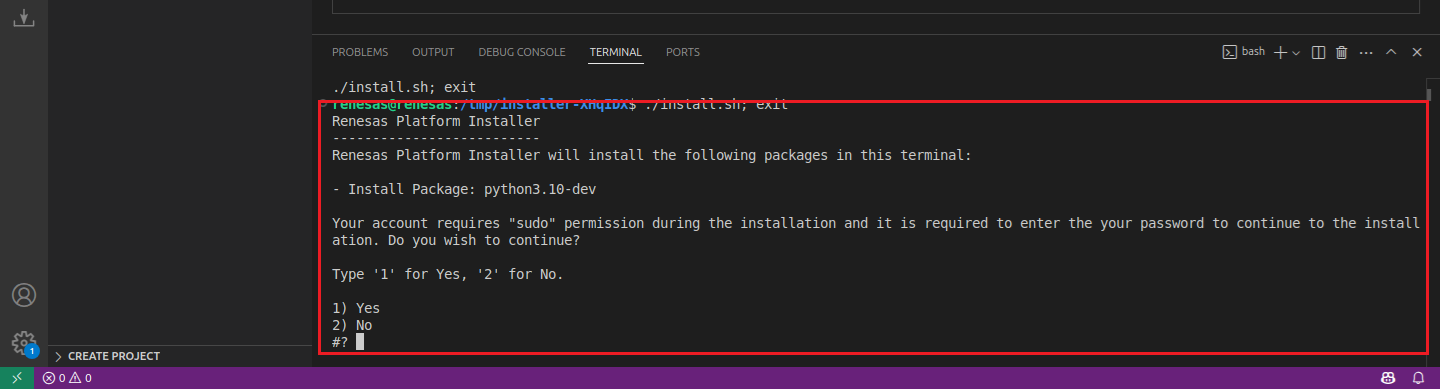
Installing Toolchains for RL78 Development:
Install the “LLVM for Renesas RL78” toolchain for RL78 project development in macOS operating system. For installing “LLVM for Renesas RL78”:
Download and install the latest toolchain:
Installing Additional Emulator Drivers
You may need to download and install additional USB drivers for establishing a connection with the emulators and devices. Please install the latest drivers before starting your debug session. Please check for the recommended drivers:
13.3. Creating a Project
For RL78 device family projects, Smart Configurator can be accessed via the “Create Project” view in the “Renesas” tab. Please use the following instructions to create and build a project for RL78 device family.
Navigate to “Renesas” and click [Create Renesas RL78 project] from the commands.
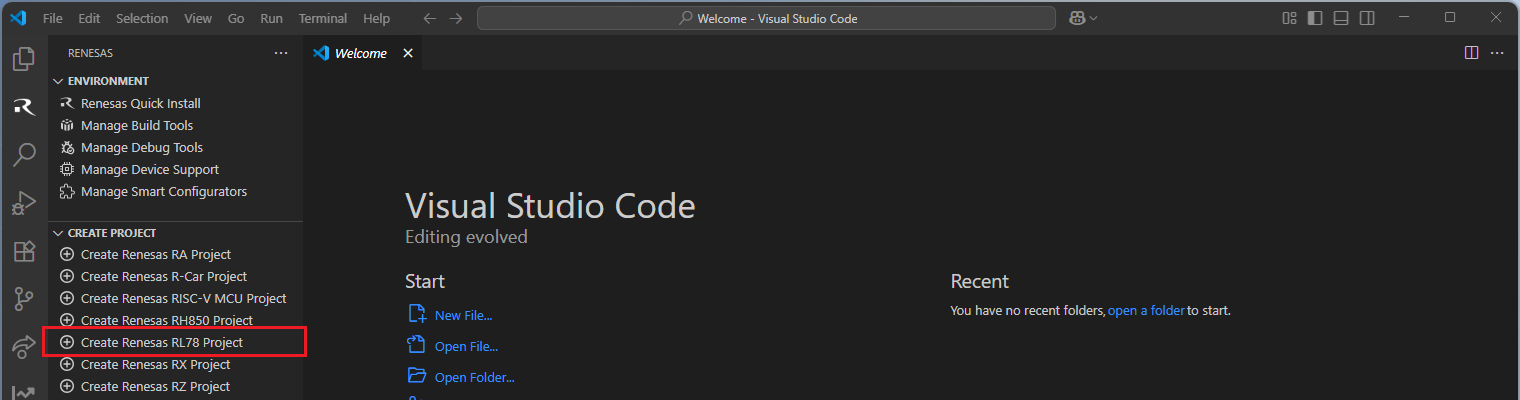
Select [Create RL78 Project with Smart Configurator] option from the list.

Then, VSCode will show installed [RL78 Smart Configurator] list, select a [Smart Configurator] from the list.

Select a [Folder] to create the project.
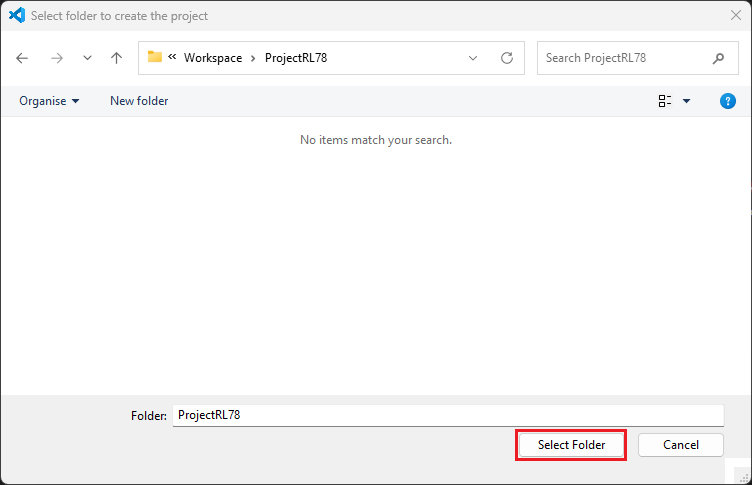
Enter [File name], configure your board and device type, select either [Renesas CCRL78 Toolchain] or [LLVM for Renesas RL78] (only applicable for some devices), and then click [Finish] to complete the project creation steps.
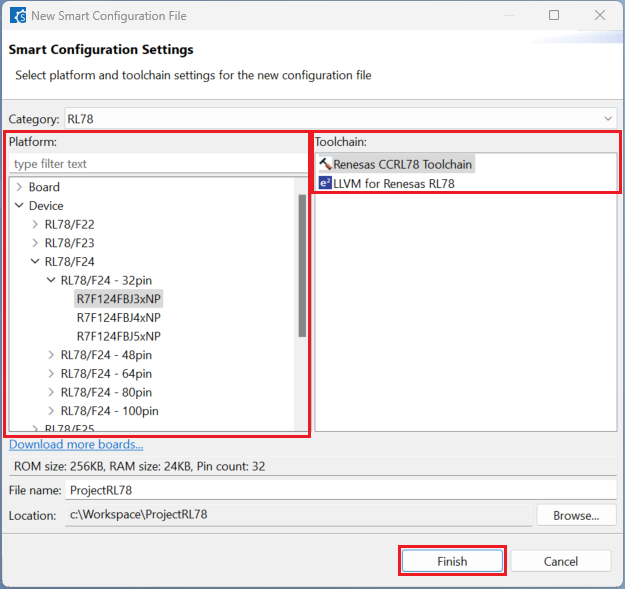
Click [System], select [Use emulator] or [COM Port] for [On-chip debug operation setting].
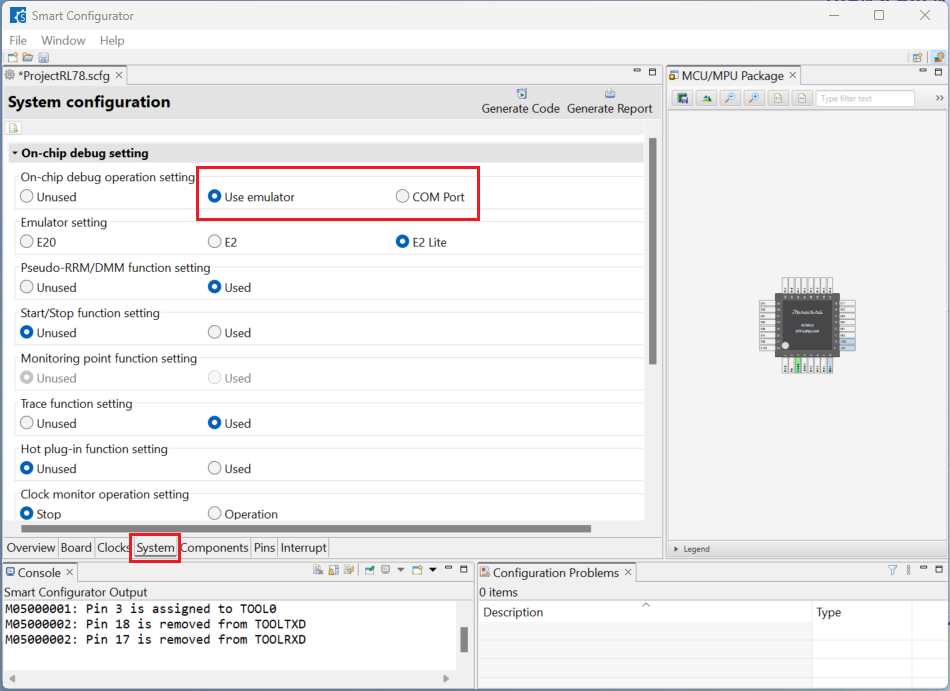
Click [Generate Code] and close [RL78 Smart Configurator] after generation of the project files completes.
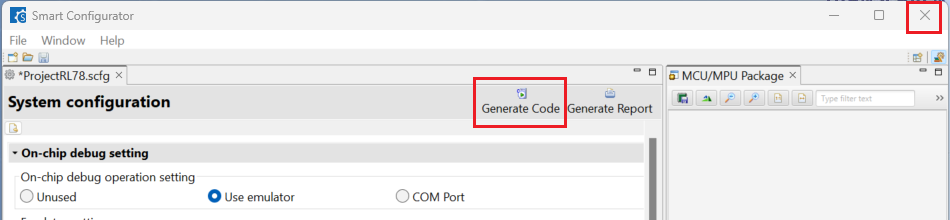
13.4. Building the Project
For building a project, which has been created with RL78 Smart Configurator, please follow the steps below:
In the VS Code Command Palette, run the “CMake: Delete Cache and Reconfigure” command.

In the first time of running, a kit selection is shown. Select “[Unspecified]”.

In VS Code, click [Terminal] ⇒ [Run Build Task] from the menu. Alternatively, press ctrl+shift+B to quickly open the Build task.

Select [Build Project] from the commands.
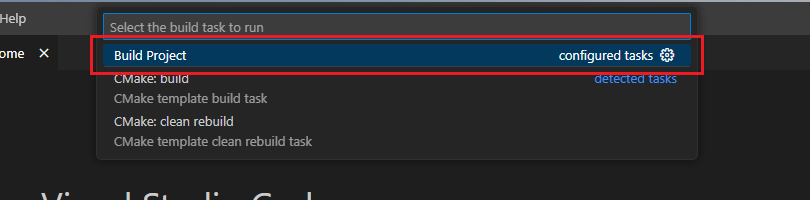
TIP: For more information about RL78 Smart Configurator, click here to visit the RL78 Smart Configurator page.
13.5. Debugging the Project
A debug session can be started by selecting the created configuration and clicking the [Start Debugging] button in the [Run and Debug] tab, or pressing [F5] from the keyboard.
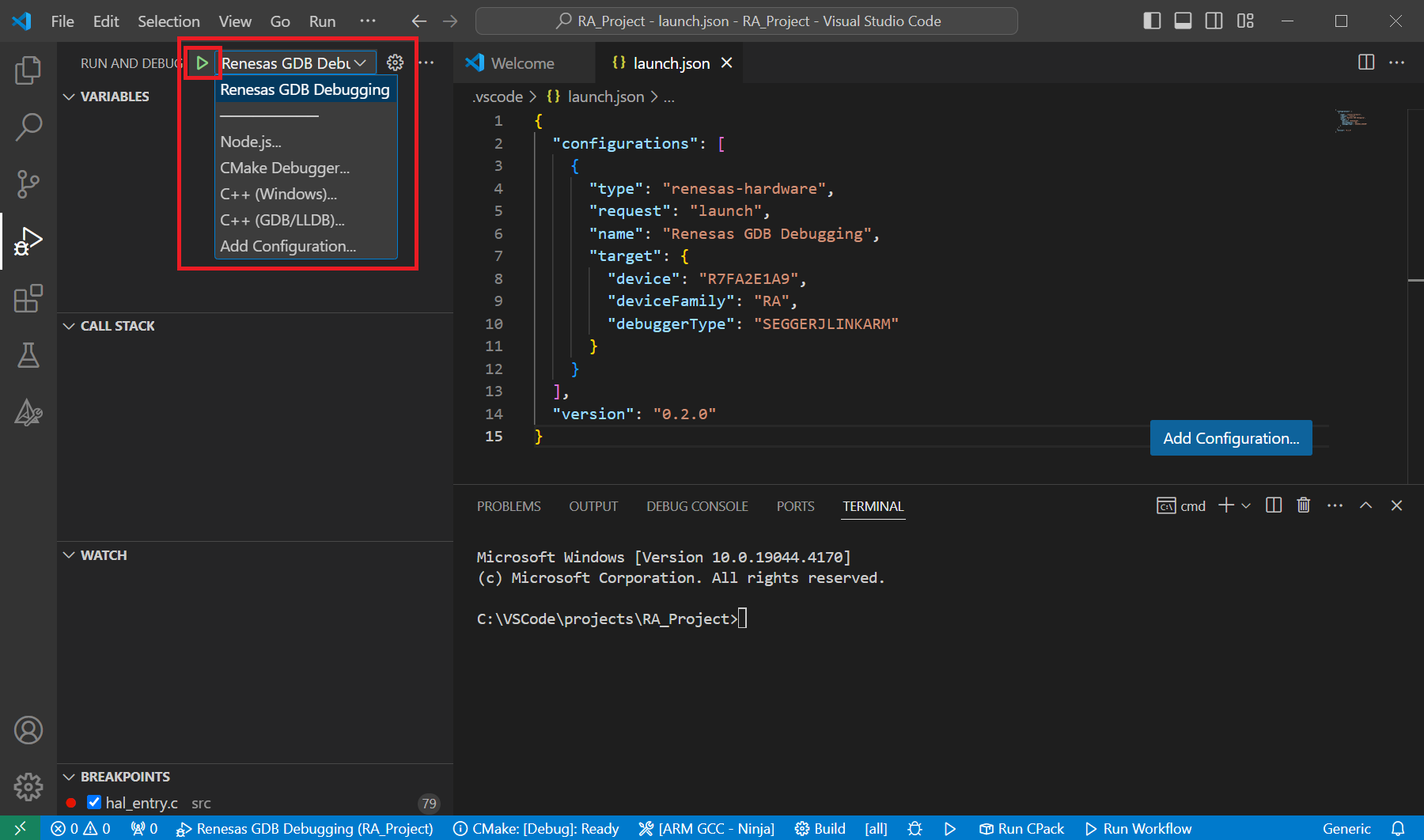
When VS Code starts the debug session, common debug control flow functions like resume, suspend, step into, step over, step out, restart, terminate debug session can be performed via the debug flow control buttons. Also, the [Debug Console] view will contain useful messages during the debug session.
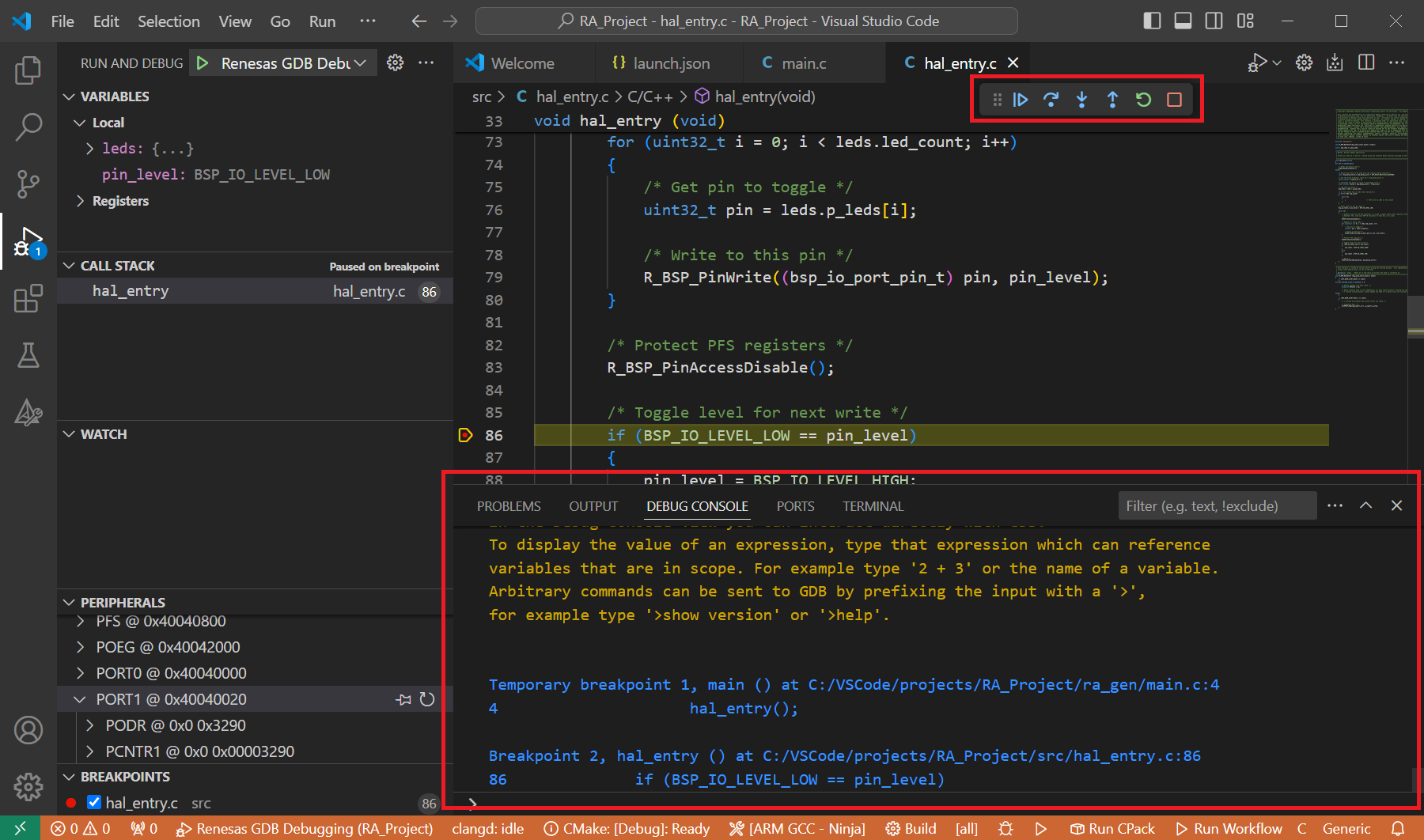
During the debug session, details about the local variables, device registers, call stack, watched variables, states of the peripherals can be accessed at the primary sidebar of VS Code in the [Run and Debug] tab.