This dialog box is used to display and modify detailed information on the combination break event selected in the Events panel.
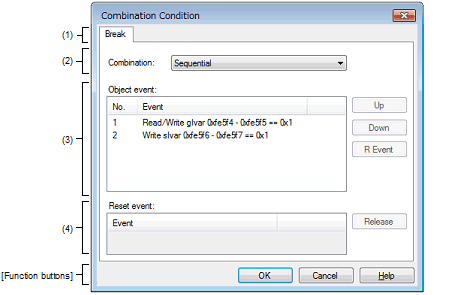
This section describes the following.
On the Events panel, move the caret to the combination break event [E1][E20], then select [Edit Condition...] from the context menu. |
In this product version, the [Break] tab is displayed in this area.
Select the combination condition from the following drop-down list.
|
The condition is satisfied when one of the events listed in the [Object event] area is encountered (default). |
|
|
The condition is satisfied when the events listed in the [Object event] area are encountered in the specified sequence. |
When [OR] is selected, up to two break events can be specified. |
This area lists the detailed information on the object events to be combined.
When [Sequential] is specified in the [Combination] area, numbers are allocated to each item from the top of the list to indicate the order in which the conditions are to be satisfied.
The following buttons are enabled only when [Sequential] is selected in the [Combination] area.