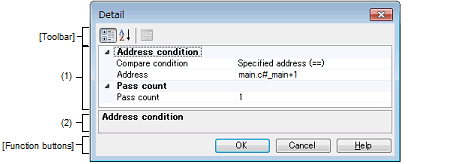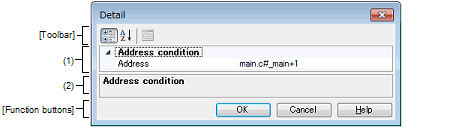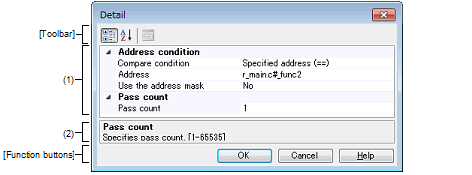|
Detail dialog box (for execution events)
|
This dialog box is used to display and modify detailed information on an execution-related event selected in the Events panel.
Note that the execution-related events refer to the following events in the Events panel.
- | Hardware Break event (execution type) |
- | Execution-related break event in detailed information on Combination Break event [E1][E20] |
- | Execution-related event as start and end condition in detailed information on Trace event |
- | Execution-related event as start and end condition in detailed information on Timer Result event [IECUBE][Simulator] |
Figure A.36 | Detail Dialog Box (for Execution Events) [IECUBE] |
Figure A.37 | Detail Dialog Box (for Execution Events) [E1][E20][EZ Emulator][COM Port] |
Figure A.38 | Detail Dialog Box (for Execution Events) [Simulator] |
This section describes the following.
[How to open]
- | On the Events panel, move the caret to any one of the following events, and then select [Edit Condition...] from the context menu. |
- | Hardware Break event (execution type) |
- | Execution-related break event in detailed information on Combination Break event [E1][E20] |
- | Execution-related event as start and end condition in detailed information on Trace event |
- | Execution-related event as start and end condition in detailed information on Timer Result event [IECUBE][Simulator] |
[Description of each area]
(1) | Event conditions setting area |
Specify the address condition.
|
Compare condition
[IECUBE]
[Simulator]
|
Specify the condition to compare address.
|
|
Default
|
Specified address (==)
|
|
Modifying
|
Select from the drop-down list
|
|
Available values
|
Specified address (==)
|
Specifies the address with [Address].
|
|
Greater than or equal to (>=)
|
|
Less than or equal to (<=)
|
|
Inside the range (<=Values<=)
|
Specifies the range with [Start address] and [End address].
|
|
Outside the range !(<=Values<=)
|
|
Address
|
Specify the address.
[IECUBE][Simulator]
This item appears only when [Specified address (==)], [Greater than or equal to (>=)] or [Less than or equal to (<=)] is selected in [Compare condition].
|
|
Default
|
The current set value
|
|
Modifying
|
Directly enter from the keyboard.
|
|
Available values
|
Address expression within the valid range
|
|
Start address
[IECUBE]
[Simulator]
|
Specify the start address.
[IECUBE][Simulator]
This item appears only when [Inside the range (<=Values<=)] or [Outside the range !(<=Values<=)] is selected in [Compare condition].
|
|
Default
|
The current set value
|
|
Modifying
|
Directly enter from the keyboard.
|
|
Available values
|
Address expression within the valid range
|
|
End address
[IECUBE]
[Simulator]
|
Specify the end address.
[IECUBE][Simulator]
This item appears only when [Inside the range (<=Values<=)] or [Outside the range !(<=Values<=)] is selected in [Compare condition].
|
|
Default
|
The current set value
|
|
Modifying
|
Directly enter from the keyboard.
|
|
Available values
|
Address expression within the valid range
|
|
Use the address mask
[Simulator]
|
Specify whether to specify an address mask.
|
|
Default
|
No
|
|
Modifying
|
Select from the drop-down list
|
|
Available values
|
Yes
|
Specifies an address mask.
|
|
No
|
Does not specify an address mask.
|
|
Mask value
[Simulator]
|
Specify the value of address mask.
This item appears only when [Use the address mask] is set to [Yes].
|
|
Default
|
The current set value
|
|
Modifying
|
Directly enter from the keyboard.
|
|
Available values
|
Hexadecimal number up to five digits
|
(b) | [Pass Count] [IECUBE][Simulator] |
Specify the pass count condition.
|
Pass count
|
Specify a pass count.
The relevant event occurs when the event condition is met as many times as the specified pass count.
|
|
Default
|
1
|
|
Modifying
|
Directly enter from the keyboard.
|
|
Available values
|
1 to 65535 in decimal number
|
Caution | [IECUBE]
A value other than "1" cannot be specified as the pass count condition for an execution-related event (before execution). |
This area displays a simple description of the item selected in the Event conditions setting area.
[Toolbar]
[Function buttons]
|
|
|
|
OK
|
Applies detailed settings made in this dialog box to execution-related events and closes this dialog box.
|
|
Cancel
|
Cancels the save and closes this dialog box.
|
|
Help
|
Displays the help for this dialog box.
|