This dialog box is used to change the detailed information on combination condition for the combination break or for the trace event selected on the Events panel.
See "2.17.7 Points to note regarding event setting" for details on event setting. |
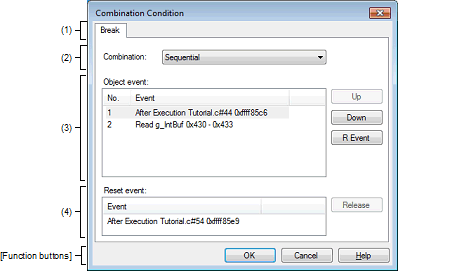
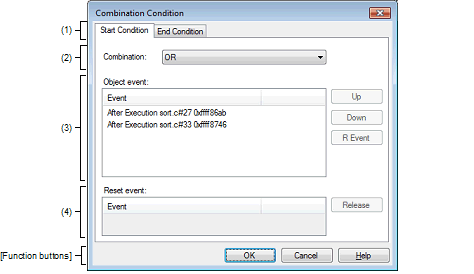
This section describes the following.
On the Events panel, move the caret to the combination break of which you wish to change the detailed information, then select [Edit Condition...] from the context menu. |
On the Events panel, move the caret to the trace of which you wish to change the detailed information, then select [Edit Condition...] from the context menu. |
You can display the detailed information on combination conditions by the selection of a tab. Types of tabs to be displayed will differ depending on the event you have selected on the Events panel.
|
[Start Condition] tab and [End Condition] tab are displayed. By switching, you can set the combination condition for each tab. |
Select the conditions from the following drop-down list.
Also see Cautions of "(1) Editing the combination condition" for details on combination conditions. |
The object events to be combined are shown in the list.
|
The events in the list are numbered from top to bottom. This item is displayed only when you have specified [Sequential] for the combination conditions. For the condition to be satisfied, events must be encountered in the order indicated by these numbers. |
|
|
Detailed information on event conditions is displayed. It is identical to the information displayed on the Events panel. |
Detailed conditions are displayed for the event which has been registered as a reset event. When the reset event displayed in this list is encountered, all the other event conditions which have been holding until then will be cleared.
Also see Cautions of "(3) Editing the reset event" for details on Editing the reset event. |