Set a range in which the vertical scroll bar of the Memory panel or Disassemble panel is scrolled.
When an appropriate range is set, the slider on the vertical scroll bar of the panel changes in size, so that dragging or the like operation with the mouse will be improved.
Even when, after a scroll range is set in this dialog box, the addresses represented by specified address expressions are altered by execution of a line assemble, etc., the scroll range is not corrected. |
Movement in a panel window by the [Page Up], [Page Down], [Up] or [Down] key or a button at the end of the scroll bar, or by selection of a jump-related menu is possible, even outside the scroll range. |
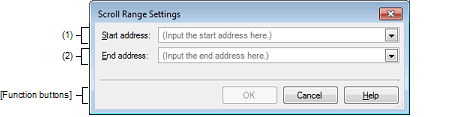
This section describes the following.
On the Memory panel, select [View] and then click the |
On the Memory panel, select [View] and then [Settings Scroll Range...] on the context menu. |
On the Disassemble panel, select [View] and then click the |
On the Disassemble panel, select [View] and then [Settings Scroll Range...] on the context menu. |
Specify the start address of a range to be scrolled.
Enter an address expression directly in the text box (specifiable in up to 1,024 characters) or select an input history item from the drop-down list (up to 10 history entries).
Note that if "All" in the drop-down list is selected, no scroll ranges are set (no limits to scroll range).
By pressing the [Ctrl] + [Space] keys in this text box, it is possible to complement a symbol name at the current caret position (see "2.21.2 Symbol name completion function"). |
Specify the end address of a range to be scrolled.
Enter an address expression directly in the text box (specifiable in up to 1,024 characters) or select an input history item from the drop-down list (up to 10 history entries).
However, this area disabled if "All" is specified in [Start address]].
By pressing the [Ctrl] + [Space] keys in this text box, it is possible to complement a symbol name at the current caret position (see "2.21.2 Symbol name completion function"). |
 button in the toolbar.
button in the toolbar. button in the toolbar.
button in the toolbar.