This dialog box searches for trace data (see Section "2.13.8 Searching for trace data").
Before performing a search, it is possible to choose whether the search is made at the instruction level or source level.
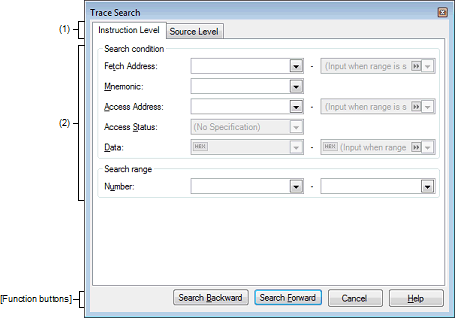
This section describes the following.
Click the toolbar button |
Choose [Find…] from the context menu on the Trace panel. |
Selecting a tab switches the level at which a search is performed.
This dialog box has the following tabs:
Set specific conditions under which a search is performed.
For details about display contents and on how to set, see the section in which the relevant tab is described.
|
Performs a search in the direction toward smaller addresses within a specified range. The searched spot is put in selected state on the Trace panel. However, if an invalid value is specified or when the program is under execution, a message is displayed and a search of trace data is not performed. Also, if the Trace panel is hidden, or if focus is moved to this dialog box while focus was present on another panel, this button is disabled. |
|
|
Performs a search in the direction toward larger addresses within a specified range. The searched spot is put in selected state on the Trace panel. However, if an invalid value is specified or when the program is under execution, a message is displayed and a search of trace data is not performed. Also, if the Trace panel is hidden, or if focus is moved to this dialog box while focus was present on another panel, this button is disabled. |
|
|
Nullifies the setting for a search of trace data and closes this dialog box. |
|
 on the
on the