This panel displays the contents of the CPU registers (general-purpose and control registers) and change register values (see "2.11.2 Displaying and changing the CPU registers")
Note that this panel can be opened only when CS+ is connected with the debug tool.
By double-clicking a line delimiting each area on the panel, it is possible to change the relevant area to the smallest displayable width without omitting the content in it. |
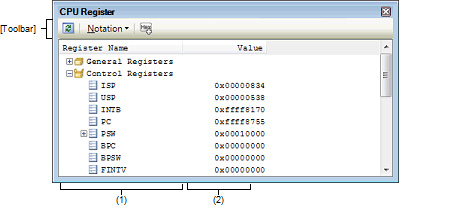
This section describes the following.
This area displays register names in list form, with the types of registers classified by category (folder).
The meaning of each icon displayed here is described below.
Note that the category names or register names displayed here cannot be edited nor deleted.
The displayed category and register names are as follows. (The number of the "+" marks at the beginning of each register name denotes the depth of the hierarchical level of displayed registers.)
The RX71M, RX66x, RX65x, RX64M, RX671, RX24x, RX23x, RX72T, RX72M, and RX72N groups do not support the ACC register. |
Only the RX71M, RX66x, RX65x, RX64M, RX671, RX24x, RX23x, RX72T, RX72M, and RX72N groups support the ACC0, ACC1, and EXTB registers. |
These registers are not supported in microcontrollers that do not incorporate a double-precision floating-point coprocessor. |
This area has the following features.
CPU registers or categories can be registered as watch-expressions in the Watch panel.
For details on how to do it, see "2.11.6.1 Registering watch-expressions."
If watch-expressions are registered for a category as the subject of registration, all CPU registers belonging to the category are registered as watch-expressions. |
[RX71M, RX66x, RX65x, RX64M, RX671, RX72T, RX72M, and RX72N Groups] |
This area displays the value of each CPU register and changes register values.
The desired notation (numerical representation) can be selected by clicking the appropriate toolbar button or by selecting from a context menu. Also, it is possible to select a display form that always adds hexadecimal equivalents to the ordinary display.
The meaning of marks displayed as CPU register values and their colors are as follows. (The colors in which text and backgrounds are displayed depend on how the [General - Font and Color] category of the Option dialog box is set.)
This area has the following features:
To change the value of a CPU register value, select the CPU register value you want to change and click it again, and then enter a new value directly from the keyboard. (Pressing the [Esc] key cancels the editing mode.)
When you've finished editing the value of a CPU register, press the [Enter] key or move the focus to other than the edit area. The value you've changed is written into the register of the debug tool.
By choosing [Save CPU Register Data As…] from the [File] menu, it is possible to open the Save As dialog box and then save the entire content of this panel to a text file (*.txt) or CSV file (*.csv).
For details on how to save the CPU register values, see "2.11.2.3 Saving the displayed CPU register contents."
To zoom in and out of the CPU Register panel view, change the zoom ratio by using the drop-down list on the toolbar of the Main window while the focus is placed in the CPU Register panel.
You can also change the zoom ratio by using the [Ctrl] key + mouse-wheel combination.
Using the [Ctrl] key + mouse-wheel forward will zoom into the view, making the contents larger and easier to see (max. 300%). |
Using the [Ctrl] key + mouse-wheel backward will zoom out of the view, making the contents smaller (min. 50%). |
If the panel is closed after the zoom ratio is changed, the changed zoom ratio is retained (next time, the panel will open at the changed zoom ratio).
[[File] Menu (CPU Register Panel-Only Items)]
The [File] menu used exclusively for the CPU Register panel is as follows. (The other items are shared.)
However, all of these items are disabled during program execution.
|
Saves the content of this panel to a text file (*.txt) or CSV file (*.csv) that has been saved previously (see "(b) Saving of CPU register values"). If this item is selected for the first time after startup, the same operation as [Save CPU Register Data As…] would have been selected is performed. |
|
|
Opens the Save As dialog box in order to save the content of this panel to a specified text file (*.txt) or CSV file (*.csv) (see "(b) Saving of CPU register values"). |
[[Edit] Menu (CPU Register Panel-Only Items)]
The [Edit] menu used exclusively for the CPU Register panel is as follows. (All other items are disabled.)
|
Cuts a selected range of character string and copies it to the clipboard. However, this is enabled only when character strings are being edited. |
|
|
When in editing mode, copies a selected character string to the clipboard. If a line is selected, a register or category on the line is copied to the clipboard. Note that a copied item can be pasted to the Watch panel. |
|
|
Pastes a copied character string from the clipboard to the caret position. However, this is enabled only when character strings are being edited. |
|
|
Opens the Find and Replace dialog box, with its [Find in Files] tab selected. |
|
|
Opens the Find and Replace dialog box, with its [Replace in Files] tab selected. |
|
Registers a selected register name or category to the Watch panel (Watch1). |
||
|
When in editing mode, copies a selected character string to the clipboard. If a line is selected, a register item or category on the line is copied to the clipboard. Note that a copied item can be pasted to the Watch panel. |
||
|
Shows the following cascaded menu to specify the form in which values are displayed. |
||
|
Displays the value of a selected item (including a low-level item) in predetermined notation (default). |
||
|
Displays the value of a selected item (including a low-level item) in hexadecimal. |
||
|
Displays the value of a selected item (including a low-level item) in signed decimal. |
||
|
Displays the value of a selected item (including a low-level item) in unsigned decimal. |
||
|
Displays the value of a selected item (including a low-level item) in octal. |
||
|
Displays the value of a selected item (including a low-level item) in binary. |
||
|
Displays the character string of a selected item (including a low-level item) in ASCII code. If the subject to be displayed consists of 2 bytes or more, characters of 1 byte each are displayed in a row. |
||
|
Displays a selected item in Float. Except for 4-byte data, however, they are displayed in predetermined notation. |
||
|
Displays a selected item in Double. Except for 8-byte data, however, they are displayed in predetermined notation. |
||
|
Adds a hexadecimal equivalent for the displayed value at the end of it, with the equivalent enclosed in parentheses "( )". |
||







 AutoSelect
AutoSelect Hexadecimal
Hexadecimal Signed Decimal
Signed Decimal Unsigned Decimal
Unsigned Decimal Octal
Octal Binary
Binary ASCII
ASCII Float
Float Double
Double