This panel displays per-category detailed information about a debug tool selected on the Project Tree panel and changes the setting made in it.
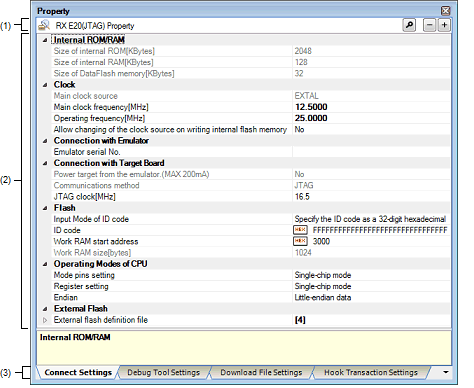
This section describes the following.
On the Project Tree panel, select the [Microcontroller type Debug tool name (Debug Tool)] node that you use, and then choose [Property] from the [View] menu or select it on the context menu. |
On the Project Tree panel, double-click the [Microcontroller type Debug tool name (Debug Tool)] node that you use. |
If this panel is already open, detailed information on a selected debug tool is displayed on it when you select the [Microcontroller type Debug tool name (Debug Tool)] node that you use on the Project Tree panel. |
This area displays the name of a debug tool that is selected on the Project Tree panel.
This area displays detailed information on a debug tool selected on the Project Tree panel in list form classified by category, allowing you to change settings directly.
The  mark denotes that all property items included in the category concerned are expanded. The
mark denotes that all property items included in the category concerned are expanded. The  mark denotes that the property items in the category are collapsed. The display can be switched between expanded and collapsed views by clicking either of these marks or by double-clicking a category name.
mark denotes that the property items in the category are collapsed. The display can be switched between expanded and collapsed views by clicking either of these marks or by double-clicking a category name.
Note that the  mark displayed in each property item setting column denotes that the text box marked with it is used exclusively for hexadecimal input.
mark displayed in each property item setting column denotes that the text box marked with it is used exclusively for hexadecimal input.
For details about the displayed contents of categories and those of property items included therein, and on how to set them, see the section in which the relevant tab is described.
Each time you select a tab in this area, the category for which detailed information is displayed changes from one to another.
The following tabs are accommodated on this panel. (For details about the displayed contents on each tab, and on how to set them, see the section in which the relevant tab is described.)
[[Edit] menu (Property Panel-Only Items)]
[Except when editing a character string]
|
Reverts the set value of a selected property item to the default. |
|
|
Reverts all set values on the currently selected tab to the default. |
[When editing a character string]