This dialog box is used to display and change the detailed information on the point trace event selected on the Events panel. For details on point trace event setting, see "2.14 Collect Execution History of Programs".
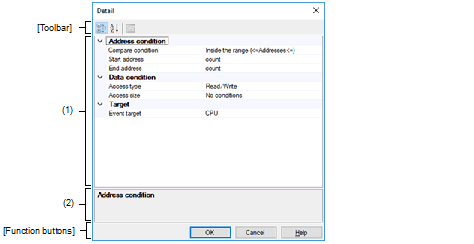
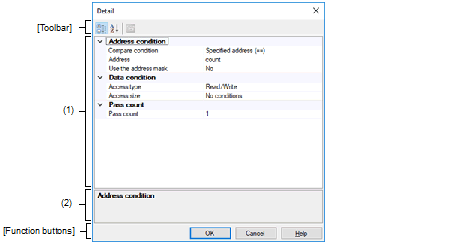
This section describes the following.
On the Events panel, move the caret to the point trace event of which you wish to change the detailed information, then select [Edit Condition...] from the context menu. |
In this area, detailed information on the point trace event selected in the Events panel is displayed by category in the list. Also, you can directly change its settings.
In this area, brief description of the categories and properties selected in the detailed information display/change area is displayed.
|
Displays categories in the detailed information display/change area. |
|
|
Hides categories in the detailed information display/change area and rearranges only property items in the ascending order. |
[Description of each category]
You can display and modify the address condition of the point trace.
|
Specifies the address with [Address]. |
||||
|
Specifies the range with [Start address] and [End address]. |
||||
|
This item appears only when [Specified address (==)], [Greater than or equal to (>=)] or [Less than or equal to (<=)] is selected in [Compare condition]. |
||||
|
This item appears only when [Inside the range (<=Addresses<=)] or [Outside the range !(<=Addresses<=)] is selected in [Compare condition]. |
||||
|
This item appears only when [Inside the range (<=Addresses<=)] or [Outside the range !(<=Addresses<=)] is selected in [Compare condition]. |
||||
|
Specify whether to specify an address mask. This item appears only when [Specified address (==)] is selected in [Compare condition]. |
||||
|
Specify the value of address mask. This item appears only when [Use the address mask] is set to [Yes]. |
||||
You can display and modify the data condition of the point trace.
|
In [Compare condition] under [[Data condition]], only [No conditions] is selectable. |
||||
|
Sets 16-byte as the access size. In [Compare condition] under [[Data condition]], only [No conditions] is selectable. This item only appears when the selected microcontroller supports it. |
||||
|
Specify the condition to compare the data. This item appears only when [1byte], [2byte], [4byte] or [8byte] is selected in [Access size]. |
||||
|
Specifies the data with [Data]. |
||||
|
Specifies the range with [Lower data] and [Upper data]. |
||||
|
This item appears only when [Specified value (==)], [Any other value (!=)], [Greater than or equal to (>=)] or [Less than or equal to (<=)] is selected in [Compare condition]. |
||||
|
Hexadecimal number up to [Access size] |
||||
|
Specify the lower data for the range in [Compare condition]. This item appears only when [Inside the range (<=Values<=)] or [Outside the range !(<=Values<=)] is selected in [Compare condition]. |
||||
|
Hexadecimal number up to [Access size] |
||||
|
Specify the upper data for the range in [Compare condition]. This item appears only when [Inside the range (<=Values<=)] or [Outside the range !(<=Values<=)] is selected in [Compare condition]. |
||||
|
Hexadecimal number up to [Access size] |
||||
|
Specify whether to specify a data mask. This item appears only when [1byte], [2byte], [4byte] or [8byte] is selected in [Access size]. This item appears only when [Specified value (==)] or [Any other value (!=)] is selected in [Compare condition]. |
||||
|
Specify the value of data mask. This item appears only when [Use the data mask] is set to [Yes]. |
||||
|
Hexadecimal number up to [Access size] |
||||
Specify the pass count condition.
|
The relevant event occurs when the event condition is met as many times as the specified pass count. |
||||
You can display and modify the target of the point trace.
|
Specify the cluster number which is the target of the point trace. |
|||

