This dialog box is used to check whether exclusive control is correctly performed for a certain global variable (except static variable) and make the settings required for checking. The checking result is displayed in the Functions and Variables Access Table panel.
See “2.23 Exclusive Control Checking Tool” for detail.
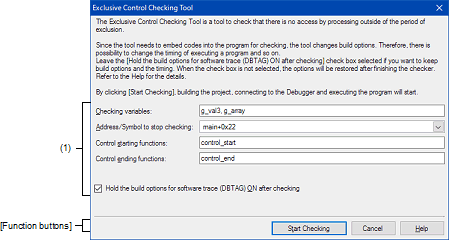
This section describes the following.
On the Functions and Variables Access Table panel, click the |
Make settings for checking of exclusive control.
Specify variable names which are targets of checking whether exclusive control has been performed correctly.
The variables selected on the Functions and Variables Access Table panel are specified by default. When specifying multiple variables, separate them by commas.
Checking of exclusive control is carried out by executing the user program. Specify an address or function symbol where checking will end.
You can either type a hexadecimal number or address expression directly into the text box, or select one from the input history via the drop-down list (up to 10 items).
A symbol name at the current caret position can be complemented by pressing the [Ctrl] + [Space] keys in this text box. |
Specify the function for starting exclusive control for the selected variables in [Control starting functions].
Specify the function for ending exclusive control in [Control ending functions].
When specifying multiple functions, separate them by commas.
The exclusive control checking tool embeds instructions in the program to check whether exclusive control is performed correctly. If operation after checking has ended needs to be the same as that during checking, select this check box to leave the instructions embedded in the program.
|
Starts checking of exclusive control for the variables specified in [Checking variables]. After checking has ended, the result of whether exclusive control is performed correctly is reflected to the Functions and Variables Access Table panel is closed. If a file is being edited by the text editor when checking is started, the file is saved. |
|
|
Closes this dialog box without performing checking of exclusive control. |
|
 button on the toolbar.
button on the toolbar.