This dialog box is used to select files for downloading and configure download conditions (see "2.6 Download/Upload Programs").
Note that files specified as build targets in a project (main project or sub-project) are automatically registered as download targets (they can be unregistered).
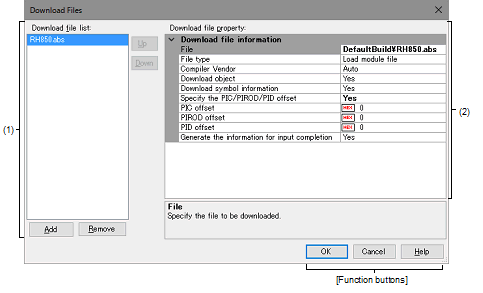
This section describes the following.
On the [Download File Settings] tab of the Property panel, click the [...] button displayed by selecting the [Download files] property in the [Download] category. |
Displays a list of files to download. The names of files specified as build targets in a project (main project or sub-project) are displayed by default (they can be removed).
Files are downloaded in the order that they are displayed here.
To add a new file to be downloaded, click the [Add] button in this area, then in the [Download file property] area, specify the download conditions of the file to add.
|
Moves the selected file down one row in the list. Clicking this for the bottom file in the list has no effect. |
|
|
Adds an empty item "-" to the list, and selects it. Specify the download conditions of the file to add in the [Download file property] area. Note that this button will be disabled if 20 files have already been registered. |
|
|
Removes the selected file from the list. Note, however, that this button is disabled if the selected file is a project build target. |
By hovering the mouse cursor over a file name, the pass information of the file is pop-up displayed. |
By dragging a file name with the mouse, the display order in the list can be changed. |
This area is used to display or edit the download conditions of the file selected in the [Download file list] area.
It can also be used to specify the download conditions of new download files added via the [Add] button.
|
Directly enter from the keyboard, or specify with the Select Download File dialog box opened by clicking the [...] buttonNote 1 appears at right by selecting this item. |
||||
|
Specify the vendor of the compiler that was used to create a load module file. This property setting is used to handle the information that was output in the load module file and is specific to the compiler's vendor. |
||||
|
Specify the offset from the address at which the file's download is to start. Note that this item appears only when [File type] is set to [Hex file] or [S record file]. |
||||
|
Specify the address at which to start the file's download. Note that this item appears only when [File type] is set to [Binary file]. |
||||
|
Select whether to download the object information from the specified file. Note that this item appears only when [File type] is set to [Load module file]. |
||||
|
Select whether to download the symbol information from the specified fileNote 2. Note that this item appears only when [File type] is set to [Load module file]. |
||||
|
Specify whether to change the positions of PIC (Position Independent Code), PIRDD (Position Independent Read Only Data) and PID (Position Independent Data) areas of the load modules to download from those specified during the creation of load modules. When "Yes" is selected, "PIC Offset", "PIROD Offset" and "PID Offset" will appear as sub-items. |
||||
|
Input the offset values from the start address of the program section specified at the time of load module creation. For example, if 1000 is specified for this item when a load module for which the program section starts at address 1000 is to be downloaded, the section will be downloaded to address 2000. |
||||
|
Input the offset values from the start address of the ROM data section specified at the time of load module creation. For example, if 1000 is specified for this item when a load module for which the ROM data section starts at address 1000 is to be downloaded, the section will be downloaded to address 2000. |
||||
|
Input the offset values from the start address of the RAM data section specified at the time of load module creation. For example, if 1000 is specified for this item when a load module for which the RAM data section starts at address 1000 is to be downloaded, the section will be downloaded to address 2000. |
||||
|
Select whether to generate the information for the Symbol name completion function when downloadingNote 4. Note that this item appears only when [File type] is set to [Load module file]. |
||||
|
Generates the information for the symbol name completion function. (i.e. uses the symbol name completion function.) |
||||
|
Does not generate the information for the symbol name completion function. (i.e. does not use the symbol name completion function.) |
||||
When a file specified as build target in the project is selected in the [Download file list] area, or when the program is executing, the [...] button does not appear. |
If the symbol information have not been downloaded, the source level debugging cannot be performed. |
Proper debug operation is not guaranteed when you have selected "Yes" for load modules that were created without using PIC/PID function (see Section "2.8 Usage of PIC/PID Function"). |
When [Yes] is selected, the time taken for downloading and the memory usage on the host machine will increase. We recommend selecting [No] in this item if you do not intend to use the symbol name completion function. |