This dialog box allows you to change the arrangement (including addition and deletion) of menu items and buttons in the Main window.
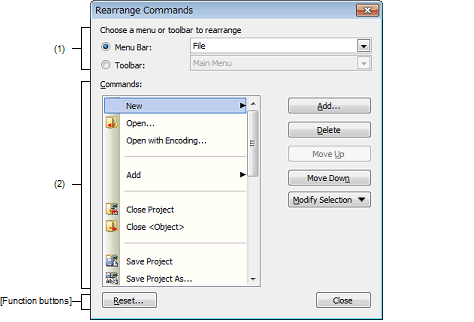
The following items are explained here.
In the [Commands] tab of the User Setting dialog box, click the [Rearrange Commands...] button. |
This area allows you to specify the item whose position you want to change.
First select the [Menu Bar] if you want to change the menu item or [Toolbar] if you want to change the toolbar button using the option button, and then select the category to be changed from the drop-down list.
This area displays a list of commands belonging to the category selected in the [Choose a menu or toolbar to rearrange] area which will be displayed in the Main window.
You can change the arrangement of these commands using the following buttons in this area.
|
Opens the Add Command Dialog Box for selecting a command to be added above the command currently selected in this area. In the Add Command Dialog Box, all commands that can be added are displayed, grouped by their categories. First select the category of command in the [Categories] area, then select the command you want to add and press the [OK] button (pressing the [Cancel] button cancels the addition of the command and closes this dialog box). |
||
|
Moves the command currently selected in this area up one line. |
||
|
Moves the command currently selected in this area down one line. |
||
|
Displays the following menu items for editing the arrangement of the menu item or button currently selected in this area. |
||
|
Checking this menu item returns the display style of the selected menu item/button to the default state (by default). |
||
|
Checking this menu item displays the selected menu item/button by text only (the icon will not be displayed). |
||
|
This is enabled only when a menu item is selected. Checking this menu item displays the selected menu item/button by text only (the icon will not be displayed). |
||
|
Checking this menu item displays the selected menu item/button by both text and icon. |
||
|
Inserts separator just before the selected menu item/button. |
||
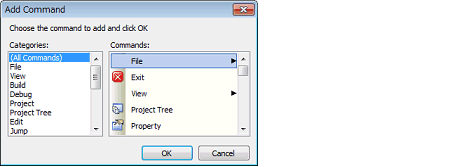
|
Restores the arrangement of menu items or toolbar buttons belonging to the category currently selected in the [Choose a menu or toolbar to rearrange] area to its default state. |
|
|
Finishes the arrangement of commands and closes this dialog box. |